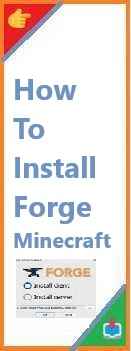Docker Compose is a powerful tool that allows you to define and run multi-container Docker applications. If you are developing applications on Windows and need to manage multiple Docker containers efficiently, Docker Compose is the perfect solution. In this guide, we’ll walk you through the step-by-step process of install Docker Compose on Windows machine.
Whether you are a beginner or an experienced user, this article provides everything you need to install Docker Compose and start using it effectively.
What is Docker Compose?
Docker Compose is a tool that allows you to define and manage multi-container Docker applications using a simple YAML file (docker-compose.yml). It simplifies running applications that consist of multiple services such as a web app, a database, a caching layer, and others, by providing an easy way to configure and link all these services together.
For example, you can define the services, networks, and volumes your application needs in one file, and then use a single command to start all the containers. This makes managing complex applications with multiple containers much easier.
Why Should You Use Docker Compose on Windows?
- Simplified Multi-Container Management: Running multiple services across containers can be complex, but Docker Compose simplifies the process by allowing you to manage all containers with one command.
- Easy Configuration: With Docker Compose, you define all your services in a single YAML file, which makes configuring and deploying your app more efficient.
- Scalable and Reproducible: Docker Compose ensures that you can easily scale services up or down and that your application can be reproduced in different environments, ensuring consistency.
- Isolation: With Docker Compose, each service runs in its container, ensuring that they are isolated from each other and avoiding conflicts between dependencies.
Now, let’s dive into the installation process for Docker Compose on Windows.

Prerequisites
Before you begin, make sure that you have the following:
- Windows 10 or Windows 11 (Docker Compose requires Docker Desktop, which is compatible with these versions of Windows).
- Docker Desktop Installed: Docker Compose works as part of Docker Desktop. If Docker Desktop is not installed on your system, you need to install it first. Check out the installation guide for Docker Desktop on Windows.
- Administrator Privileges: You will need administrator access to install Docker Compose and Docker Desktop on your Windows machine.
Step 1: Install Docker Desktop on Windows
If Docker Desktop is not installed on your system, follow these steps to install it first:
- Download Docker Desktop:
- Visit the official Docker website: Download Docker Desktop for Windows.
- Choose the appropriate version for Windows (Windows 10 or Windows 11) and click the download button.
- Run the Installer:
- Once the installer is downloaded, run the executable to start the installation process.
- Follow the installation prompts, including agreeing to the license terms and choosing the installation location.
- Enable Hyper-V and WSL 2:
- Docker Desktop requires Hyper-V and Windows Subsystem for Linux (WSL) 2 to run. The installer will automatically enable these features if they are not already enabled. You might need to restart your system to complete the installation.
- If you prefer to enable these manually, follow the steps outlined in the Docker documentation: Docker Desktop Requirements.
- Start Docker Desktop:
- After installation, launch Docker Desktop from your Start menu. Docker will start running in the background.
Step 2: Install Docker Compose
Docker Compose is included in Docker Desktop, so if you already have Docker Desktop installed, Docker Compose should already be available. However, to verify or manually install/upgrade Docker Compose, follow these steps:
- Verify Docker Compose Installation:
- Open a Command Prompt or PowerShell window and run the following command to check if Docker Compose is installed:
docker-compose --versionIf Docker Compose is installed, you’ll see something like:docker-compose version 1.29.2, build 5becea4cThis indicates that Docker Compose is installed and ready to use. - Download the Latest Docker Compose Binary (Optional):
- If you do not have Docker Compose installed or need to upgrade to the latest version, you can download it manually by following these steps:
Invoke-WebRequest -Uri https://github.com/docker/compose/releases/download/1.29.2/docker-compose-Windows-x86_64.exe -OutFile "C:\Program Files\Docker\docker-compose.exe"c. After the download is complete, move the file to your Docker installation directory (e.g.,C:\Program Files\Docker\). - Add Docker Compose to Your PATH:
- Make sure that Docker Compose is accessible from the command line by adding its installation directory to your system’s
PATH. - To do this, search for “Environment Variables” in the Start menu, and click on “Edit the system environment variables.” Then click “Environment Variables.”
- Under “System variables,” find the “Path” variable, click “Edit,” and add the path to the directory where
docker-compose.exeis located (e.g.,C:\Program Files\Docker\).
- Make sure that Docker Compose is accessible from the command line by adding its installation directory to your system’s
Step 3: Verify the Installation
Once Docker Compose is installed, you can verify the installation by running:
docker-compose --version
This command should return the version of Docker Compose that was installed, confirming that it’s ready for use.
Step 4: Create a Simple docker-compose.yml File
Now that Docker Compose is installed, you can create a simple docker-compose.yml file to define and manage multi-container applications.
- Create a Project Folder:
- Open File Explorer and create a new folder where your project files will be stored. For example,
C:\docker-compose-project.
- Open File Explorer and create a new folder where your project files will be stored. For example,
- Create a
docker-compose.ymlFile:- Inside your project folder, create a file named
docker-compose.yml. - Open the file in a text editor, and define the services you want to run. Here’s a basic example of a
docker-compose.ymlfile:
version: "3" services: web: image: nginx:latest ports: - "8080:80" db: image: mysql:latest environment: MYSQL_ROOT_PASSWORD: exampleIn this file:- The
webservice uses the latest Nginx image and exposes port 8080. - The
dbservice uses the latest MySQL image and sets the root password for MySQL.
- Inside your project folder, create a file named
Step 5: Run Your Application
To launch the containers defined in your docker-compose.yml file, navigate to your project directory in the Command Prompt or PowerShell and run:
docker-compose up
This will pull the necessary images and start the containers as defined in the YAML file. You can now access your web application by navigating to http://localhost:8080 in your browser.
Step 6: Stop the Containers
To stop the running containers, run:
docker-compose down
This command will stop and remove the containers, networks, and volumes defined in your docker-compose.yml file.
Troubleshooting
Error: docker-compose: command not found
If you encounter the error “docker-compose: command not found,” Docker Compose might not be installed correctly. Follow the installation steps again, ensuring that Docker Desktop is running, and Docker Compose is added to your system’s PATH.
Docker Desktop Is Not Running
Docker Compose depends on Docker Desktop to run on Windows. Ensure that Docker Desktop is running before you try to use Docker Compose. If Docker Desktop isn’t running, start it manually.
Conclusion
In this article, we’ve covered the process of install Docker Compose on Windows. With Docker Compose installed, you can easily manage multi-container applications, streamline development workflows, and work with services like databases, caching systems, and more.
By following these steps, you can quickly get Docker Compose up and running on your Windows system. Whether you’re building a complex application or managing microservices, Docker Compose will simplify your containerized application management.
Read Also : How to Install Docker Compose on Ubuntu 20.04?