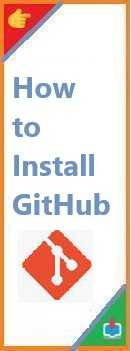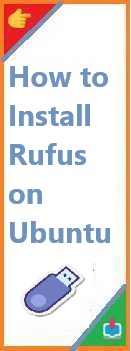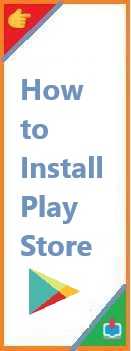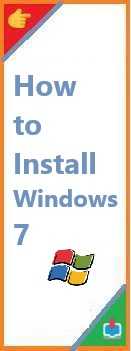Fonts play a significant role in enhancing the appearance of any device, whether for personal use, business, or creative projects. On Android devices, font customization allows you to personalize your experience and even improve readability. However, install fonts on Android is a bit different from traditional systems like Windows or macOS. With Android’s flexibility and open nature, there are multiple ways to customize and install fonts, from changing system fonts to adding fonts for specific apps.
This guide will walk you through how to install fonts on Android in the most efficient way possible. We will explore various methods, including using third-party apps, customizing fonts without rooting your device, and more.
Why You Should Install Fonts on Android
Before we dive into the installation process, let’s quickly go over why you might want to change or install fonts on Android device:
- Personalization: Installing new fonts allows you to create a unique look for your device. Whether you’re looking to give your home screen a fresh aesthetic or want to use a specific font for work, customizing your fonts can make your phone feel more personal.
- Improved Readability: Some fonts may be easier to read than others. By changing the font style, you can make the text more comfortable on your eyes, especially for extended use.
- Aesthetic Appeal: Fonts contribute significantly to the visual appeal of your phone’s interface, whether it’s for productivity, gaming, or just your general phone experience.
- Creative Projects: If you’re into graphic design, photography, or writing, installing fonts for use in specific apps like Adobe Photoshop Express or Canva can boost your creative capabilities.
Let’s take a closer look at the different ways you can install fonts on Android.

Method 1: Using Built-in Options on Android (No Root Required)
Many Android phones come with built-in options that allow you to change system fonts. This method is the simplest and safest, as it doesn’t require you to root your device.
Step 1: Check for Font Options in Settings
Some Android devices, particularly Samsung, OnePlus, Huawei, and LG, offer built-in font customization options. Here’s how to access them:
- Open the Settings app on your Android phone.
- Search for Display or Font Settings. Depending on the brand of your device, the name of this section may vary, but you can find it under categories like Display, Screen, or Appearance.
- In Samsung devices, go to Settings > Display > Font size and style.
- In OnePlus devices, head to Settings > Display > Font.
- Some devices may allow you to download additional fonts directly through these settings or a theme store.
Step 2: Select a Font
Once you access the font settings, you will see a list of available fonts. The options may include standard fonts like Roboto, Noto Sans, and others that are pre-installed on your device.
- Browse through the available fonts and choose the one that suits your style.
- Adjust the font size if needed.
- Apply the font. After that, the selected font will be applied to system menus, text messages, and other native apps.
While this method doesn’t allow for a wide selection of fonts, it’s an easy way to customize your device’s appearance without any risks.
Method 2: Installing Fonts Through Third-Party Apps
If you’re looking to have more control over your fonts or want to install custom fonts, third-party apps can offer a more flexible solution. Some apps allow you to download and apply fonts for a wide range of apps, including messaging, social media, and more.
Step 1: Download a Font Installer App
There are a few font manager apps available on the Google Play Store that can help you install fonts. Here are some popular ones:
- iFont:
- iFont is one of the most popular apps for installing fonts on Android without rooting. It gives you access to thousands of fonts and lets you apply them to your system or individual apps.
- FontFix:
- FontFix works similarly to iFont and provides users with the ability to change fonts without root access. The app offers a wide variety of fonts, and you can install them with ease.
- HiFont:
- HiFont is another widely used app that allows you to install fonts on Android. It has a variety of fonts to choose from and works with most Android phones.
Step 2: Install the Font App
After choosing and downloading a font manager, follow these steps to install fonts:
- Install the app from the Google Play Store.
- Open the app after installation and grant any necessary permissions it requests.
- Browse the font collections available in the app and choose the ones you like.
Step 3: Apply the Font
Once you’ve chosen a font, apply it using the app. This will vary depending on the app, but typically the process is straightforward:
- Select the font you want from the list.
- Tap the Apply button to install the font.
- Once applied, the font will be available for use in supported apps and system settings.
Some font manager apps allow you to install fonts for individual apps like messaging or social media apps, whereas others let you apply the font across the system.
Method 3: Using Custom Launchers to Change Fonts
Another effective way to install fonts on Android without rooting your phone is by using third-party launchers. Launchers are apps that replace the default home screen and allow you to customize various aspects of your Android device, including fonts.
Step 1: Download a Custom Launcher
There are many custom launchers available on the Google Play Store that offer font customization features. Some of the most popular launchers include:
- Nova Launcher: Nova Launcher is one of the most widely used custom launchers on Android, offering tons of customization options, including the ability to change fonts.
- Action Launcher: Action Launcher offers a sleek user interface with features that allow font changes, along with other visual elements of your home screen.
- Apex Launcher: Apex Launcher also allows font customization and gives users greater control over the look of their device.
Step 2: Install and Set Up the Launcher
Once you’ve downloaded a custom launcher, follow these steps:
- Install the launcher from the Google Play Store.
- After installation, set it as your default home screen.
- Open the launcher settings and look for the font customization options.
Step 3: Choose a Font
Once inside the launcher’s settings:
- Locate the Font Style or Appearance section.
- Select the font you want to use from the available list or add a custom font file (if the launcher supports it).
- Apply the font to your home screen, app icons, and other user interface elements.
Custom launchers like Nova Launcher give you the option to apply different fonts to specific parts of your Android device, giving you greater flexibility over your customization.
Method 4: Rooting Your Device to Install Fonts
Rooting your Android device gives you complete access to the system files, allowing you to change the fonts at a deeper level. However, rooting comes with risks, such as voiding your warranty, potential security vulnerabilities, and the possibility of bricking your device if not done correctly. Rooting should be considered as a last resort if you want to have full control over your fonts.
Step 1: Root Your Device
If you decide to root your Android device, you’ll need to follow a reliable and safe method specific to your device model. Popular tools for rooting include Magisk and SuperSU. It’s essential to follow a trusted tutorial for your device to avoid problems.
Step 2: Install Font Manager Apps
Once you root your device, you can use font management apps that require root access, such as Font Installer or zFont, to access a broader range of fonts.
Step 3: Apply Custom Fonts
Font manager apps will allow you to apply custom fonts across your system or specific apps after rooting your device. You can choose from pre-loaded fonts or download new ones from third-party websites.
Common Problems and Troubleshooting Tips
Even though installing fonts on Android is straightforward, there can be occasional issues. Here are a few common problems and how to resolve them:
Problem 1: Fonts Not Applying Correctly
If the font is not showing up after installation:
- Ensure that the font is supported by your device and apps.
- Restart your device or the app after applying the font.
- For third-party apps, check if they require additional permissions to apply the font.
Problem 2: Compatibility Issues with Some Apps
Not all apps support custom fonts. If you’re using a font in one app and it doesn’t show up correctly, it might be due to app limitations. Unfortunately, there’s little you can do here other than waiting for the app to support font customization.
Problem 3: System Fonts Are Not Changeable
Some Android devices do not allow system fonts to be changed without rooting. If this is the case, consider using third-party launchers or font apps that can adjust fonts for individual apps.
Conclusion
Install fonts on Android can significantly enhance your experience by giving your device a personalized touch. Whether you are looking to adjust the system-wide font, customize individual apps, or completely overhaul the look of your home screen, there are multiple ways to do it—each with its own set of pros and cons.
For most users, utilizing built-in font settings or third-party font apps should be sufficient and easy to do. If you desire even more control, using a custom launcher or rooting your device can unlock further possibilities, although it comes with risks.
By following this guide, you now have the knowledge to transform the fonts on your Android device and enjoy a more customized and visually appealing experience. Whether for functionality or aesthetic appeal, installing fonts on Android is a simple process that can make a big difference in how you interact with your device.
Read Also : How to Install Multiple Fonts at Once?