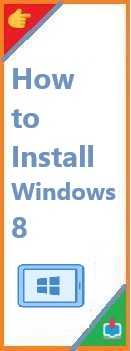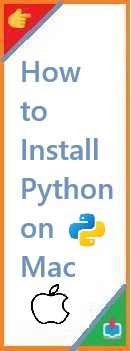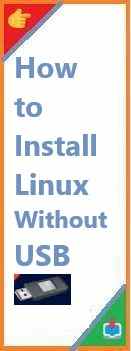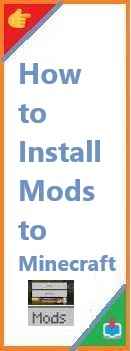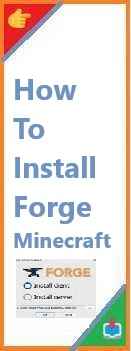If you’re looking to install Windows 8 on your PC but aren’t sure where to begin, you’ve come to the right place. This guide will walk you through the entire process of installing Windows 8, whether you’re doing it for the first time or upgrading from an older version. We will also cover the latest installation methods for Windows 8.1, how to install Windows 8.1 from USB, and even how to do so without a product key.
Whether you’re a complete beginner or have some experience with Windows, this step-by-step guide is designed to make the installation process as easy as possible.
What You Need Before Installing Windows 8
Before diving into the installation process, it’s crucial to prepare your system and gather the necessary tools. Here’s what you’ll need:
1. A Licensed Copy of Windows 8 or 8.1
You’ll need a valid copy of Windows 8 or 8.1. If you don’t already have a physical DVD or USB drive, you can download the ISO file directly from Microsoft’s official website.
2. A Bootable USB Drive (If Installing from USB)
For installations via USB, you will need a USB drive with at least 4GB of free space. You’ll also need a tool to make the USB bootable, such as the Windows USB/DVD Download Tool.
3. A Backup of Your Data
Installing a new operating system often involves wiping your system drive. Make sure to back up your important files, documents, photos, etc., before proceeding.
4. Internet Connection
While not strictly necessary for the installation itself, an internet connection will help with activating Windows and downloading updates post-installation.
How to Install Windows 8: A Complete Step-by-Step Guide
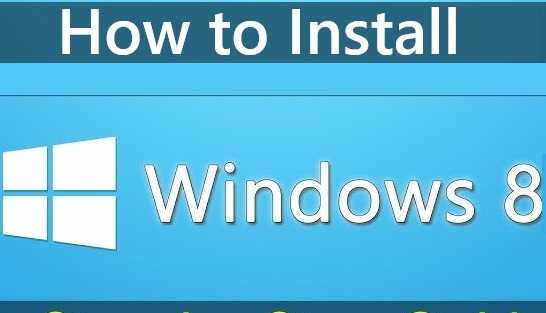
Installing from a Disc
If you’re installing from a physical DVD or purchased media, follow these steps:
- Insert the Windows 8 Installation Disc into your computer’s DVD drive.
- Restart Your PC. As your computer boots up, press the appropriate key (usually F12, F2, or Esc) to access the boot menu.
- Select the DVD Drive as the boot device.
- Choose Your Language Preferences. Once the Windows installer loads, you’ll be prompted to select your language, time zone, and keyboard layout. After selecting these, click “Next.”
- Click “Install Now”. This will begin the installation process.
- Accept the License Terms. Read the end-user license agreement and check the box to accept the terms, then click “Next.”
- Choose Installation Type. You’ll be asked whether you want to upgrade or perform a custom installation. If you’re installing Windows 8 on a clean system, select Custom (advanced).
- Partition Your Hard Drive. You’ll now choose where to install Windows 8. You can either select an existing partition or create a new one by deleting and reformatting your existing partitions (this will erase all data on them).
- Wait for Installation to Complete. Windows 8 will now copy files and install the operating system. Your computer may restart multiple times during the process.
- Set Up Your Account. Once installation is complete, you’ll be prompted to configure your user account. You can either sign in with a Microsoft account or create a local account.
- Activate Windows. Enter your product key when prompted, or choose to skip this step if you’re installing Windows 8 without a product key.
Installing from USB
For a faster, more flexible installation process, many users choose to install Windows 8 from a USB drive. Here’s how:
- Create a Bootable USB Drive:
- Download the Windows 8 ISO file from Microsoft’s website.
- Use the Windows USB/DVD Download Tool or third-party software like Rufus to create a bootable USB drive.
- Insert the USB Drive into the Target PC.
- Restart the Computer and Access the Boot Menu. Again, press F12, F2, or Esc during boot to enter the boot menu.
- Select the USB Drive as the boot device.
- Follow the On-Screen Instructions. The installation process from USB is similar to that from a DVD, so refer to the steps above once you’ve booted from the USB.
How to Install Windows 8.1
Windows 8.1 offers several improvements over the original Windows 8, including enhanced search, better multitasking, and a more customizable Start screen. Here’s how to install it:
Installing Windows 8.1 from USB
If you’re upgrading from Windows 8 to Windows 8.1, it’s recommended to use a bootable USB drive for a smoother experience.
- Create a Bootable USB Drive with Windows 8.1:
- Download the Windows 8.1 ISO file from Microsoft.
- Use a tool like the Windows USB/DVD Download Tool or Rufus to make the USB drive bootable.
- Insert the USB Drive into your computer and restart it.
- Access the Boot Menu and select the USB drive as the boot device.
- Follow the Installation Steps as you would for Windows 8, ensuring that you choose Upgrade if you’re updating from Windows 8.
Upgrading from Windows 8 to Windows 8.1
If you already have Windows 8, upgrading to Windows 8.1 is free and can be done via the Windows Store:
- Open the Windows Store and search for Windows 8.1.
- Click “Install” to begin the upgrade process.
- Follow the On-Screen Prompts to complete the installation.
How to Install Windows 8 Without a Product Key
If you’re looking to install Windows 8 without a product key (for example, for testing purposes), here’s what you can do:
- Download the Windows 8 ISO from Microsoft’s website.
- Install Windows 8 Without Entering a Product Key during installation. When prompted to enter a product key, simply click Skip. This will allow you to proceed with the installation.
- Activate Windows Later. You can continue using Windows 8 without activation for a limited time, but certain features will be restricted until you enter a valid product key.
Note that while you can use Windows 8 without activation, it is recommended to activate it to access all features and receive system updates.
Troubleshooting Common Installation Issues
While installing Windows 8, you might encounter a few issues. Here are some common problems and their solutions:
1. Installation Freezes
- Solution: Check if your installation media (USB/DVD) is damaged. Try using another USB drive or re-download the ISO.
2. Driver Compatibility Issues
- Solution: Make sure all drivers are updated. You may need to install the drivers manually after the installation, especially if you’re using older hardware.
3. “No Bootable Device” Error
- Solution: Double-check that you’ve selected the correct boot device (USB/DVD) in the BIOS/boot menu.
4. Windows Won’t Activate
- Solution: Make sure you’ve entered a valid product key. If you upgraded from an earlier version of Windows, you may need to contact Microsoft support for assistance.
Conclusion and Final Thoughts
Install Windows 8 is a relatively straightforward process, but it’s important to ensure you’re following the correct steps based on your installation method. Whether you’re installing from a DVD, USB, or upgrading to Windows 8.1, these guidelines should provide a clear path to getting your system up and running.
If you encounter any issues along the way, don’t hesitate to refer back to this guide or reach out to Microsoft support for help. Installing an operating system doesn’t have to be daunting, and with the right steps, you’ll be enjoying your fresh Windows 8 setup in no time.
Have you successfully installed Windows 8 or encountered any installation issues? Share your experience in the comments below, and don’t forget to explore our other installation guides for troubleshooting and optimizing your Windows experience!
By following this well-researched, step-by-step guide, you can ensure that your Windows 8 installation process goes smoothly and that you have all the information you need for a hassle-free setup. Happy computing!
Read Also : How to Install Windows 7?