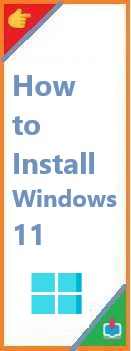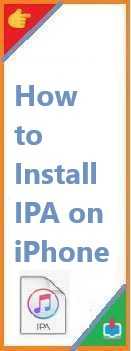Windows 11 has arrived with a sleek new interface, improved performance, and a plethora of new features designed to enhance your computing experience. Whether you’re upgrading from Windows 10 or performing a fresh install on a new PC, understanding the installation process is crucial.
In this guide, we will walk you through how to install Windows 11 on your computer. Whether you’re wondering how to install Windows 11 on a new PC, or looking for ways to install it without internet access, this article is for you. We’ll also cover important tips and tricks to ensure your installation goes smoothly.
So, if you’re ready to take the leap into Windows 11, let’s dive into the installation process.
What You Need Before Installing Windows 11
Before you begin the installation of Windows 11, there are a few things you need to ensure:
1. System Requirements
Windows 11 comes with stricter system requirements compared to Windows 10. Your PC needs to meet the following minimum specifications:
- Processor: 1 GHz or faster with at least two cores on a compatible 64-bit processor or SoC (System on Chip).
- RAM: 4 GB or more.
- Storage: 64 GB or larger storage device.
- Firmware: UEFI, Secure Boot capable.
- TPM: Trusted Platform Module version 2.0.
- Graphics card: DirectX 12 compatible graphics / WDDM 2.x.
- Display: >9” with HD Resolution (720p).
- Internet connection: Required for setup, although some installations can be done offline.
2. Back Up Your Data
Installing a new operating system can lead to data loss if things go wrong. Make sure you back up your files before starting the installation.
3. Windows 11 Installation Media
You can install Windows 11 through a USB drive or an ISO file. You’ll need a bootable USB drive or a Windows 11 ISO file to proceed.
How to Install Windows 11 on Your PC
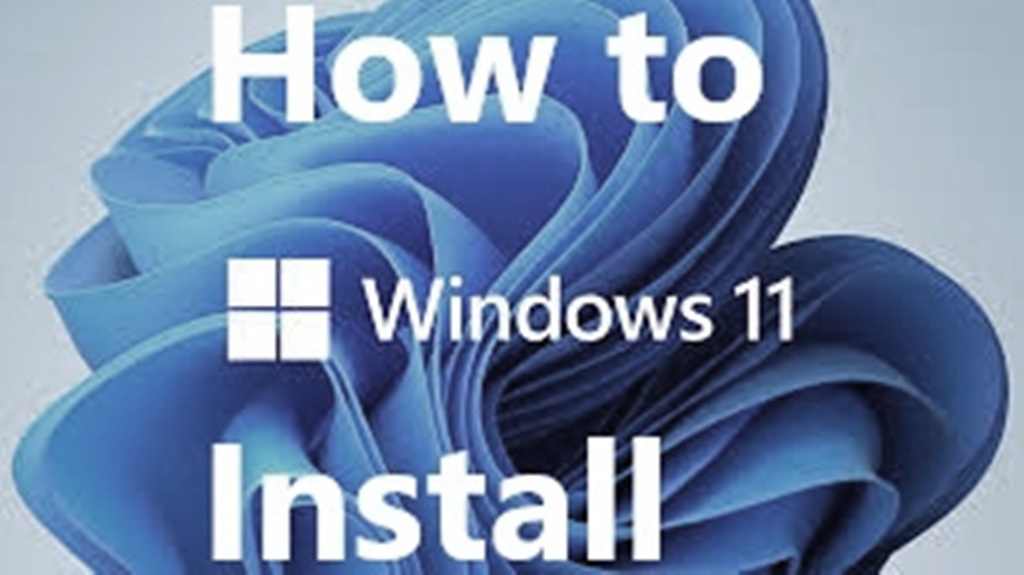
Method 1: Upgrading from Windows 10 to Windows 11
If your system is already running Windows 10, upgrading to Windows 11 is a relatively simple process.
Step-by-Step Guide:
- Check Compatibility: Ensure your device meets the minimum requirements by checking with Microsoft’s PC Health Check tool.
- Update Windows 10:
- Open Settings > Update & Security > Windows Update.
- Click Check for Updates. If Windows 11 is available for your system, you will see an upgrade option here.
- Install Windows 11:
- Click Download and Install.
- Follow the on-screen instructions to complete the upgrade.
- Post-installation Setup: Once Windows 11 is installed, you may need to set up your preferences, sign into your Microsoft account, and adjust privacy settings.
Method 2: Installing Windows 11 on a New PC
If you’re setting up a brand-new PC, here’s how to install Windows 11.
Step-by-Step Guide:
- Create Installation Media:
- Go to the Windows 11 download page.
- Download the Media Creation Tool and follow the prompts to create a bootable USB drive.
- Boot from USB:
- Insert the bootable USB drive into the new PC.
- Restart the PC and enter the BIOS/UEFI settings (usually by pressing a key like F2, F10, or Del during boot).
- Set the boot priority to boot from the USB drive.
- Install Windows 11:
- The installation will begin. Select your language, region, and keyboard layout.
- Click Install Now and follow the prompts.
- Enter Product Key (If Applicable): If your device doesn’t have Windows 11 pre-installed, you’ll need to enter a product key. If you don’t have one, you can skip this step and activate Windows later.
- Partition the Hard Drive:
- Choose the hard drive partition where you want to install Windows 11. If you’re unsure, select the Unallocated Space option and click Next.
- Wait for the Installation to Complete: The installation process will take some time. Your system will restart multiple times during the process.
- Configure Windows 11: After installation, you will be prompted to set up your system preferences, sign into your Microsoft account, and customize your privacy settings.
Method 3: How to Install Windows 11 Without Internet
While internet connectivity is usually required during setup for things like activating your Microsoft account, it is possible to install Windows 11 without an internet connection.
Step-by-Step Guide:
- Create Installation Media: Follow the steps in Method 2 above to create a bootable USB drive.
- Install Windows 11: Boot from the USB drive and begin the installation.
- Skip Microsoft Account Setup: When prompted to sign in with a Microsoft account, select the option to set up a local account instead.
- In the “Let’s connect you to a network” screen, select I don’t have internet.
- You’ll be prompted to create a local user account instead of using your Microsoft account.
- Complete Installation: Follow the remaining steps to complete the installation. You will still be able to use Windows 11, but some features like Microsoft Store and OneDrive will require internet access.
Troubleshooting Windows 11 Installation Issues
While installing Windows 11, you might encounter some common issues. Here are a few solutions to help you along the way:
1. “This PC Can’t Run Windows 11” Error
If you see an error indicating that your PC can’t run Windows 11, make sure the system meets all the necessary requirements (especially TPM 2.0 and Secure Boot). You may need to enable these features in your BIOS/UEFI settings.
2. Windows 11 Installation Stuck
If the installation process gets stuck, try restarting your PC. If that doesn’t work, you may need to perform a clean install or repair the installation using a bootable USB drive.
3. Driver Issues
If certain hardware isn’t working after the installation, make sure to update your drivers via Device Manager or visit the manufacturer’s website for the latest versions.
Installing Printer on Windows 11
If you also need to install a printer on Windows 11, here’s how:
- Connect the Printer:
- For wired printers, connect the printer to your PC using a USB cable.
- For wireless printers, ensure the printer is connected to the same Wi-Fi network as your PC.
- Install Printer Drivers: Windows 11 should automatically detect and install the printer drivers. If not, download the drivers from the printer manufacturer’s website.
- Set Printer as Default:
- Open Settings > Devices > Printers & Scanners.
- Select your printer and click Set as Default.
Latest Trends in Windows 11 Installation
As technology evolves, Windows 11 continues to see regular updates and improvements. The latest trend is the ability to install Windows 11 on ARM devices, a move that expands the OS to a broader range of devices like Windows 11 on Raspberry Pi. Microsoft is also making strides in cloud-based installations, allowing users to install Windows 11 remotely.
Additionally, Windows 11 security features, such as TPM 2.0, Secure Boot, and enhanced encryption, continue to evolve, providing a more secure environment for users.
Conclusion: Ready to Install Windows 11?
Installing Windows 11 may seem like a daunting task, but with this guide, you’ll be able to tackle it with confidence. Whether you’re upgrading from Windows 10 or setting up a fresh install on a new PC, follow the steps we’ve outlined to make the process seamless.
Don’t forget to back up your data, ensure compatibility with your hardware, and take your time during the installation process. Once you’re done, you can enjoy all the new features and improvements Windows 11 has to offer.
Have you installed Windows 11 yet? Share your experience in the comments below or ask any questions you might have. If you found this guide helpful, feel free to share it with others who may be upgrading to Windows 11!
Read Also : How to Install Windows 8?