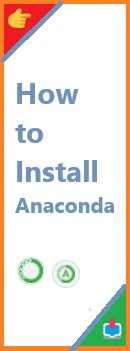How to Install Anaconda : If you’re diving into the world of data science, machine learning, or scientific computing with Python, you’re likely going to need a robust environment to manage your libraries, tools, and packages. Anaconda is a popular, open-source distribution that simplifies this process. With pre-installed libraries and package management features, it streamlines Python environment setup for data professionals and developers.
Whether you’re using Windows, macOS, or Linux, installing Anaconda is simple. In this guide, we’ll walk you through every step of the installation process on all three major operating systems, including troubleshooting tips and common installation issues.
Why Choose Anaconda for Your Python Environment?
Anaconda provides an all-in-one solution for setting up a Python environment with essential tools for data science, including package management, virtual environments, and Jupyter Notebooks. Here’s why Anaconda is widely favored by developers:
- Pre-installed Libraries: Anaconda comes with many popular data science and machine learning libraries pre-installed, such as pandas, NumPy, SciPy, and scikit-learn. This saves time, as you don’t need to install these libraries manually.
- Package Management: Anaconda includes
conda, a powerful package manager that handles libraries and dependencies, making it easier to install, update, and remove packages. It also allows users to create isolated environments to avoid conflicts between different project dependencies. - Jupyter Notebooks: With Anaconda, you also get Jupyter Notebook, a web-based interactive development environment where you can write and run Python code, making it perfect for data analysis, visualization, and machine learning projects.
- Cross-platform Support: Anaconda works across Windows, macOS, and Linux, providing consistency regardless of your operating system.
- Ease of Use: Whether you’re a beginner or an experienced developer, Anaconda’s graphical interface (Anaconda Navigator) and command-line tools (conda) make it accessible to users of all skill levels.
How to Download Anaconda for Your Operating System?
Before you begin the installation process, it’s essential to download the correct version of Anaconda for your operating system. Anaconda is available for Windows, macOS, and Linux, and the installation steps are slightly different for each.
1. Downloading Anaconda for Windows
Follow these simple steps to download Anaconda for Windows:
- Visit the Official Anaconda Website: Go to the official Anaconda website at https://www.anaconda.com/products/distribution.
- Select the Windows Version: Choose the version that suits your system:
- Windows 64-bit: If your PC runs a 64-bit version of Windows, choose this option.
- Windows 32-bit: For older computers with a 32-bit version of Windows, download the 32-bit version.
- Download the Installer: Click the Download button to start the process. Anaconda offers an installer in Graphical User Interface (GUI) form for easier installation.
- Check System Requirements: Before proceeding, ensure that your system meets the minimum requirements for Anaconda.
2. Downloading Anaconda for macOS
The installation process for macOS is similar to Windows. Follow these steps:
- Go to the Anaconda Download Page: Visit https://www.anaconda.com/products/distribution to download the latest Anaconda version for macOS.
- Select the macOS Version: Download the correct version of Anaconda for your macOS. For most users, the 64-bit graphical installer is recommended.
- Download the Installer: Click the Download button to download the
.pkgfile for installation. - Verify System Compatibility: Ensure that your macOS version is compatible with the version of Anaconda you’re installing.
3. Downloading Anaconda for Linux
Linux users can follow these steps to install Anaconda:
- Go to the Official Anaconda Page: Navigate to the Anaconda download page.
- Select the Linux Version: Choose the appropriate version of Anaconda for Linux. Generally, most users should choose the 64-bit version.
- Download the Installer: Select the .sh file for Linux and download it to your system.
- Check for Dependencies: Linux might require additional dependencies to be installed. Make sure your system meets the requirements before proceeding.
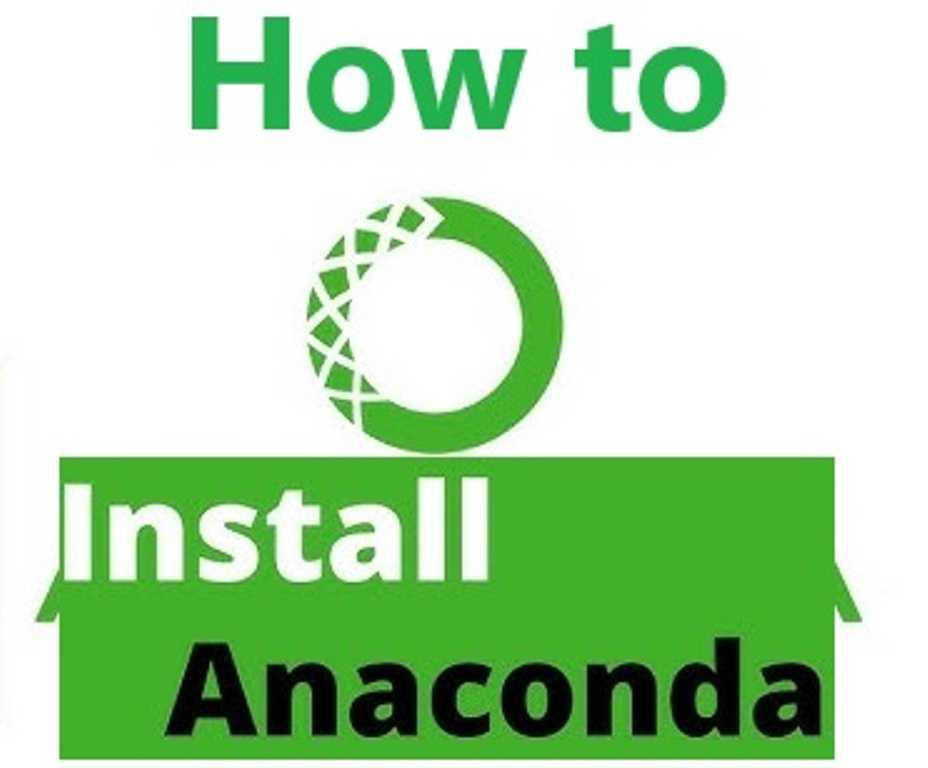
How to Install Anaconda on Windows?
Once you’ve downloaded the Anaconda installer, follow these steps to install Anaconda on Windows.
- Locate the Installer: Find the
.exefile you just downloaded (usually in your Downloads folder). - Run the Installer: Double-click the file to start the installation process. This will open the Anaconda installation wizard.
- Choose Installation Type: Select “Just Me” unless you want to make Anaconda available to all users on your machine.
- Select Destination Folder: Choose the location where you want Anaconda to be installed. By default, Anaconda installs in the
C:\Users\Username\Anaconda3folder. You can change this, but we recommend using the default settings. - Add Anaconda to PATH (Optional but Recommended): The installation wizard will ask if you want to add Anaconda to your system PATH variable. While this step is optional, it’s recommended to check this box to allow easy access from the command line.
- Choose Advanced Options: You can select whether to register Anaconda as the default Python and whether to install Microsoft Visual Studio Code. For most users, the default options will suffice.
- Install: After reviewing your choices, click Install. The installation process may take several minutes.
- Finish Installation: Once the installation is complete, click Next, and then Finish to close the installer.
How to Install Anaconda on macOS?
The installation process on macOS is just as easy. Follow these steps:
- Locate the .pkg File: Find the downloaded
.pkgfile, usually in your Downloads folder. - Run the Installer: Double-click the
.pkgfile to open the installation wizard. - Follow the Installation Steps: The macOS installer will guide you through the process. Just click Continue and follow the on-screen instructions.
- Choose Destination: Choose the location where you want to install Anaconda (the default location is recommended).
- Complete Installation: After following the prompts, the installer will finish, and Anaconda will be installed on your Mac.
How to Install Anaconda on Linux?
Linux users will need to use the terminal to install Anaconda. Here’s how:
- Open Terminal: Press Ctrl + Alt + T to open a terminal window.
- Navigate to the Download Directory: Use the
cdcommand to navigate to the directory where the downloaded.shfile is located. For example:cd Downloads - Run the Installer: Make the
.shfile executable by running the following command:chmod +x Anaconda3-2024.XX-Linux-x86_64.sh - Start the Installation: Run the installer with:
./Anaconda3-2024.XX-Linux-x86_64.sh - Follow the On-Screen Prompts: The installer will ask you to review the license agreement, choose the installation location, and more. Follow the prompts to complete the installation.
How to Set Up and Test Anaconda?
After installation, it’s important to ensure that Anaconda is properly set up. Here’s how to verify that everything is working smoothly:
Creating and Managing Environments
- Open Anaconda Prompt (Windows) or Terminal (macOS/Linux).
- Check Anaconda Installation: Run the following command to check if Anaconda is properly installed:
conda --versionIf you see the version number, then Anaconda is successfully installed. - Create a New Environment: To create a new environment for a project, use the following command:
conda create --name myenv python=3.8 - Activate the Environment: To activate your new environment:
conda activate myenv - Install Libraries: Now you can install Python libraries in your environment. For example, to install
numpy:conda install numpy
Launching Jupyter Notebook
- Install Jupyter: If you don’t have Jupyter installed, you can easily install it using:
conda install jupyter - Launch Jupyter: Start Jupyter Notebook by typing:
jupyter notebookThis will open a web interface where you can write and run Python code.
Troubleshooting Common Anaconda Installation Issues
Sometimes, things don’t go as smoothly as planned. Here are a few common problems you might face and how to solve them:
1. “Conda command not found” Error
This error typically occurs if Anaconda wasn’t added to your system PATH. You can fix this by adding Anaconda manually or reinstalling and ensuring that the Add Anaconda to PATH option is selected.
2. Package Installation Failures
If conda can’t install a package, it might be due to conflicts between installed packages. Try running:
conda update --all
This will update all installed packages to their latest compatible versions.
3. Jupyter Notebook Doesn’t Launch
If Jupyter Notebook fails to launch, ensure that it is installed in the correct environment using:
conda install jupyter
Conclusion
Install Anaconda is the first step towards creating a professional Python environment for data science and machine learning. Once installed, Anaconda will help you manage libraries, environments, and tools more efficiently. With this guide, you should now be ready to install Anaconda on Windows, macOS, or Linux and set up your Python environment.
Start by experimenting with virtual environments and installing popular libraries like pandas, NumPy, or TensorFlow. And remember, the Anaconda community and official documentation are great resources if you run into any challenges.
Read Also : How to Install VPN on Router?