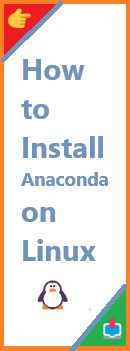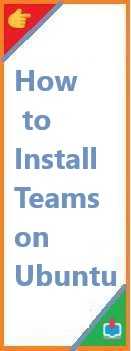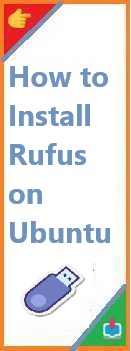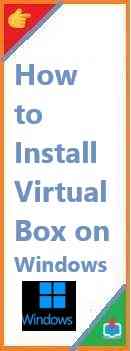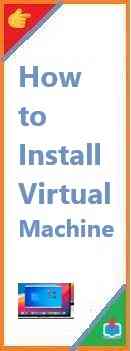Anaconda is an open-source Python distribution that’s widely used for data science, machine learning, and scientific computing. Install Anaconda on Linux can be a straightforward process, but it’s important to follow the correct steps to ensure everything runs smoothly. Whether you’re a Linux expert or a beginner, this guide will walk you through the entire process to get Anaconda up and running on your system.
In this article, we will guide you step-by-step through the process of installing Anaconda on Linux, from downloading the installer to setting up your environment. Let’s dive in how to install process!
Why Choose Anaconda for Your Python Environment?
Before we dive into the installation process, let’s first understand why Anaconda is a great choice for managing Python on Linux:
- Package Management with Conda: Anaconda comes with
conda, a powerful package and environment manager. With conda, you can easily install, update, and manage Python libraries and dependencies. - Pre-installed Libraries for Data Science: Anaconda comes with several essential libraries such as pandas, NumPy, SciPy, and scikit-learn, which are vital for data science and machine learning projects.
- Virtual Environments: Anaconda allows you to create isolated environments, enabling you to manage different project dependencies and Python versions without conflicts.
- Cross-Platform Support: Anaconda works seamlessly across different platforms like Windows, macOS, and Linux, ensuring a consistent experience for users on any system.
- Integration with Jupyter Notebook: Anaconda includes Jupyter Notebook, an interactive environment for running Python code, visualizing data, and conducting analysis. This is particularly useful for data science workflows.
Steps to Download and Install Anaconda on Linux
Now, let’s go through the steps to download and install Anaconda on a Linux system. The process involves downloading the appropriate installer, running the installation script, and verifying that Anaconda is working properly.
Step 1: Download the Anaconda Installer
- Visit the Anaconda Distribution Page: Go to the official Anaconda website to download the latest version of Anaconda for Linux: Anaconda Downloads Page
- Choose the Correct Version: On the downloads page, you’ll see two options:
- Python 3.x (recommended for most users)Python 2.x (use only if you need legacy support)
- 64-bit (recommended for most systems)32-bit (for older systems)
.shfile (shell script) to your machine.
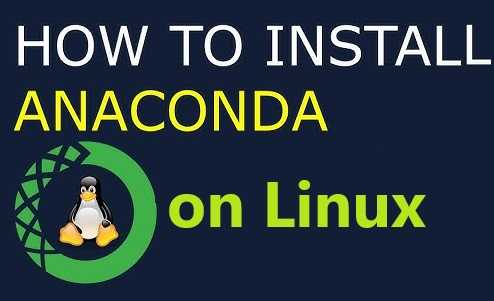
Step 2: Open the Terminal
In Linux, you’ll use the terminal to run the installation script. Here’s how to open it:
- On most Linux distributions, press Ctrl + Alt + T to open a new terminal window.
- Alternatively, you can search for “Terminal” in your system’s application menu.
Step 3: Navigate to the Directory Containing the Installer
By default, the installer file you downloaded will be in your Downloads folder. To navigate to the folder where the .sh installer file is located, use the cd command.
cd ~/Downloads
This command will take you to the Downloads directory where the Anaconda installer is usually saved. If your file is located elsewhere, navigate to that directory accordingly.
Step 4: Make the Installer Executable
Before running the installer, you need to make sure the .sh installer script is executable. To do this, run the following command in the terminal:
chmod +x Anaconda3-2024.XX-Linux-x86_64.sh
This command changes the permissions of the installer, allowing it to be executed. Replace Anaconda3-2024.XX-Linux-x86_64.sh with the actual file name if it’s different.
Step 5: Run the Anaconda Installer
Now that the installer is executable, you can run it using the following command:
./Anaconda3-2024.XX-Linux-x86_64.sh
This will start the installation process. The terminal will show the Anaconda license agreement. Follow the prompts to read and accept the license agreement.
- To agree to the terms, type
yesand press Enter. - The installer will then ask where you want to install Anaconda. By default, it will suggest installing Anaconda in the home directory under the
~/anaconda3folder. Press Enter to accept the default location, or you can specify a different directory.
Step 6: Initialize Anaconda
Once the installation process completes, the installer will ask if you want to initialize Anaconda by running conda init. This will set up Anaconda by modifying your shell configuration file (e.g., .bashrc or .zshrc) to automatically activate Anaconda when you start a new terminal session.
Type yes and press Enter to proceed with initialization.
Step 7: Complete the Installation
After Anaconda is initialized, you’ll be prompted to close the terminal and open a new one for the changes to take effect. You can simply close the terminal window and open a new one to start using Anaconda.
Alternatively, you can run the following command to apply the changes immediately:
source ~/.bashrc
This will reload your shell configuration file and apply the changes.
Step 8: Verify the Installation
To verify that Anaconda was installed successfully, run the following command:
conda --version
This will display the version of Anaconda (conda) that is installed on your system. If you see something like conda 23.1.0, it means that Anaconda was installed successfully!
You can also run the following command to check the installed Python version:
python --version
This should display the version of Python that came with Anaconda.
How to Set Up and Use Anaconda on Linux?
After installation, you’ll likely want to start using Anaconda for managing your Python environments and packages. Here’s how to get started:
Creating a New Environment
Creating virtual environments with Anaconda is easy and essential for managing dependencies. To create a new environment, use the following command:
conda create --name myenv python=3.8
This command will create a new environment named myenv with Python 3.8 installed. You can change the Python version to any version you prefer.
To activate the environment, run:
conda activate myenv
Once the environment is activated, you can start installing libraries using conda.
Installing Packages with Conda
Now that you have a virtual environment set up, you can install Python packages into it using conda. For example, to install pandas, run the following command:
conda install pandas
This will download and install the latest version of pandas and all of its dependencies into the current environment.
To see which packages are installed in the environment, you can run:
conda list
Running Jupyter Notebook
Jupyter Notebook is an excellent tool for interactive Python programming, especially in data science. To install Jupyter, run the following command:
conda install jupyter
After installation, you can start Jupyter Notebook with:
jupyter notebook
This will open a web interface in your browser where you can create and run Python code in cells.
Common Issues and Troubleshooting
While the installation process is usually smooth, sometimes you might run into issues. Here are a few common problems and how to resolve them:
1. “Command Not Found” Error
If you receive a “command not found” error after installation, it’s likely that the Anaconda installation path is not properly added to your system’s PATH variable. To fix this:
- Open the terminal.
- Run
nano ~/.bashrc(or the equivalent file for your shell). - Ensure that the line
export PATH="$HOME/anaconda3/bin:$PATH"is present. - If not, add it manually and save the file.
- Run
source ~/.bashrcto apply the changes.
2. Package Installation Failures
If a package fails to install, it might be due to conflicts with existing packages or dependencies. To resolve this:
- First, update conda:
conda update conda. - Then, try installing the package again.
If the issue persists, consider creating a new environment to avoid package conflicts.
Conclusion
Install Anaconda on Linux is a straightforward process that provides a powerful Python environment for data science, machine learning, and more. By following the steps above, you can easily get Anaconda up and running on your Linux machine.
With Anaconda’s package and environment management capabilities, you can efficiently manage your Python libraries and work on multiple projects with ease. If you encounter any issues, the Anaconda documentation and community forums are excellent resources for troubleshooting.
Read Also : How to Install Anaconda ?