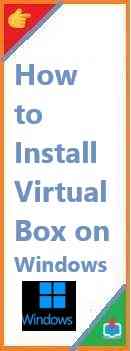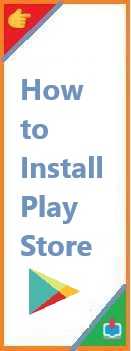Android Package Kit) Install APK file on your Android device is a method that allows you to install apps that are not available on the Google Play Store. Whether you’re looking to try out a new app that isn’t officially available in your country, or you need to install a specific version of an app, sideloading APKs can be a useful tool.
But how exactly do you install an APK? Is it safe to do so? And what steps do you need to follow? In this guide, we’ll walk you through everything you need to know to successfully and safely install APK file on your Android device.
What is an APK File?
Before jumping into the installation process, let’s understand what an APK file is. An APK file is the package format used by the Android operating system for distributing and installing applications. When you download an app from the Google Play Store, it is essentially an APK file being installed on your device.
An APK file contains all the files necessary for an app to run, including code, resources, assets, and certificates. Think of it as the “installer” of an app, but instead of being run on a computer, it’s designed for Android devices.
Why You Might Want to Install APK File?
There are a variety of reasons why someone might choose to install an APK file on their Android device. Here are some of the most common scenarios:
- Accessing Apps Not Available in Your Country:
Many apps are region-specific, meaning they’re only available for download in certain countries. If you’re living outside of those countries, you can still install the app by downloading its APK file. - Installing Older Versions of Apps:
Sometimes, a new app update introduces bugs or removes features that you enjoyed. If this happens, you can download and install an older APK version of the app to get back to the previous version. - Getting Apps Not Found on the Google Play Store:
Google Play Store does not allow every app to be listed. Some apps—such as those that offer custom features or modified versions of popular apps—aren’t available on Google Play. By downloading the APK file, you can install such apps directly. - Custom Apps or Beta Testing:
If you’re a developer, or you’ve been invited to test an app that’s still in beta, you may need to install the app via its APK file.
While these are some of the key reasons for installing APKs, it’s important to always be cautious. Malicious APK files can be used to steal your data or harm your device, so it’s crucial to ensure you’re getting them from trusted sources.
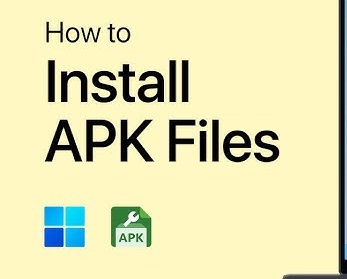
How to Install APK File on Android?
Installing APK files is simple, but there are a few steps you need to follow to ensure the process goes smoothly. Here’s how to do it:
Step 1: Enable “Install from Unknown Sources” in Your Settings
Before you can install any APK, you must enable the option to install apps from “unknown sources.” This is a security measure that prevents unauthorized apps from being installed automatically.
Here’s how to enable it:
- Open Settings on your Android device.
- Scroll down and select Security or Privacy (depending on your device).
- Find and toggle on the option that says Install Unknown Apps or Install from Unknown Sources.
- You may be asked to select the browser or file manager app you’ll be using to download the APK. Enable permission for that specific app.
Step 2: Download the APK File
Once you’ve enabled the installation of APKs, the next step is to download the APK file itself. Here’s what you need to do:
- Use a trusted source to download the APK. Websites like APKMirror, APKPure, and others are commonly known for providing safe APK downloads.
- Make sure you’re downloading the APK from a verified and reliable website to avoid malware or harmful software.
- Once you’ve found the app you want to install, download the APK file to your device.
Step 3: Locate the APK File
Once the APK file is downloaded, it will likely be located in your Downloads folder unless you specified another location. To locate it:
- Open your File Manager or Downloads app.
- Find the downloaded APK file in the list.
- Tap the APK file to begin installation.
Step 4: Install the APK File
When you tap the APK file, your device will ask for confirmation before installing it. Here’s what to do:
- A pop-up window will appear asking whether you want to proceed with the installation. Tap Install.
- The installation process will begin, and you’ll see a progress bar.
- Once the installation is complete, tap Done to finish, or Open to start the app right away.
Congratulations! You’ve successfully installed an APK on your Android device.
Safety Tips When Install APK File
While installing APK files can be an excellent way to access apps outside the Google Play Store, it’s crucial to do so safely. APK files can potentially contain malware or other security risks. Here are some tips to ensure that you stay secure:
1. Download APKs from Trusted Sources
As mentioned, always download APKs from reputable websites like APKMirror, APKPure, or official developer websites. These platforms scan apps for security threats, making them safer than random sources found on the internet.
2. Use Antivirus Software
Even if you’re downloading APKs from trusted sources, it’s still a good idea to have antivirus software installed on your Android device. Many antivirus apps can scan APK files for malware before you open them.
3. Check App Permissions
Before you install an APK, take a look at the permissions it asks for. If an app requests access to features it doesn’t need (like an email app asking for camera access), it could be a red flag.
4. Avoid APKs That Are Too Good to Be True
Beware of APKs that promise too much—like cracked apps or premium apps for free. These files could be harmful or illegal to use.
Troubleshooting Common APK Installation Issues
While installing APKs is usually straightforward, there are a few common issues you may encounter. Here’s how to fix them:
1. APK Not Installing / App Not Installed Error
If you receive an “App Not Installed” error, it could be due to a few reasons:
- Corrupted APK: The APK file might have been corrupted during the download process. Try downloading the file again from a different source.
- Version Conflicts: You might be trying to install an incompatible version of the app. If you’re trying to install an older version, make sure it’s compatible with your Android device.
- Low Storage: If your device is low on storage, the installation might fail. Free up space and try again.
2. Insufficient Permissions
Sometimes, the device will block an installation if it doesn’t have the required permissions. To fix this, go back to your device’s security settings and ensure the app has permission to install.
3. Android Version Incompatibility
If your Android version is outdated, the APK may not be compatible. Make sure your device is up-to-date by going to Settings > Software Update and checking for updates.
Conclusion
Install APK file on your Android device is a powerful way to access apps that aren’t available on the Google Play Store, install older versions, or use custom apps. However, it’s important to take precautions to ensure your safety while sideloading apps.
By following the steps outlined in this installation guide and paying attention to the safety tips, you can enjoy the benefits of APK files without compromising the security of your device. Always download from trusted sources, check app permissions, and use antivirus software to stay safe.
Ready to start installing APK files? Dive in, but do so with caution, and you’ll unlock a whole new world of apps on your Android device!
Read Also : How to Install Node.js on Windows?