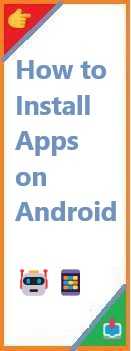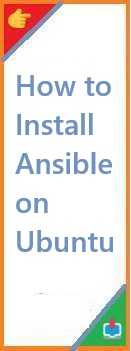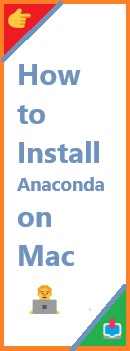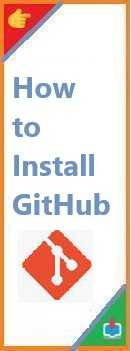Install apps on Android device is a quick and easy process, but with so many sources and methods available, it can sometimes feel confusing. Whether you’re using the Google Play Store, sideloading apps, or installing APK files, it’s essential to know how to safely install apps to ensure security and smooth performance on your device. In this guide, we’ll walk you through the various methods to install apps on your Android phone or tablet, so you can get the most out of your device!
Why Install Apps on Android Device is Crucial?
Android is one of the most popular mobile operating systems, and its flexibility and vast app ecosystem make it perfect for users looking to customize their experience. With over 3.5 million apps available in the Google Play Store, there’s an app for almost every task, from productivity to gaming to health and fitness.
Understanding how to install apps properly ensures that you can take full advantage of these features while keeping your device secure. Whether you’re new to Android or just want to refresh your knowledge, this guide will help you navigate the app installation process with ease.
How to Install Apps from the Google Play Store?
The Google Play Store is the official app marketplace for Android devices, and it’s the safest and easiest way to install apps. It’s pre-installed on most Android devices, so you can start downloading apps immediately.
Steps to Install Apps Using Google Play Store:
- Open the Google Play Store: Tap the Play Store icon on your home screen or in your app drawer.
- Browse or Search for the App: Use the search bar at the top to find specific apps, or browse categories like Games, Productivity, or Music.
- Select the App: Once you find the app you want, tap on it to open the app’s page, where you can see its description, ratings, and reviews.
- Tap “Install”: If the app is free, you’ll see the “Install” button. For paid apps, it will display the price, and you’ll need to tap “Buy.”
- Wait for the Download and Installation: The app will automatically download and install on your device. Once it’s complete, you’ll see the option to open the app.
- Launch the App: Tap Open or find the app in your app drawer to start using it.
Google Play Store apps are secure because they go through a vetting process, ensuring they are free from malware or other harmful software.
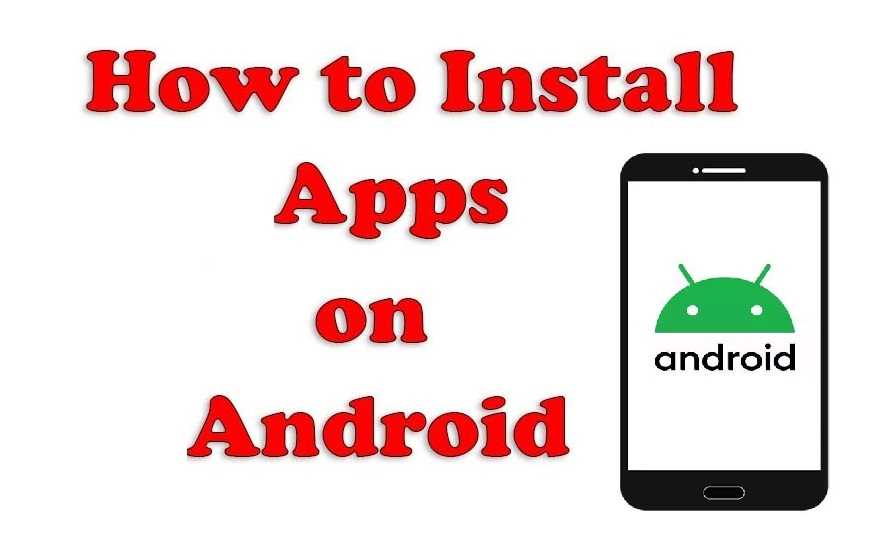
How to Install Apps from Unknown Sources ?(Sideloading Apps)
While the Google Play Store is the most common way to install apps, some apps may not be available there, especially niche or region-specific apps. In this case, you can install them using an APK file, which is the Android equivalent of an installer. This process is known as sideloading.
However, sideloading apps can be risky if the APKs come from untrusted sources. Always make sure you download APK files from reliable websites to avoid malware.
Steps to Install APK Files on Android:
- Enable Installation from Unknown Sources:
- Go to Settings > Security (or Apps & notifications depending on your device).
- Enable the option Install unknown apps (this option may vary slightly by device).
- Choose the app (such as your web browser or file manager) that you’ll use to download or open the APK file.
- Toggle the switch to allow the installation of APK files.
- Download the APK File:
- Find the APK file you want to install on a trusted website (e.g., APKMirror, APKPure).
- Tap the Download button to download the APK file to your device.
- Install the APK:
- Once the APK is downloaded, swipe down the notification bar and tap the downloaded file.
- Tap Install when prompted.
- Complete the Installation:
- The app will install just like it would from the Play Store. After installation, tap Open to start using the app.
- Disable Unknown Sources (Optional):
- For security purposes, it’s recommended to turn off installation from unknown sources once you’re done installing the APK. Go back to Settings and disable the option to avoid potential security risks.
How to Install Apps via an Android File Manager?
If you have APK files saved on your computer or external storage, you can transfer them to your Android device and install them manually using an Android File Manager app. This method is helpful if you don’t have an internet connection or prefer to keep the app installation offline.
Steps to Install Apps Using a File Manager:
- Transfer the APK File: Connect your Android device to your computer using a USB cable and transfer the APK file to your device. Alternatively, you can store the APK on an SD card or external drive.
- Open a File Manager App: Use the Files app or any third-party File Manager app to locate the APK file on your device.
- Enable Unknown Sources: If you haven’t already enabled installation from unknown sources, follow the steps mentioned in the previous section.
- Install the APK: Tap on the APK file to begin the installation process. When prompted, tap Install and wait for it to finish.
- Launch the App: Once the installation is complete, tap Open to launch the app.
How to Install Apps Using ADB (Android Debug Bridge)?
For advanced users and developers, ADB (Android Debug Bridge) allows you to install apps directly onto your Android device via a command-line interface. This method is useful for installing apps on devices without access to the Play Store or when you want to install apps remotely.
Steps to Install Apps Using ADB:
- Set Up ADB:
- Install ADB on your computer by downloading the Android SDK Platform Tools from the official Android developer website.
- Enable Developer Options on your Android device by going to Settings > About Phone > tap Build Number seven times.
- Enable USB Debugging under Settings > Developer Options.
- Connect the Device: Connect your Android device to your computer via USB and ensure that ADB recognizes it by running the command:
adb devices - Install the APK:
- Once ADB is set up and your device is connected, run this command in the terminal or command prompt:
adb install [path_to_apk]
Replace[path_to_apk]with the full file path to the APK on your computer.
- Once ADB is set up and your device is connected, run this command in the terminal or command prompt:
- Launch the App: After installation, you can launch the app from your Android device’s app drawer.
Troubleshooting Common App Installation Issues on Android
While installing apps on Android is usually straightforward, sometimes issues may arise. Here are some common problems and their solutions:
- App Not Installing: If an app fails to install, it could be due to insufficient storage. Check your device’s storage and free up space if necessary.
- Insufficient Permissions: Make sure that you’ve granted the app the necessary permissions, such as access to storage, camera, or microphone.
- APK Not Installing: If you’re having trouble installing an APK, it may be corrupted or from an unreliable source. Ensure you’re downloading APKs from trusted websites.
- App Not Found in the Play Store: If you can’t find an app in the Play Store, it may not be available in your region. You can try using a VPN or sideloading the APK.
Conclusion: Install Apps on Android Made Easy
Install apps on Android is an essential part of getting the most out of your device. Whether you’re using the Google Play Store, sideloading apps, or installing from external storage, Android offers multiple ways to add apps to your device. By following the methods outlined in this guide, you can easily and safely install your favorite apps to enhance your mobile experience.
Read Also : How to Install Apps on Desktop?