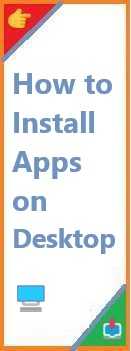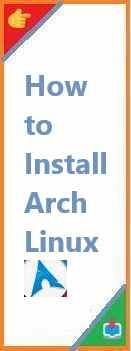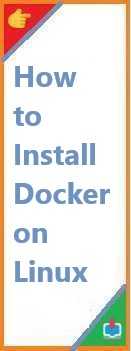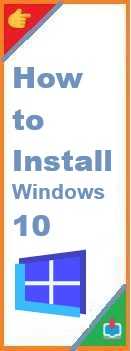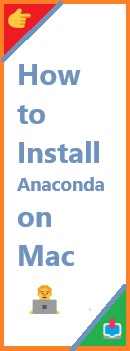Installing apps on your desktop is essential for maximizing productivity and enjoying your digital experience. Whether you’re working on a Windows, Mac, or Linux desktop, knowing how to install software correctly can save you time and frustration. In this article, we’ll walk you through the easy-to-follow steps to install apps on desktop, ensuring that everything runs smoothly.
Why Install Apps on Desktop is Important?
In today’s tech-driven world, your desktop is more than just a space for files and documents. It’s where you access tools for work, entertainment, creativity, and more. Whether you need a powerful photo editor, a game to unwind, or a productivity suite for work, installing apps on your desktop is the first step.
But if you’re unsure how to install them, the process can seem a bit daunting. Not to worry! This guide will help you navigate the installation process on all major operating systems: Windows, Mac, and Linux.
How to Install Apps on Windows Desktop?
Windows is one of the most popular desktop operating systems. Installing apps on Windows can be done using several methods, including the Microsoft Store or manually downloading from trusted websites.
1. Using the Microsoft Store
The Microsoft Store is the easiest and safest way to install apps on a Windows desktop. It contains a wide variety of applications that have been reviewed by Microsoft.
Steps to Install Apps Using the Microsoft Store:
- Open the Microsoft Store: Press the Windows key and search for “Microsoft Store” or click the Store icon in the taskbar.
- Browse or Search for the App: Once inside the Store, either search for the app using the search bar or browse through the categories.
- Click “Install”: If it’s a free app, click “Install.” For paid apps, click “Buy” and complete the payment process.
- Launch the App: Once the installation is complete, you can find the app in your Start Menu.
2. Downloading Apps from Trusted Websites
If the app you need isn’t available in the Microsoft Store, you can download it directly from the official website.
Steps to Install Apps from a Website:
- Visit the Developer’s Website: Open your browser and go to the official website of the app you wish to install.
- Download the Installer: Look for the download link and select the correct version for your system (usually
.exefiles for Windows). - Run the Installer: Double-click the downloaded file to start the installation process.
- Follow the Instructions: Follow the on-screen instructions, choose the installation location, and accept the terms.
- Complete Installation: Once installed, the app will be ready to use from your desktop or Start Menu.

How to Install Apps on Mac Desktop?
Mac desktops offer a streamlined process for installing apps, most of which can be downloaded through the Mac App Store or directly from trusted websites.
1. Using the Mac App Store
The Mac App Store is the simplest and safest way to install apps, as Apple reviews all the apps before they’re available for download.
Steps to Install Apps Using the Mac App Store:
- Open the Mac App Store: Click on the App Store icon in the Dock or use Spotlight to search for it.
- Search for the App: Use the search bar to find the app you want to install.
- Click “Get” or “Buy”: If the app is free, click the “Get” button; for paid apps, click “Buy.”
- Authenticate: You may need to enter your Apple ID password or use Touch ID for payment.
- Install the App: After the app is installed, it will appear in your Applications folder.
2. Installing Apps from the Web
Some apps are only available from the developer’s website or other third-party sites.
Steps to Install Apps from a Website:
- Download the App: Visit the official website and download the
.dmgor.pkgfile. - Open the File: Double-click on the file to open the installation window.
- Drag to Applications Folder: For
.dmgfiles, drag the app icon into the Applications folder to install. For.pkgfiles, follow the installer instructions. - Complete Installation: The app will now be installed and ready to use from your Applications folder.
How to Install Apps on Linux Desktop?
Linux desktops, such as those running Ubuntu, Fedora, or Debian, use a package manager to handle app installations. The process varies slightly depending on your distribution but follows the same general steps.
1. Using the Package Manager
The package manager allows you to install apps directly from the command line or a graphical interface, depending on the distro.
Steps to Install Apps Using the Package Manager:
- Open the Terminal: Press Ctrl + Alt + T to open the terminal window.
- Update the Package List: Before installing any app, it’s important to update the package list. Run this command:
sudo apt update(for Debian/Ubuntu-based distributions) - Install the App: Use the package manager to install the app. For example, use the command:
sudo apt install [app_name]
Replace[app_name]with the name of the app you wish to install. - Complete Installation: The system will automatically download and install the app. You can now launch it from your applications menu.
2. Installing from .deb or .rpm Files
If the app is not available in the official repositories, you can download and install it from a .deb (for Debian/Ubuntu) or .rpm (for Red Hat/Fedora) file.
Steps to Install Apps from .deb or .rpm Files:
- Download the File: Go to the developer’s website and download the appropriate
.debor.rpmfile. - Install the Package: Use the terminal to install the downloaded package.
For.debfiles, run:sudo dpkg -i [file_name.deb]
For.rpmfiles, run:sudo rpm -i [file_name.rpm] - Resolve Dependencies: If there are missing dependencies, use the following command to fix the issue:
sudo apt install -f(for Ubuntu/Debian systems)
3. Using Snap or Flatpak
Snap and Flatpak are universal app packaging systems that allow you to install apps on any Linux distribution.
Steps to Install Apps Using Snap or Flatpak:
- Install Snap or Flatpak: If they’re not already installed, you can use your package manager to install them.
For Snap:sudo apt install snapd
For Flatpak:sudo apt install flatpak - Find the App: Use the command:
snap search [app_name](for Snap)flatpak search [app_name](for Flatpak) - Install the App: Run the command to install:
snap install [app_name](for Snap)flatpak install [app_name](for Flatpak)
Troubleshooting Common Desktop App Installation Issues
Sometimes, you might face issues during the installation of apps on your desktop. Here are some common problems and their solutions:
- App Won’t Download: Ensure you have a stable internet connection and enough disk space.
- Permission Issues: If you don’t have sufficient privileges, you may need to run the installation process as an administrator (for Windows) or use
sudo(for Linux). - App Won’t Launch: If the app doesn’t launch after installation, try restarting your computer. For Mac, check the security settings to ensure apps from identified developers are allowed.
- Outdated Software: If an app fails to install, make sure your system software is up to date. For Linux, use the update command (
sudo apt update).
Conclusion:
Whether you’re using a Windows desktop, a Mac desktop, or a Linux desktop, installing apps is a simple and essential process to enhance your digital experience. By following the methods outlined above, you can easily find, download, and install apps on desktop for productivity, entertainment, and everything in between.
No matter which operating system you use, the process is straightforward, and if you encounter any issues, our troubleshooting tips should help you resolve them.
Read Also : How to Install Apps on Laptop?