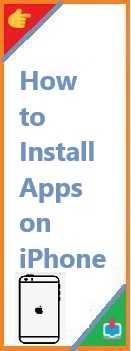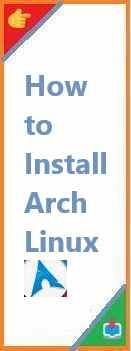Install apps on iPhone is a quick and simple process, allowing you to enhance the functionality of your device. With millions of apps available in the App Store, you can easily find tools for productivity, entertainment, health, and more. Whether you’re new to iPhone or just looking to refresh your knowledge, this guide will walk you through the steps for installing apps on your iPhone.
Why Install Apps on iPhone is Essential?
Your iPhone is a powerful device that can do much more than just make calls or send messages. With the right apps, you can transform it into a productivity powerhouse, an entertainment hub, or even a creative tool. In fact, the App Store hosts over 2 million apps, giving you endless possibilities to customize your experience.
But if you’ve never installed an app on your iPhone before, or if you’re facing issues with your device, the process might seem a little tricky. Don’t worry! In this article, we’ll cover all the methods you need to know to install apps on your iPhone, including using the App Store, iCloud, and sideloading apps (if necessary).
How to Install Apps on iPhone from the App Store ?
The App Store is the official marketplace for iOS apps, and it’s the easiest and safest way to install apps on your iPhone. Here’s how to get started:
Steps to Install Apps Using the App Store:
- Open the App Store: Tap on the App Store icon on your iPhone’s home screen.
- Browse or Search for the App: You can either browse through categories like Games, Productivity, or Health, or use the search bar at the top to find a specific app.
- Select the App: Once you’ve found the app you want, tap on it to open its page. Here you can see ratings, reviews, app details, and more.
- Tap “Get” or “Buy”: If the app is free, tap the Get button. For paid apps, tap the price button to purchase.
- Authenticate with Face ID, Touch ID, or Password: If prompted, use your Face ID, Touch ID, or enter your Apple ID password to confirm the installation.
- Wait for the Installation: The app will download and install automatically. Once complete, you’ll see an Open button to launch the app, or you can find it on your home screen.
- Launch the App: Tap Open to start using the app, or find it in your app library/home screen.
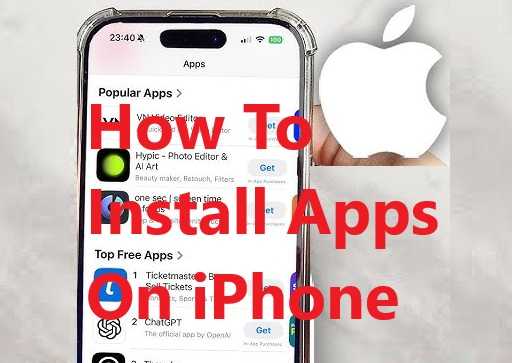
How to Install Apps on iPhone via iCloud?
If you have an app previously purchased or downloaded on another Apple device, you can use iCloud to reinstall it on your current iPhone without having to search for it in the App Store again.
Steps to Install Apps from iCloud:
- Open the App Store: Go to the App Store and tap on your profile icon in the top-right corner.
- Go to Purchased Apps: Tap Purchased under the Account section to view all apps you’ve previously downloaded with your Apple ID.
- Reinstall the App: Find the app you want to install and tap the Download icon (a cloud with an arrow pointing down). The app will begin installing on your device.
- Launch the App: Once the download finishes, tap Open to start using it.
How to Install Apps Using Family Sharing?
Apple’s Family Sharing feature allows you to share apps purchased on the App Store with up to six family members. If you’re part of a Family Sharing group, you can install apps purchased by other members of your family.
Steps to Install Apps Using Family Sharing:
- Access the Family Sharing Section: Open the App Store, tap your profile icon, and go to Purchased under your account.
- Find a Family Member’s Apps: Tap on the name of the family member whose apps you want to install.
- Download the App: Once you find the app you want, tap the Download icon to install it on your iPhone.
- Open the App: Once the app has finished downloading, you can tap Open to start using it.
How to Install Apps via Sideloading (Using Cydia or Third-Party Stores)?
While the App Store is the most common method of installing apps, there are instances where you might want to install apps that aren’t available there. This could be for reasons like using apps not approved by Apple, or for testing purposes.
However, sideloading apps requires more steps and can have security risks. Proceed with caution and only use trusted sources.
Steps to Sideload Apps Using Cydia or Third-Party Stores:
- Jailbreak Your iPhone (Optional, and not recommended for most users): To sideload apps, you’ll need to have a jailbroken iPhone. Jailbreaking removes some of Apple’s built-in restrictions but can void your warranty and introduce security risks.
- Install Cydia (or another third-party app store): After jailbreaking, you can install Cydia (a popular package manager) to download apps that are unavailable in the App Store.
- Search for the App: Use Cydia or another app store to find the app you want to install.
- Download the App: Tap to install the app, and once complete, the app will be available on your home screen.
Important Note: Jailbreaking your iPhone can expose your device to malware and other risks, and it will void your warranty. It’s recommended only for advanced users who understand the risks involved.
How to Install Apps Using App Clips?
App Clips are a new feature introduced by Apple that allows you to try out parts of an app without fully downloading it. You can install these small app previews directly from various services such as websites or QR codes.
Steps to Use App Clips:
- Find an App Clip: Look for an App Clip link in apps, on websites, or through QR codes.
- Scan the QR Code: Open the Camera app, scan the QR code, and tap the link.
- Use the App Clip: The app will open, allowing you to use its functionality without installing the full version.
- Download the Full App: If you decide you like the app, you can tap the download button to install the full version from the App Store.
Troubleshooting Common App Installation Issues
While installing apps on your iPhone is generally straightforward, issues can sometimes arise. Here are some common problems and fixes:
- App Won’t Download: Ensure that your iPhone is connected to the internet (Wi-Fi or cellular). Also, check if there is enough storage available on your device by going to Settings > General > iPhone Storage.
- App Freezes During Installation: Try restarting your iPhone or force closing the App Store app and reopening it.
- Unable to Install Paid Apps: If you have trouble purchasing a paid app, make sure your Apple ID is correctly set up with a valid payment method under Settings > Your Name > Payment & Shipping.
- App Not Available in Your Country/Region: Some apps may not be available in your region. Using a VPN or changing your region settings might help, but it can cause issues with app updates.
Conclusion: Install Apps on iPhone Made Simple
Whether you’re using the App Store, iCloud, or exploring other methods like Family Sharing or App Clips, installing apps on your iPhone is an easy process. With millions of apps at your fingertips, you can customize your device to fit your needs, whether for work, entertainment, or creativity.
Remember to only install apps from trusted sources to keep your device secure and enjoy a smooth experience.
Read Also : How to Install Apps on Android?