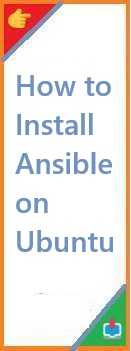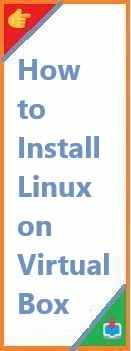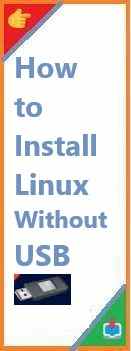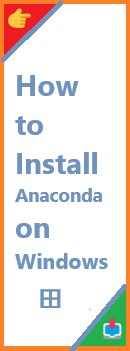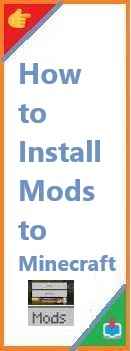Install apps on Laptop may seem like a simple task, but with so many platforms, tools, and methods available, it can sometimes feel overwhelming. Whether you’re using a Windows, Mac, or Linux laptop, understanding how to correctly install apps is crucial for ensuring smooth performance and security. In this guide, we’ll walk you through the most up-to-date, easy-to-follow methods for installing applications across different operating systems.
Introduction: The Importance of Install Apps on Laptop
In today’s digital world, apps are essential for both work and play. Whether you’re looking to boost your productivity with tools like Microsoft Office, stay entertained with gaming apps, or edit photos and videos, there’s an app for everything. According to recent statistics, there are over 2 million apps available for download on Windows alone, and this number keeps growing. With such a vast library of apps, you can find tools that meet virtually every need.
The good news is that installing apps on your laptop is easier than you think. In this article, we’ll cover the methods for installing apps on all major operating systems: Windows, Mac, and Linux. We’ll also address common installation issues and provide troubleshooting tips so you can get your apps up and running with minimal hassle.

How to Install Apps on Windows Laptops?
Windows laptops are one of the most popular choices, and with that popularity comes a variety of ways to install apps. From using the built-in Microsoft Store to downloading installers from websites, there are several methods you can use.
1. Using the Microsoft Store
The Microsoft Store is the easiest and safest way to install apps on Windows. It’s pre-installed on Windows 10 and 11, and it’s designed to provide secure apps that have been reviewed by Microsoft.
Steps to Install Apps Using the Microsoft Store:
- Open the Microsoft Store: Click the Start Menu and search for “Microsoft Store” or click the Store icon from the taskbar.
- Browse or Search for an App: Once the Store opens, you can either browse the categories or search for a specific app using the search bar.
- Select the App: Find the app you want to install and click on it.
- Click “Install”: If the app is free, you’ll see the “Install” button. For paid apps, the button will say “Buy.”
- Wait for Installation: The app will download and install automatically. Once installed, it will appear in your Start Menu under “All Apps.”
The Microsoft Store handles updates automatically, which means you won’t have to worry about manually updating your apps in the future.
2. Installing Apps from the Web
If an app isn’t available on the Microsoft Store, you can download it directly from the developer’s website. This method is common for software that’s not distributed via the Store, such as programs like Adobe Photoshop or Google Chrome.
Steps to Install Apps from the Web:
- Visit the App’s Website: Open your browser and go to the official website of the app you want to download.
- Download the Installer: Look for the “Download” button and select the correct version (32-bit or 64-bit) for your system.
- Run the Installer: Once the file is downloaded, click on the installer (usually a
.exefile) to start the installation process. - Follow the Installation Wizard: The installer will guide you through the necessary steps. Choose where you want the app installed, and accept the terms of service.
- Finish Installation: Once installed, the app will be ready to use!
3. Using Windows Package Manager (Advanced Method)
For power users, Windows 10 and 11 come with a Package Manager known as winget. This allows you to install apps directly from the command line, which can be faster and more efficient for batch installs.
Steps to Install Apps Using winget:
- Open Command Prompt or PowerShell: Press
Windows + Xand select either Command Prompt or Windows PowerShell. - Use the
wingetCommand: Typewinget search [app name]to search for an app andwinget install [app name]to install it. - Wait for Installation: The app will be installed automatically via the command line.
How to Install Apps on Mac Laptops?
Mac users have their own set of tools to download and install apps. The process is similar but specific to Apple’s operating system. Let’s look at the easiest and most popular ways to install apps on a Mac.
1. Using the Mac App Store
Just like Windows, Macs come with an App Store that makes downloading and installing apps incredibly easy. Apple reviews all apps on the store to ensure safety and security.
Steps to Install Apps Using the Mac App Store:
- Open the App Store: You can open the App Store from the Dock or use Spotlight by pressing
Command + Spaceand typing “App Store.” - Search or Browse for the App: Use the search bar to find the app you’re looking for, or browse the categories.
- Click “Get” or “Buy”: Free apps will show a “Get” button, while paid apps will have a price tag.
- Authenticate with Your Apple ID: You may need to enter your Apple ID password or use Touch ID for payment authentication (for paid apps).
- App Installation: After the app is installed, you can find it in the Applications folder.
2. Installing Apps from the Web
If you need to install apps that are not available on the Mac App Store, you can download them directly from the developer’s website.
Steps to Install Apps from the Web:
- Download the .dmg or .pkg File: Visit the app’s official website and download the installation file (usually
.dmgor.pkg). - Open the File: Double-click the
.dmgor.pkgfile to start the installation. - Follow the Instructions: Drag the app to the Applications folder (if it’s a
.dmgfile) or follow the prompts (if it’s a.pkgfile). - Complete Installation: After installation, the app should appear in the Applications folder.
3. Using Homebrew (Advanced)
For those who enjoy using the command line, Homebrew is a powerful package manager that allows you to install apps and utilities directly from the Terminal.
Steps to Install Apps Using Homebrew:
- Install Homebrew: If you don’t have Homebrew, open Terminal and run this command:
/bin/bash -c "$(curl -fsSL https://raw.githubusercontent.com/Homebrew/install/HEAD/install.sh)" - Install an App: Once Homebrew is installed, you can use the command
brew install [app name]to install apps directly. - Wait for Installation: The app will be installed in a matter of seconds depending on the app size.
How to Install Apps on Linux Laptops?
Linux is a different beast altogether, and the installation process varies slightly based on the distribution (e.g., Ubuntu, Fedora, Arch Linux). However, there are some common methods that will work on most distros.
1. Using the Package Manager
Most Linux distributions come with a package manager, such as APT (for Ubuntu and Debian-based systems), YUM (for Fedora), or Pacman (for Arch Linux). These allow you to install software directly from the command line or a GUI.
Steps to Install Apps Using the Package Manager:
- Open the Terminal: Press
Ctrl + Alt + Tto open the terminal. - Update Repositories: Run the following command to make sure your package list is up to date:
sudo apt update(for APT-based systems) - Install an App: Run the following command to install an app:
sudo apt install [app name] - Confirm Installation: The system will automatically download and install the app.
2. Installing from .deb or .rpm Files
If you need to install an app that’s not in your distribution’s package manager, you can download .deb (for Debian-based systems) or .rpm (for Red Hat-based systems) files from the developer’s website.
Steps to Install from a .deb or .rpm File:
- Download the File: Visit the developer’s website and download the .deb or .rpm file.
- Install the Package: Use the terminal to run:
sudo dpkg -i [file_name.deb](for .deb files)
orsudo rpm -i [file_name.rpm](for .rpm files) - Resolve Dependencies: If you encounter any dependency errors, use
sudo apt install -f(for APT-based systems) to fix them.
3. Using Snap or Flatpak (Universal Apps)
For a more universal app installation experience across different distros, you can use Snap or Flatpak.
Steps to Install Using Snap or Flatpak:
- Install Snap or Flatpak: Use your package manager to install Snap or Flatpak if they’re not already installed.
- Find the App: Search for apps via the command line using
snap search [app name]orflatpak search [app name]. - Install the App: Use the command
snap install [app name]orflatpak install [app name]to install the app.
Troubleshooting Common Installation Issues
Even with the most straightforward methods, you might encounter issues. Here are some common problems and their solutions:
- App Won’t Download or Install: Make sure you have enough storage space on your laptop and a stable internet connection. If the problem persists, try restarting your device and attempting the installation again.
- App Installation Error on Windows: If the app fails to install, it could be due to a system setting, such as the app being blocked by Windows Defender. Go to Settings → Privacy & Security → Windows Security → App & Browser Control, and change the settings to allow the installation.
- Permission Errors on Mac: Sometimes, macOS might block apps from unidentified developers. Go to System Preferences → Security & Privacy and click Open Anyway to allow the app.
- Dependency Issues on Linux: If you get errors about missing dependencies, use your package manager to install the required dependencies before retrying.
Conclusion:
Now that you know how to install apps on laptop—whether it’s Windows, Mac, or Linux—you’re ready to dive into the world of software. Whether you’re using the Microsoft Store, downloading from the web, or using advanced methods like winget or Homebrew, you have all the tools you need to get the apps you need quickly and securely.
Read Also : How to Install MySQL Server on Windows?