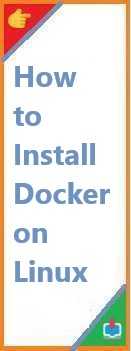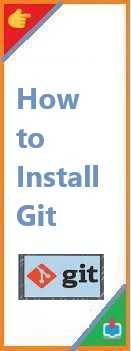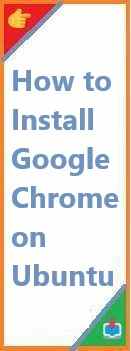Ubuntu 20.04 is one of the most popular Linux distributions, offering both stability and ease of use. One of the many ways Ubuntu enables users to install software is through .deb files—Debian package files. These files are the standard format for software installation on Debian-based distributions like Ubuntu. If you’re new to Linux or Ubuntu, understanding how to install and manage .deb files is a valuable skill for accessing a variety of applications and tools not available through the official repositories.
This guide will walk you through the process of install deb file on Ubuntu 20.04. You’ll learn several methods to install these packages, from using graphical tools to working in the terminal. By the end of this article, you’ll be comfortable installing software from .deb files on your system.
What is a .deb File?
A .deb file is a software package format used in Debian-based Linux distributions, including Ubuntu. It contains all the necessary files for an application, including binary files, libraries, and installation scripts, bundled into one compressed package.
When you download a software package in .deb format, you’re essentially downloading an installer that contains everything needed to set up that software on your system. These files are typically used for installing software that isn’t available in the default Ubuntu repositories or for installing specific versions of software.
Why Install deb File on Ubuntu?
There are several reasons why you might want to install .deb file on Ubuntu 20.04:
- Third-party Applications: Some software developers provide their applications in .deb format, which may not be available through the Ubuntu Software Center or official repositories.
- Custom Software Versions: You might need to install a specific version of an application that is different from the version available in the Ubuntu repositories.
- Official Vendor Packages: Some companies or software vendors offer .deb packages for their products, ensuring they are optimized for Debian-based distributions.
The ability to install .deb files gives Ubuntu users more flexibility in managing software installations and ensures access to a wide range of applications.

Prerequisites for Install deb File on Ubuntu
Before you begin installing .deb files on Ubuntu 20.04, there are a few things to check:
- Ubuntu 20.04: This guide specifically focuses on Ubuntu 20.04, but the steps are similar for other versions.
- Root or Sudo Access: Installing .deb files requires root (administrator) access, so you’ll need to have sudo privileges.
- Downloaded .deb File: Ensure you have the .deb file for the software you want to install. These files can often be downloaded directly from a website or other trusted sources.
Once you have these prerequisites in place, you’re ready to start installing your .deb file!
Method 1: Installing .deb Files Using Ubuntu Software Center
The Ubuntu Software Center is the default graphical tool for installing and managing software on Ubuntu. It provides an easy and user-friendly way to install .deb files.
Step-by-Step Guide:
- Download the .deb File: Ensure you’ve downloaded the .deb file from a trusted source.
- Open the File: Navigate to the location where your .deb file is stored (typically in your Downloads folder). Simply double-click the .deb file to open it in the Software Center.
- Install the Package: The Ubuntu Software Center will open and display information about the software package. Click the Install button to begin the installation process.
- Authenticate: You’ll be prompted to enter your administrator (sudo) password. After entering the password, the installation process will begin.
- Complete Installation: Once the installation is complete, you’ll see an option to Launch the application or simply close the Software Center.
Using the Ubuntu Software Center is ideal for beginners who prefer a graphical interface to install software.
Method 2: Installing .deb Files Using GDebi Package Installer
GDebi is a lightweight and dedicated package installer for .deb files. Unlike the Software Center, GDebi resolves dependencies automatically and installs them alongside the .deb package, which can be helpful in cases where the software requires specific libraries.
Step-by-Step Guide:
- Install GDebi (if not already installed): If GDebi is not installed on your system, you can easily install it by running the following command in the terminal:
sudo apt install gdebi - Open the .deb File with GDebi: Right-click on the .deb file and select Open With GDebi Package Installer. If this option isn’t available, you can open GDebi directly from the terminal by running:
sudo gdebi /path/to/your/file.deb - Install the Package: Once GDebi opens, you’ll see a detailed view of the .deb file and any dependencies. Click Install Package to proceed.
- Authenticate: Enter your password when prompted to authorize the installation.
- Complete the Installation: After the installation finishes, you can launch the application as usual.
GDebi is a great alternative for installing .deb files as it provides better dependency management than the Software Center.
Method 3: Installing .deb Files via the Terminal with dpkg
For those comfortable with the terminal, dpkg (Debian Package Manager) is a powerful tool for installing .deb files directly from the command line. This method is quicker and allows for more control over the installation process.
Step-by-Step Guide:
- Open the Terminal: You can open the terminal by pressing Ctrl+Alt+T or searching for “Terminal” in the application launcher.
- Navigate to the .deb File Location: Use the
cdcommand to navigate to the folder where your .deb file is located. For example:cd ~/Downloads - Install the .deb Package: Run the following command to install the .deb package:
sudo dpkg -i your-package-name.debReplaceyour-package-name.debwith the actual name of the .deb file. - Fix Missing Dependencies (if necessary): If there are missing dependencies, you can fix them by running:
sudo apt-get install -fThis command will automatically download and install the required dependencies. - Complete the Installation: After completing the dependency installation, your application will be successfully installed.
Using dpkg gives you more control over the installation process, and it’s an excellent option for advanced users.
Method 4: Installing .deb Files Using APT
APT (Advanced Package Tool) is Ubuntu’s package management system. It can also be used to install .deb files directly, and it’s useful when you want APT to handle dependencies for you automatically.
Step-by-Step Guide:
- Open the Terminal: As before, press Ctrl+Alt+T to open the terminal.
- Install the .deb File: Use the following command to install the .deb file:
sudo apt install ./your-package-name.debMake sure to include./before the filename if the file is located in your current directory. If it’s located in another folder, provide the full path to the .deb file. - Authenticate: Enter your password when prompted.
- Complete the Installation: APT will handle the installation and resolve any missing dependencies automatically.
Using APT is an efficient and easy way to install deb file, especially if you’re comfortable with the terminal.
How to Remove a .deb Package?
If you need to uninstall a package installed from a .deb file, you can use the following commands:
- Using APT:
sudo apt remove package-name - Using dpkg:
sudo dpkg -r package-name
Replace package-name with the name of the package you want to remove.
Troubleshooting Common Issues with .deb File Installation
- Missing Dependencies: If the installation fails due to missing dependencies, you can use the following command to automatically resolve the issue:
sudo apt-get install -f - Package Corruption: If the .deb file is corrupted, download it again from the official source.
- Incorrect Package Architecture: Ensure that the .deb file matches your system’s architecture. For example, a 64-bit .deb file won’t work on a 32-bit system.
Conclusion:
Install deb file on Ubuntu 20.04 is a straightforward process, whether you prefer using the Software Center, GDebi, dpkg, or APT. Each method offers its own advantages, so choose the one that best fits your preferences. By mastering .deb file installations, you open up access to a vast array of software options not available through official repositories.
Next Steps:
- Explore Ubuntu’s Software Center for other applications.
- Learn how to create your own .deb packages for personal use.
- Visit the Ubuntu forums if you encounter installation problems.
If this guide helped you, feel free to share it with others or leave a comment below with any questions or feedback. Happy computing!
If you found this guide useful, don’t forget to share it with friends or explore more installing tutorials on related topics. Happy coding!
Read Also : How to Install Android Studio on Ubuntu?