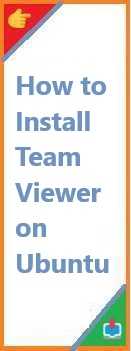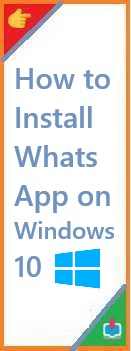Docker is an essential tool in modern software development, helping developers automate the deployment of applications inside lightweight, portable containers. Whether you’re building a simple web application or managing a complex microservices architecture, Docker has become one of the go-to tools in DevOps pipelines. If you’re new to Docker, installing it might seem intimidating at first. But don’t worry – this guide will walk you through the process of install Docker on Windows, macOS, and Linux (specifically Ubuntu) in easy-to-follow steps.
By the end of this guide, you’ll be able to set up Docker on your computer and start using it for your own projects. Let’s dive into the world of Docker and make this installation process as simple as possible!
What is Docker and Why Should You Use It?
Before we jump into the how to install docker process, it’s essential to understand what Docker is and why it’s so popular.
Docker is a platform that uses containerization to package and deploy applications. Containers are lightweight, portable, and can run anywhere – from your local machine to cloud infrastructure. Docker simplifies the process of managing applications by abstracting away differences in operating systems, ensuring your application runs consistently regardless of where it’s deployed.
Why should you use Docker?
- Portability: Docker containers can run on any machine, regardless of the underlying operating system. Whether you’re working on a Windows laptop or deploying your app to a Linux-based cloud server, Docker ensures that your app runs in the same way everywhere.
- Efficiency: Docker containers are lightweight compared to virtual machines. They share the host system’s kernel, making them much faster to start and less resource-hungry.
- Isolation: Each Docker container runs in its own isolated environment, meaning that your applications won’t interfere with each other, and you can manage dependencies more easily.
- Version Control: Docker allows you to control the version of the application and its dependencies, making it easier to maintain and update software.
Now that we understand what Docker is and why it’s valuable, let’s jump into the installation process!
Prerequisites Before Install Docker
Before you begin the installation, there are a few prerequisites to check.
- Operating System Compatibility
Docker is compatible with Windows, macOS, and Linux. Each platform has a slightly different installation process, so you’ll want to ensure that your system meets the specific requirements. - Hardware Requirements
Docker is not resource-intensive, but it does require some basic hardware specifications:- RAM: At least 4GB of RAM (recommended).
- Disk space: A few gigabytes of available space for Docker installation and containers.
- CPU: A modern multi-core processor is recommended for smooth operation.
- Dependencies
- Windows: Docker Desktop requires Hyper-V and Windows Subsystem for Linux (WSL 2).
- macOS: macOS needs to support virtualization.
- Linux: Docker requires certain kernel features (typically already available on most modern Linux distributions).
- Docker Hub Account (Optional)
Although not strictly necessary for installation, having a Docker Hub account will allow you to easily download official Docker images and push your own containers to Docker’s cloud service.
Once you’ve confirmed these prerequisites, you’re ready to install Docker!
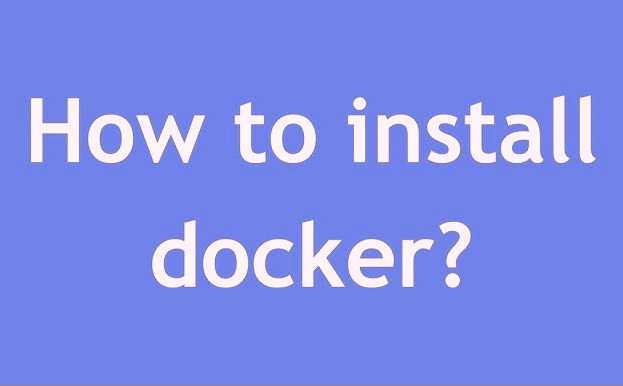
How to Install Docker on Windows?
Installing Docker on Windows is relatively straightforward, especially if you’re using Windows 10 or later.
Step 1: Download Docker Desktop for Windows
- Go to the official Docker website.
- Click on the “Download Docker Desktop for Windows” button.
- The Docker Desktop installer will be downloaded as an executable file (.exe).
Step 2: Install Docker Desktop
- Run the downloaded
.exefile. - The installation wizard will guide you through the process. Simply click Next and agree to the license terms.
- Enable WSL 2: Docker Desktop uses WSL 2 (Windows Subsystem for Linux) for better performance. The installer will prompt you to enable WSL 2 if it’s not already enabled.
- Enable Hyper-V: Docker Desktop requires Hyper-V to be enabled on Windows, which may require a system reboot.
- Follow the on-screen instructions to complete the installation.
Step 3: Start Docker Desktop
- After installation, launch Docker Desktop.
- Docker will take a moment to start up, and you’ll see a Docker icon in the taskbar indicating that it’s running.
Step 4: Verify Docker Installation
- Open a Command Prompt or PowerShell window and run the following command:bashCopy
docker --versionThis command should output the installed Docker version, confirming that the installation was successful.
Troubleshooting Windows Installation Issues
- Hyper-V Errors: If you encounter Hyper-V errors during installation, ensure that your system supports it. You may need to enable it in your BIOS settings.
- WSL 2 Issues: Ensure that you’ve enabled WSL 2 correctly. You can follow Microsoft’s guide for enabling WSL 2.
How to Install Docker on macOS?
Installing Docker on macOS is also simple and easy. Here’s how to do it:
Step 1: Download Docker Desktop for macOS
- Visit the Docker website.
- Click on the “Download Docker Desktop for Mac” button.
Step 2: Install Docker Desktop
- Open the
.dmgfile you downloaded. - Drag the Docker icon to your Applications folder.
- Launch Docker from the Applications folder.
- The first time you run Docker, macOS may ask you to grant it permission to install kernel extensions. Click Allow to proceed.
Step 3: Start Docker Desktop
- Once Docker is installed, it will start automatically. You’ll see the Docker icon in the top menu bar, indicating that the application is running.
- If you don’t see the icon, you can manually launch Docker from the Applications folder.
Step 4: Verify Docker Installation
- Open a terminal and run the following command:bashCopy
docker --versionIf Docker is correctly installed, the version number will appear.
Troubleshooting macOS Installation Issues
- macOS Compatibility: Docker Desktop requires macOS 10.14 or later.
- System Preferences Issues: If Docker doesn’t start, check your Security & Privacy settings to ensure that Docker has the necessary permissions.
How to Install Docker on Ubuntu (Linux)?
Installing Docker on Ubuntu is straightforward, but you’ll need to use the command line.
Step 1: Update Your System
Before installing Docker, ensure your system is up to date by running:
bashCopysudo apt update
sudo apt upgrade
Step 2: Install Required Dependencies
Run the following command to install the required dependencies:
bashCopysudo apt install apt-transport-https ca-certificates curl software-properties-common
Step 3: Add Docker’s Official GPG Key
Run this command to add Docker’s GPG key, which is used to sign Docker’s packages:
bashCopycurl -fsSL https://download.docker.com/linux/ubuntu/gpg | sudo apt-key add -
Step 4: Add Docker’s Official Repository
Now, add Docker’s official repository to your package manager:
bashCopysudo add-apt-repository "deb [arch=amd64] https://download.docker.com/linux/ubuntu $(lsb_release -cs) stable"
Step 5: Install Docker Engine
Update your apt package list and install Docker:
bashCopysudo apt update
sudo apt install docker-ce
Step 6: Start Docker Service
Start the Docker service and enable it to run on boot:
bashCopysudo systemctl start docker
sudo systemctl enable docker
Step 7: Verify Docker Installation
Check the Docker version to confirm that it was installed successfully:
bashCopydocker --version
Troubleshooting Linux Installation Issues
- Docker Daemon Not Running: If Docker doesn’t start, check the status using:bashCopy
sudo systemctl status dockerRestart the service if necessary with:bashCopysudo systemctl restart docker - Permissions Issues: By default, Docker commands require root privileges. To run Docker without
sudo, add your user to the Docker group:bashCopysudo usermod -aG docker $USER
Docker Post-Installation Setup
Once Docker is installed, there are a few things you might want to do to ensure everything is set up correctly.
Running Basic Docker Commands
- Check Docker Version:bashCopy
docker --version - Test Docker Installation: Run a test container to verify that Docker is working:bashCopy
docker run hello-world - Run a Docker Container: You can run any Docker image by pulling it from Docker Hub:bashCopy
docker run -d -p 80:80 nginx
Configure Docker to Start Automatically
To ensure Docker starts when your system boots, enable the Docker service:
bashCopysudo systemctl enable docker
Troubleshooting Common Installation Issues
While Docker installation is generally smooth, there are a few common issues you may encounter:
- Docker Daemon Not Running: If Docker doesn’t start, restart the Docker service or check the logs for errors.
- Permissions Issues: Ensure you have the necessary permissions to run Docker commands. Use
sudoif needed or add your user to the Docker group. - Network Problems: Docker containers may encounter networking issues. Restart the Docker service or check firewall settings if needed.
Conclusion
Congratulations! You’ve now install Docker on your machine. Docker is an incredibly powerful tool that can help streamline your development and deployment workflows. By containerizing your applications, you can ensure consistency across different environments and make managing dependencies a breeze.
If you encounter any issues during installation or have further questions, don’t hesitate to check out the official Docker documentation or reach out to the Docker community.
Start experimenting with Docker today and see how it can simplify your development processes. Happy containerizing!
Read Also : How to Install Git on Windows?