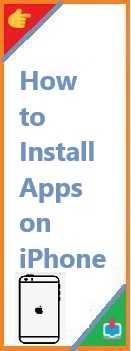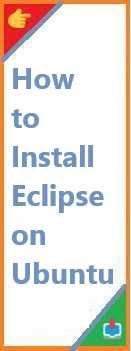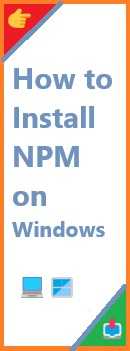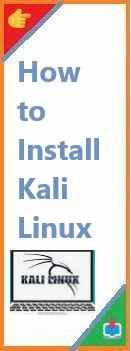If you’re a developer looking to use Docker on your Mac, you’ve probably come across the term “Docker Daemon.” Docker is an essential tool in the world of software development and system administration. It helps developers automate the process of packaging, distributing, and running applications through containers. If you’re on a Mac, installing the Docker Daemon is the first crucial step to getting started with containerization.
In this guide, we’ll walk you through the process of install Docker Daemon Mac, ensuring you’re up and running in no time. Whether you’re using an Intel-based Mac or a new Apple Silicon (M1/M2) Mac, we’ve got you covered with all the details.
What is Docker Daemon?
Before diving into the installation process, let’s first understand what the Docker Daemon is and why it’s important.
The Docker Daemon, also known as dockerd, is the background service that manages Docker containers on your machine. It is responsible for managing images, containers, networks, and volumes on your system. Docker Daemon listens for Docker API requests and performs actions such as building, running, and distributing containers.
When you install Docker on macOS, the Docker Daemon runs silently in the background and acts as the server to manage your Docker containers. The Docker CLI (Command-Line Interface) communicates with the Docker Daemon to execute tasks.
Key Functions of Docker Daemon:
- Building, running, and managing containers
- Handling Docker images
- Managing networks for container communication
- Managing Docker volumes for persistent data
Understanding the role of Docker Daemon is crucial because it helps you realize that without it, you can’t run Docker containers on your system.
System Requirements for Install Docker Daemon Mac
Before we proceed, make sure your Mac meets the following system requirements for a smooth Docker installation:
- macOS Version Compatibility
Docker Desktop for Mac requires macOS 10.14 Mojave or later. If you’re using an older version of macOS, you’ll need to update it. - Hardware Requirements
Docker runs efficiently on most modern Mac devices, but here are the recommended specs:- RAM: At least 4 GB (8 GB or more is preferred).
- Disk Space: Docker Desktop requires a few GB of storage, depending on the number of images and containers you plan to use.
- Processor: Intel or Apple Silicon (M1/M2) CPU. Docker is optimized for both architectures, so it works seamlessly on newer Macs with the M1 or M2 chip.
- Virtualization Support
Docker requires hardware virtualization to function, which is supported by default on Intel-based Macs. If you’re using Apple Silicon Macs (M1/M2), Docker Desktop has native support for ARM architecture. - Docker Hub Account (Optional but Recommended)
While not required for installation, signing up for a Docker Hub account is useful for downloading official Docker images and pushing your custom images to the cloud.
Once you’ve confirmed these prerequisites, let’s move on to the installation process.

Step-by-Step Guide to Install Docker Daemon Mac
Step 1: Download Docker Desktop for Mac
The first step is to download Docker Desktop for your Mac. Docker Desktop includes the Docker Daemon, Docker CLI, and Docker Compose, providing everything you need to run Docker containers on your system.
- Visit the official Docker website’s download page.
- Click the Download for Mac button. You’ll be presented with different versions based on your processor:
- Intel Chip Version (for older Macs).
- Apple Silicon Version (for M1/M2 MacBooks and Macs).
- Once you click the appropriate download link, a
.dmgfile will be downloaded.
Step 2: Install Docker Desktop on Your Mac
Now that the Docker Desktop file is downloaded, follow these simple steps to install Docker Daemon on your Mac.
- Open the
.dmgFile:
Go to your Downloads folder and double-click the.dmgfile you just downloaded. - Drag Docker into the Applications Folder:
A new window will appear with the Docker icon. Drag the Docker icon into your Applications folder to install Docker Desktop. - Launch Docker Desktop:
Go to the Applications folder and double-click the Docker icon to launch Docker Desktop. - Complete Setup:
The first time you open Docker, macOS might prompt you to allow Docker to access certain permissions. Follow the on-screen instructions to grant the necessary permissions.
Step 3: Allow Permissions for Docker Daemon
macOS will ask for permission to run Docker’s components, including the Docker Daemon. The operating system needs to authorize Docker to make changes to your system.
- Allow Virtualization Support:
For Intel Macs, Docker will enable hardware virtualization (Hypervisor.framework). Ensure this is allowed in the macOS Security & Privacy settings. - Allow Docker’s Background Service:
You may be asked to authorize Docker’s background processes to run. Click Allow to grant these permissions.
Step 4: Verify Docker Daemon Installation
Once Docker is installed and running, let’s confirm that everything is working properly. You can check if Docker Daemon is running by opening a terminal and entering the following command:
bashCopydocker --version
This command will show the version of Docker that’s installed. You should see output similar to:
bashCopyDocker version 20.10.9, build c2ea9bc
Now, let’s test if Docker Daemon is functioning correctly by running a test container:
bashCopydocker run hello-world
This command will download a test image from Docker Hub and display a confirmation message that Docker is installed and working.
Step 5: Troubleshooting Common Issues
Sometimes, even after following the steps, Docker Daemon might not start as expected. Here are some common issues and their solutions:
- Docker Daemon Not Starting
- Restart Docker by quitting and reopening the Docker Desktop application.
- Check if Docker Daemon is running by entering the following in the terminal:bashCopy
docker info - If Docker is not running, the command will provide error details.
- Permission Issues
If Docker prompts for permissions and you don’t grant them, Docker might fail to start. Go to System Preferences > Security & Privacy and click Allow on any blocked software from Docker. - Apple M1/M2 Chip Compatibility
If you’re using a Mac with an Apple Silicon M1/M2 chip, ensure you’re downloading the ARM version of Docker Desktop for better compatibility. Docker now supports the ARM architecture natively, so you shouldn’t face issues, but it’s always best to keep Docker Desktop updated.
How to Manage Docker Daemon on Mac?
Now that Docker Daemon is up and running, let’s explore how to manage it.
- Start and Stop Docker Daemon
You can manage Docker Daemon through the Docker Desktop interface. To stop Docker Daemon, click the Docker whale icon in the top menu bar and select Quit Docker Desktop. To start it again, simply open Docker Desktop. - Automate Docker Daemon Start
To have Docker automatically start on boot, go to Docker Desktop > Preferences > General and check the option to Start Docker Desktop when you log in. - Access Docker Daemon Logs
You can view Docker Daemon logs from the Docker Desktop application. These logs can help troubleshoot issues and check if Docker is running smoothly.
What’s Next: Getting Started with Docker CLI and Docker Compose
Once Docker Daemon is installed, you’re ready to start building, running, and managing Docker containers. Here’s what you can do next:
- Using Docker CLI: The Docker Command-Line Interface (CLI) allows you to interact with the Docker Daemon to run containers, pull images, and manage Docker configurations. Try commands like
docker runanddocker psto manage your containers. - Docker Compose: For more complex applications that require multiple containers, Docker Compose allows you to define and run multi-container applications. Docker Compose uses a YAML file to configure your services and their dependencies.
Conclusion
Now that you’ve install Docker Daemon Mac, you have the power to run containers and manage your applications in an isolated, portable environment. Whether you’re a developer looking to test your app in a consistent environment or an IT professional managing microservices, Docker is a game-changer.
By following the steps in this guide, you can easily install Docker Daemon Mac and begin using it to streamline your development process. If you run into any issues, Docker’s official documentation and community forums are always available to help.
Read Also : How to Install Docker on Mac?