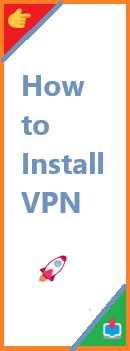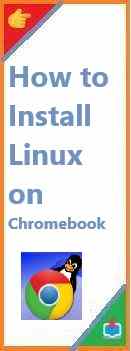Docker has transformed how we develop, test, and deploy applications by offering a powerful containerization platform. It enables developers to package applications and all their dependencies into a single, portable container, which can then run on any system with Docker installed. Install Docker on Mac has never been easier, and in this guide, we will walk you through the entire process—from downloading Docker to troubleshooting common installation issues.
Whether you are new to Docker or an experienced developer looking to install it on your Mac, this article will provide you with a complete, step-by-step guide that is both beginner-friendly and thorough. By the end of this guide, you’ll have Docker installed on your macOS and be ready to start using it in your development workflows.
What is Docker and Why Should You Use It?
Before diving into the installation steps, it’s important to understand what Docker is and why it’s widely used in modern software development.
Docker is an open-source platform that automates the deployment, scaling, and management of applications using containerization. Containers are lightweight, portable, and self-sufficient environments that allow applications to run consistently across different environments. Whether you’re developing on your local machine, testing in a staging environment, or deploying to production, Docker ensures that your application will work the same everywhere.
Why should you use Docker?
- Portability: Docker containers can run anywhere—whether it’s on your Mac, in the cloud, or on a Windows or Linux machine. This makes it easy to develop and deploy applications across different environments without worrying about compatibility issues.
- Consistency: By packaging your application with its dependencies in a container, Docker ensures that the environment remains consistent across different systems.
- Resource Efficiency: Docker containers are lightweight, starting up quickly and using fewer resources than traditional virtual machines.
- Isolation: Docker allows each application to run in its own container, preventing conflicts between dependencies and ensuring security.
Now that we understand what Docker is and why it’s useful, let’s explore how to install Docker on your Mac.
Prerequisites for Install Docker on Mac
Before you begin, there are a few prerequisites and system requirements to ensure the installation goes smoothly.
- macOS Version Compatibility Docker Desktop for Mac requires macOS 10.14 (Mojave) or later. If you’re using an older version of macOS, you will need to upgrade your macOS to at least version 10.14.
- Hardware Requirements Docker isn’t particularly resource-intensive, but your system should meet the following minimum requirements:
- RAM: At least 4 GB of RAM (8 GB or more is recommended).
- Disk Space: A few gigabytes of free disk space to accommodate Docker and its containers.
- CPU: A modern Intel or Apple M1/M2 chip is required for optimal performance.
- Virtualization Support Docker Desktop requires hardware virtualization support (Hypervisor.framework on macOS). On Intel-based Macs, this feature is available by default, and for Apple M1/M2 chips, Docker has optimized support for ARM architecture.
- Docker Hub Account (Optional) Although not required for installation, creating an account on Docker Hub will allow you to download and manage Docker images, collaborate with others, and push your own images to Docker’s cloud service.
Once you’ve confirmed that your Mac meets these requirements, let’s move on to the installation steps.

How to Install Docker on Mac?
Step 1: Download Docker Desktop for Mac
The first step in installing Docker on macOS is to download Docker Desktop from the official Docker website.
- Visit the Docker Download Page.
- Click the “Download for Mac” button.
- The Docker Desktop installation file will be downloaded as a
.dmgfile.
Step 2: Install Docker Desktop on Mac
After the download is complete, follow these steps to install Docker:
- Open the
.dmgFile
Locate the Docker Desktop.dmgfile in your Downloads folder and double-click to open it. - Drag Docker to Applications
You will see a window with the Docker icon. Drag and drop the Docker icon into the Applications folder. This action installs Docker on your Mac. - Launch Docker
Go to the Applications folder and find the Docker icon. Double-click it to launch Docker Desktop.
Step 3: Allow Permissions and Configure Docker
When you first launch Docker Desktop, macOS may prompt you for permission to allow Docker to install kernel extensions. You will also need to give Docker permission to access certain system components like Hypervisor.framework.
- Allow Permissions
If a security prompt appears, click Allow to grant Docker the necessary permissions. - Enable Virtualization
If your Mac uses an Intel chip, Docker will ask you to enable virtualization in your system’s settings. Follow the on-screen instructions to enable this feature. - Wait for Docker to Start
Docker will take a moment to initialize. Once it’s ready, you will see the Docker whale icon in your Mac’s top menu bar. The icon will indicate that Docker is running.
Step 4: Verify Docker Installation
After Docker is running, you can verify that the installation was successful by using the terminal.
- Open the Terminal application (found in Applications > Utilities).
- Run the following command:bashCopy
docker --versionThis command will display the installed version of Docker. If Docker is correctly installed, you will see the version number, such as:bashCopyDocker version 20.10.9, build c2ea9bc - To ensure Docker is running properly, you can also run the following test command to pull a sample Docker image and run it:bashCopy
docker run hello-worldThis will download a test image from Docker Hub and display a message confirming that Docker is installed and functioning.
Step 5: Sign In to Docker Hub (Optional)
While signing in to Docker Hub is optional for using Docker, it’s beneficial if you want to pull images from Docker Hub, store your own images, or collaborate with others.
- Click the Docker whale icon in the menu bar and select Sign In / Create Docker ID.
- Enter your credentials or create a new account if you don’t have one already.
How to Use Docker on Mac?
Once Docker is installed, you can start using it to manage containers, pull images, and run applications. Here are a few basic Docker commands to get you started:
- Check Docker Version
To check the installed Docker version:bashCopydocker --version - Pull an Image
To download a Docker image from Docker Hub:bashCopydocker pull ubuntu - Run a Container
To run a container using the downloaded image:bashCopydocker run -it ubuntuThis command will start an interactive terminal session inside the Ubuntu container. - List Running Containers
To view all running containers:bashCopydocker ps - Stop a Container
To stop a running container:bashCopydocker stop <container_id> - Remove a Container
To remove a stopped container:bashCopydocker rm <container_id>
These are just a few of the basic commands you’ll need to get started with Docker. As you become more comfortable with Docker, you can explore advanced commands for managing networks, volumes, and container orchestration.
Troubleshooting Common Installation Issues on Mac
Although Docker installation on Mac is usually smooth, you may encounter some common issues. Here are a few troubleshooting tips:
- Docker Won’t Start
- Check Permissions: Ensure that Docker has the necessary permissions to run. You may need to grant permissions in System Preferences > Security & Privacy.
- Restart Docker: Sometimes, restarting Docker or your Mac can resolve startup issues.
- Reinstall Docker: If Docker still won’t start, consider uninstalling and reinstalling Docker Desktop.
- Docker Daemon Not Running
- If you encounter an error saying that the Docker daemon isn’t running, restart Docker by quitting the application and reopening it.
- You can also restart the Docker daemon manually using the terminal:bashCopy
sudo systemctl restart docker
- Virtualization Errors (Intel Macs)
- Ensure that hardware virtualization is enabled in your Mac’s System Preferences > Security & Privacy settings.
- If you’re using a Virtual Machine (VM), make sure that the VM supports hardware virtualization.
- Apple M1/M2 Chip Compatibility Issues
- Docker Desktop now supports Apple Silicon (M1/M2 chips) natively. If you’re having issues with compatibility, make sure that you’ve downloaded the correct version for Apple Silicon from the Docker website.
Conclusion
Congratulations! You’ve successfully install Docker on Mac. Docker is a powerful tool that makes developing, testing, and deploying applications easier by using containers to isolate and package applications. Whether you’re building apps locally or deploying to the cloud, Docker will ensure consistency, portability, and scalability in your workflows.
With Docker up and running, you can now start pulling images, creating containers, and experimenting with different development environments. As you continue to explore Docker’s vast capabilities, you’ll find it to be an invaluable part of your development toolkit.
Read Also : How to Install Docker on Linux?