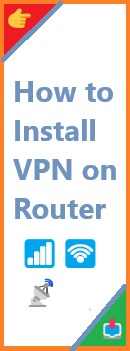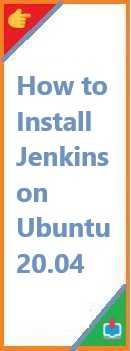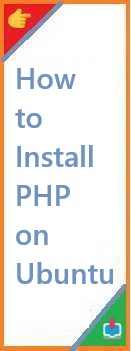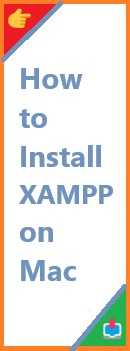FFmpeg is a versatile open-source tool used for handling multimedia files. Whether you need to convert, edit, or stream audio and video files, FFmpeg has got you covered. In this guide, we’ll show you how to install FFmpeg on Mac using both the easy Homebrew method and manual installation.
Let’s get started with installing FFmpeg on macOS!
What is FFmpeg and Why Should You Install It?
FFmpeg is a powerful multimedia framework that can convert, stream, and edit audio and video files. It’s used by professionals and hobbyists alike due to its wide range of features:
- File Conversion: Convert media files between formats like MP4 to AVI or MP3 to WAV.
- Video Editing: Cut, trim, and merge videos, as well as adjust resolution, bitrate, and more.
- Streaming and Recording: Stream live content or record videos from different sources.
- Compression: Reduce the size of video files without losing significant quality.
Instal FFmpeg on Mac will give you the ability to handle multimedia files efficiently with just a few commands. Now, let’s see how to install it!
How to Install FFmpeg on Mac Using Homebrew?
The easiest and most efficient way to install FFmpeg on macOS is through Homebrew, a popular package manager for macOS. If you don’t already have Homebrew installed, follow these steps:
Step 1: Install Homebrew (if not installed)
If you don’t have Homebrew installed on your Mac, follow these steps to install it:
- Open the Terminal app.
- Paste the following command to install Homebrew:
/bin/bash -c "$(curl -fsSL https://raw.githubusercontent.com/Homebrew/install/HEAD/install.sh)"
Homebrew will download and install automatically. Once installation is complete, proceed to install FFmpeg.
Step 2: Install FFmpeg with Homebrew
Now that Homebrew is installed, you can easily install FFmpeg on mac using the following command in the Terminal:
brew install ffmpeg
Homebrew will fetch and install the latest stable version of FFmpeg, along with all the necessary dependencies.
Step 3: Verify the Installation
Once the installation is complete, you can confirm FFmpeg was installed correctly by checking its version. Run the following command in the Terminal:
ffmpeg -version
If the installation is successful, you will see FFmpeg version information displayed in the terminal.

How to Install FFmpeg on Mac Manually?
While using Homebrew is the easiest method, you might want to manually install FFmpeg if you prefer having more control over the installation process. Here’s how you can do it:
Step 1: Download FFmpeg Binaries
- Visit the official FFmpeg website: https://ffmpeg.org/download.html.
- Click on macOS to download the appropriate pre-built binary (Static build is recommended).
- After downloading, unzip the file.
Step 2: Move FFmpeg to a Permanent Location
Once you’ve unzipped the FFmpeg folder, you should move it to a directory that’s easy to access. A common location is /usr/local/bin. Here’s how you can move it:
- Open Terminal and navigate to the folder where you unzipped FFmpeg.
- Use the following command to move the FFmpeg folder to the desired location:
sudo mv ffmpeg /usr/local/bin/
Step 3: Set the Path (if Necessary)
If the system doesn’t recognize FFmpeg, you might need to set the path. You can do this by adding the FFmpeg binary directory to your PATH environment variable. To do this:
- Open the Terminal and type the following command to edit your profile file (e.g.,
.bash_profileor.zshrc):nano ~/.zshrc # For Zsh users (default on newer macOS versions)Or:nano ~/.bash_profile # For Bash users - Add the following line at the end of the file:
export PATH="/usr/local/bin:$PATH" - Save the file by pressing Ctrl + X, then press Y to confirm and Enter to save.
- Reload your profile settings:
source ~/.zshrc # or source ~/.bash_profile for Bash users
Step 4: Verify the Installation
Now, confirm FFmpeg is installed by running:
ffmpeg -version
If FFmpeg was installed correctly, you’ll see version information displayed in the terminal.
How to Update FFmpeg on Mac?
If you’ve installed FFmpeg through Homebrew, updating it is a breeze. To update FFmpeg, simply run the following commands in the Terminal:
brew update
brew upgrade ffmpeg
This will ensure you have the latest version of FFmpeg installed.
If you manually installed FFmpeg, you would need to download the latest binary and replace the existing version. Alternatively, you can also rebuild FFmpeg from source.
Troubleshooting FFmpeg Installation on Mac
- Command Not Found: If you get a “command not found” error when running
ffmpeg, it means FFmpeg isn’t properly installed. Double-check the installation steps and make sure the path is set correctly. - Permissions Issue: You may need to run some commands with sudo if you encounter permission errors, especially during the manual installation process.
- Missing Libraries: If you’re missing specific codecs (e.g., for AAC or H.264), you may need to install additional dependencies when building from source.
Conclusion: Start Using FFmpeg on Mac
Now that you’ve install FFmpeg on Mac, you can start exploring all the amazing things it can do. Whether you’re converting media files, streaming videos, or editing audio, FFmpeg is an invaluable tool for handling multimedia content.
If you’re new to FFmpeg, check out its extensive documentation to discover all the commands and options it offers. Happy editing, converting, and streaming with FFmpeg!
Read Also : How to Install FFmpeg on Linux?