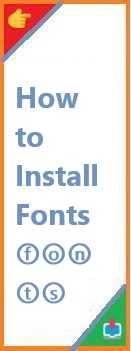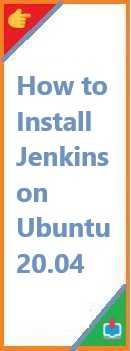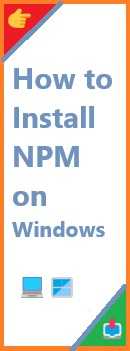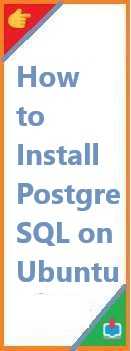Fonts are the backbone of design, and whether you’re a graphic designer, content creator, or someone who just wants to personalize your documents, understanding how to install fonts is a vital skill. In today’s world, fonts not only help you express creativity but also play an essential role in how your content is perceived. If you’re a beginner looking to add new fonts to your computer, this step-by-step guide will walk you through the process with ease.
We will cover how to install fonts on both Windows and Mac computers. Plus, we’ll also touch on using fonts in popular software like Microsoft Word and Adobe Photoshop. After reading this guide, you will be able to access a world of typography and elevate your design projects!
Why Install New Fonts?
Fonts are more than just text styles; they have the power to set the mood and tone of your content. Whether you’re writing an email, creating a presentation, or designing a logo, the choice of font can make a huge difference. For example:
- Professional fonts (like Helvetica or Times New Roman) can give documents a polished, formal look.
- Creative fonts (like Comic Sans or handwritten fonts) can evoke a more casual or artistic feel.
- Custom fonts can help brands stand out by creating unique typographical identities.
By installing new fonts on your computer, you unlock countless possibilities for personalization and creativity. This is especially important for designers, writers, and content creators who need variety and flexibility in their work.
Understanding Font Files
Before diving into the installation process, it’s essential to understand the different types of font files you may encounter. These are the most common formats:
- TrueType Font (TTF): TTF is one of the most common font formats for both Windows and Mac. It’s versatile and compatible with most software applications.
- OpenType Font (OTF): OTF is an advanced font format with more design features than TTF, including better scalability and support for special characters.
- PostScript Font (PFB): While not as common today, PFB fonts are still used in professional design software. These fonts come with a
.pfbfile and a.afmfile for metrics. - Web Fonts: These are fonts designed for use in websites, often available in formats like WOFF (Web Open Font Format) and WOFF2.
Knowing which file type you’re downloading will help you understand its compatibility and how to manage it.
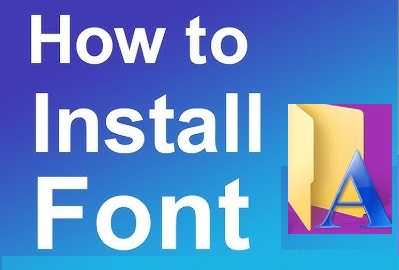
Where to Download Fonts
There are many websites that offer free and premium fonts for downloading. Here are a few trustworthy and popular platforms where you can find fonts:
Free Font Websites
- Google Fonts (https://fonts.google.com): Google Fonts offers a vast collection of free, open-source fonts that can be used for both personal and commercial projects.
- DaFont (https://www.dafont.com): DaFont has thousands of free fonts, from traditional to funky styles.
- Font Squirrel (https://www.fontsquirrel.com): Font Squirrel provides a selection of high-quality fonts that are free for commercial use.
- 1001 Fonts (https://www.1001fonts.com): A great collection of free fonts sorted by categories and styles.
Premium Font Websites
- MyFonts (https://www.myfonts.com): A leading website for purchasing fonts from famous designers and foundries.
- Creative Market (https://www.creativemarket.com): Offers a variety of creative fonts that you can purchase with a license for personal or commercial use.
- Fontspring (https://www.fontspring.com): Fontspring is another great platform for purchasing fonts that come with flexible licensing.
Make sure to download fonts from reputable sources to avoid malware and ensure you have the proper license for commercial use if needed.
Install Fonts on Windows
Install fonts on Windows is relatively easy. Follow these steps to add new fonts to your system:
Step 1: Download the Font File
First, download the font file from your chosen font website. It will typically come in a ZIP file containing the font files (e.g., .ttf or .otf).
Step 2: Extract the Font File (If Needed)
If the font file is compressed in a ZIP archive, you’ll need to extract it:
- Right-click on the ZIP file.
- Select Extract All.
- Choose a destination folder and click Extract.
Step 3: Install the Font
Once the font files are extracted, follow these steps to install them:
- Right-click on the font file (either
.ttfor.otf). - Click on Install to add the font to your system.
- Alternatively, you can click on Install for all users if you want the font to be accessible to all user accounts on the computer.
Step 4: Verify the Font Installation
To make sure the font is installed correctly:
- Open the Start Menu and type Fonts.
- Click on Fonts to open the Font Settings window.
- Scroll through the list of installed fonts to find your newly installed font.
Install Fonts on macOS
Install fonts on a Mac is straightforward as well. Here’s how to do it:
Step 1: Download the Font File
Start by downloading the font from your preferred website. As mentioned earlier, fonts will typically come in .ttf or .otf formats.
Step 2: Extract the Font File (If Needed)
If the font is in a ZIP file:
- Double-click the ZIP file to extract its contents.
Step 3: Install the Font
- Double-click on the extracted font file (either
.ttfor.otf). - This will open the Font Book application.
- In the Font Book app, click on Install Font. The font will be added to your system.
Step 4: Verify the Font Installation
To verify the font:
- Open Font Book (Applications > Font Book).
- Look for your newly installed font in the All Fonts section.
Using Installed Fonts in Software
Once your font is installed, you can start using it in various software applications. Here’s how to use the new font in some popular programs:
Microsoft Word
- Open Microsoft Word.
- In the Font section of the Home tab, click the drop-down menu to view available fonts.
- Scroll through the list to find the new font and select it to apply it to your text.
Adobe Photoshop
- Open Adobe Photoshop.
- Select the Text Tool (T) and click on the canvas to start typing.
- In the Character panel (Window > Character), click the drop-down menu to select your font.
- The newly installed font will appear in the list.
Tips for Managing Fonts
With thousands of fonts available, it’s easy to become overwhelmed with your collection. Here are some tips for managing your fonts efficiently:
- Organize Fonts into Folders: Create folders based on font styles (e.g., serif, sans-serif, script) for easy access.
- Remove Unused Fonts: If you have fonts you no longer need, delete them to keep your system organized and improve performance.
- Use a Font Manager: On both Windows and Mac, third-party font managers like NexusFont (Windows) or FontBase (Mac/Windows) help you organize, preview, and activate/deactivate fonts.
Troubleshooting Common Issues
Sometimes, you may encounter issues with font installation. Here are some common problems and solutions:
Problem 1: Font Not Showing Up
- Solution: Make sure the font is installed correctly. If you installed it to a specific folder, try copying it directly into the system font folder (e.g., C:\Windows\Fonts on Windows).
Problem 2: Font Looks Corrupted
- Solution: Try downloading the font from a different source. If the issue persists, the font file may be damaged or incompatible.
Problem 3: Font Not Working in Specific Software
- Solution: Restart the software or even reboot your computer to ensure the new font is recognized. Some programs may need to be restarted to detect newly installed fonts.
Conclusion
Install fonts is an easy but powerful way to personalize your computer and elevate your design projects. Whether you’re a designer looking to experiment with new typefaces or a casual user wanting to enhance your documents, understanding how to install fonts is a valuable skill.
By following the steps outlined in this guide, you’ll be able to install fonts on both Windows and macOS with confidence. Don’t forget to manage your fonts efficiently and troubleshoot any issues that arise. With a little practice, you’ll be using your new fonts in no time, whether in Microsoft Word, Adobe Photoshop, or any other software you use.
Happy font hunting and designing!
Read Also : How to Install Apps on Chromebook?