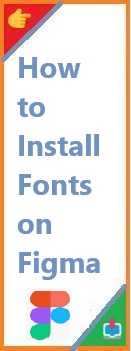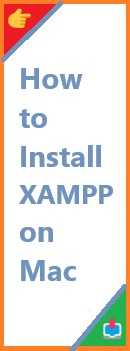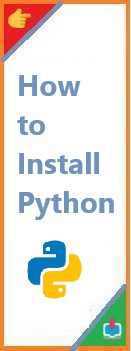Fonts are an essential part of any design project. Whether you’re creating a website, crafting a logo, or designing a mobile app, the fonts you choose can drastically influence the look and feel of your design. Figma, one of the most popular web-based design tools, offers a vast selection of fonts for your projects, but what happens when the font you need isn’t available in Figma’s default library? The good news is that you can easily install fonts on Figma, and this guide will walk you through the entire process.
In this article, we will provide a detailed step-by-step process on how to install fonts on Figma, covering both the desktop and web-based versions of Figma. We’ll also touch on how to work with custom fonts in your designs and troubleshoot common issues. By the end of this guide, you’ll be ready to integrate your favorite fonts into your Figma projects, adding a personalized and professional touch to your designs.
Why Fonts Matter in Design?
Before diving into the technicalities of installing fonts in Figma, it’s worth taking a moment to understand why fonts are so important. Typography plays a crucial role in design because it affects readability, user experience, and the emotional tone of your project. The right font can:
- Set the tone: Whether you’re aiming for a playful, serious, modern, or traditional vibe, your font choice sets the mood for your entire design.
- Enhance readability: A font that is easy to read will improve the user experience and make your content more accessible.
- Promote brand identity: Custom fonts or unique typography styles can help reinforce a brand’s identity, making it instantly recognizable.
Given their importance, you want to ensure you’re working with the best typography for your design. Figma provides a great library of fonts, but if your project requires something more specific, you can always install additional fonts.
Figma’s Built-In Font Options
Figma comes with a wide range of built-in fonts that you can use in your projects. These fonts are readily available and cover most of your basic needs for design. The built-in font list includes popular choices like Arial, Helvetica, Roboto, Open Sans, and many others.
However, there are times when you may need a specific font that is not available in Figma’s default set. In those cases, you can install fonts on figma to give your designs a unique flair.
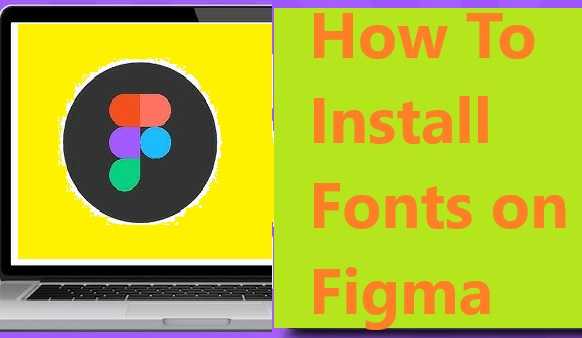
Why You Might Need to Install Fonts on Figma?
While Figma’s built-in fonts are often sufficient for general projects, you might find that you need a custom font to match the branding or design requirements of your project. Here are a few reasons why you might want to install fonts on Figma:
- Brand consistency: If you’re designing for a specific brand, they may have custom fonts that need to be incorporated into your designs.
- Design uniqueness: You might want to use a unique font style that aligns with your creative vision and isn’t available in Figma’s default set.
- Better design control: Custom fonts offer more flexibility and control, allowing you to execute your design vision exactly as you want.
How to Install Fonts on Figma (Desktop App)?
Installing fonts in Figma on the desktop app is a straightforward process. Follow these steps to get started:
Step 1: Download and Install Fonts on Your Computer
Before you can use a custom font in Figma, you first need to install it on your computer. Here’s how to do it:
- Download the font from a trusted website. Some popular font websites include Google Fonts, DaFont, Font Squirrel, and MyFonts. You’ll typically download a .zip file containing the font files.
- Extract the font files from the .zip folder. Once extracted, you should see font files in formats like .ttf (TrueType Font) or .otf (OpenType Font).
- Install the font on your computer:
- On Windows: Right-click the font file and select Install.
- On Mac: Double-click the font file and click Install Font in the preview window that appears.
After installing the font, it should now be available to use in most design tools, including Figma.
Step 2: Set Up Figma Desktop App
Figma requires access to your installed system fonts, so it’s important that the Figma desktop app is correctly set up. If you’re using the desktop version of Figma, ensure you have it installed on your computer. If you haven’t yet downloaded it, you can get it from the Figma website.
Once you’ve installed Figma, open the desktop app. Figma should automatically detect all the fonts installed on your computer.
Step 3: Use the Fonts in Your Design
Now that your font is installed on your computer and Figma has access to it, follow these steps to use it in your design:
- Open your Figma design file.
- Select the Text Tool from the toolbar or press the T key on your keyboard.
- Click on the canvas to create a text box.
- In the right-hand properties panel, click on the Font Family dropdown.
- Scroll through the list to find your newly installed font. Select it, and start typing to see the font applied to your text.
How to Install Fonts on Figma (Web Version)?
If you’re using Figma’s web version, the process is slightly different because it doesn’t automatically detect fonts installed on your computer. However, Figma provides an easy way to use custom fonts by installing a helper tool called Figma Font Helper.
Step 1: Download and Install Figma Font Helper
To use system fonts on the web version of Figma, you’ll need to install Figma Font Helper. This tool allows Figma to access your local fonts while you’re working in the browser.
Here’s how to install it:
- Go to the Figma Font Helper page: Figma Font Helper Download.
- Download the tool for your operating system (Mac or Windows).
- After downloading, open the installer and follow the on-screen instructions to install it on your computer.
Step 2: Use the Fonts in Your Design
Once you’ve installed Figma Font Helper and it’s running in the background, you can start using the fonts in the web version of Figma:
- Open your project in Figma on your browser.
- Select the Text Tool or press T to create a text box.
- In the right-hand properties panel, click the Font Family dropdown.
- Your installed fonts should now appear in the list. Select the desired font and start typing.
Using Google Fonts with Figma
One of the easiest ways to access a wide variety of fonts is through Google Fonts. Luckily, Figma offers seamless integration with Google Fonts, so you can easily add them to your design projects.
How to Use Google Fonts on Figma:
- Open your design file in Figma.
- Click on the Text Tool and create a text box.
- In the properties panel, open the Font Family dropdown.
- In the search bar, type the name of the Google Font you wish to use.
- Select the desired font, and it will be applied to your text.
Using Google Fonts in Figma doesn’t require any additional installations, as they are built into the platform.
Troubleshooting Common Font Issues
While installing fonts in Figma is usually a smooth process, you may encounter a few issues. Here are some common problems and solutions:
Problem 1: Font Not Showing Up in Figma
- Solution: Ensure that you’ve installed the font correctly on your computer and that the Figma Font Helper is running (for the web version). If the issue persists, try restarting Figma or refreshing the page.
Problem 2: Missing Fonts on Shared Files
- Solution: If you’re working on a file with others and the font isn’t appearing, ensure that the font is installed on both parties’ computers. Figma will only display fonts that are installed on the local machine.
Problem 3: Figma Doesn’t Recognize New Fonts
- Solution: After installing a font, you may need to restart Figma to refresh its font cache. Close and reopen the app (or refresh the browser) to see the new fonts.
Best Practices for Font Management in Figma
As you work with more fonts in Figma, it’s essential to manage them effectively. Here are some best practices:
- Organize your fonts: Create a system for categorizing fonts, such as separating fonts for headings, body text, and special characters.
- Limit the number of fonts: Too many font styles can make your design look cluttered. Stick to a few complementary fonts to maintain consistency.
- Use Font Pairing Tools: If you need help pairing fonts, tools like Font Pair can assist you in choosing fonts that work well together.
Conclusion
Install fonts on Figma allows you to take your designs to the next level by offering more creative freedom and control over your typography. Whether you’re using the desktop app or the web version, the process is simple and accessible. By following the steps outlined in this guide, you’ll be able to easily integrate your preferred fonts into your Figma projects, ensuring your designs are unique, professional, and aligned with your vision.
Remember to manage your fonts effectively, troubleshoot any issues that arise, and always keep your design tools up to date for the best experience. Happy designing!
Read Also : How to Install Fonts?