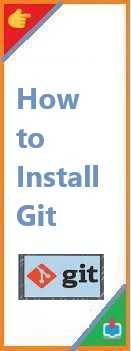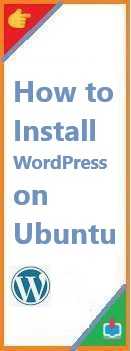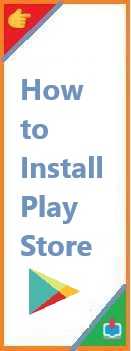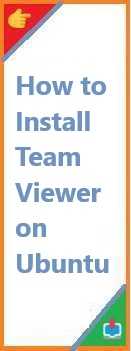Git is one of the most widely used version control systems in the world today. If you’re just starting out as a developer, or if you’re working in a collaborative environment, knowing how to install Git is essential. Version control allows you to track changes to your code, collaborate with others efficiently, and manage the history of your project. In this comprehensive guide, we’ll walk you through the process of installing Git on your system, whether you’re using Windows, macOS, or Linux.
Let’s get started with Installation tips!
What is Git and Why Should You Use It?
Before diving into installation, let’s first clarify what Git is and why it’s so important.
What is Git?
Git is an open-source version control system designed to track changes in files and facilitate collaboration on software development projects. Unlike traditional version control systems, Git allows multiple users to work on the same project simultaneously without overwriting each other’s work. It’s fast, reliable, and highly flexible, making it ideal for both small personal projects and large-scale enterprise applications.
Why Should You Use Git?
- Track Changes: Git helps you keep track of every modification made to your project files. It logs changes, who made them, and when they were made.
- Collaboration: Git allows multiple developers to work on the same codebase, handling conflicting changes with ease.
- Rollback Changes: With Git, you can easily revert to a previous version of your code if something goes wrong, ensuring a safety net for your project.
- Distributed Nature: Git is distributed, meaning every contributor has a full copy of the project repository, which improves security and resilience.
Now that you know why Git is essential, let’s proceed to how you can install it.
Pre-requisites: What You Need Before Install Git
Before diving into the installation process, make sure your system meets the basic requirements for installing Git.
- Operating Systems: Git can be installed on Windows, macOS, and Linux. No matter your platform, Git will work seamlessly.
- Administrator Rights: In most cases, you’ll need administrator rights to install Git, especially if you’re installing it globally.
- Command-Line Tools: Git uses the terminal or command line for most operations. Make sure you’re comfortable with using the terminal on your OS, or you may need to install a terminal emulator if you’re using Windows.
Let’s get started with how to install Git on each operating system.
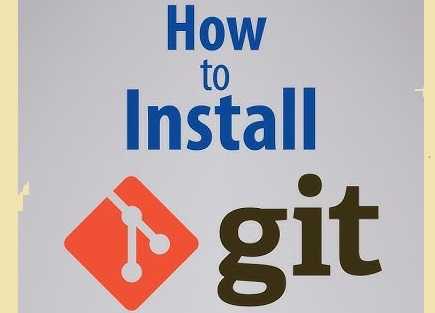
How to Install Git on Windows?
Installing Git on Windows is a simple and straightforward process. Here’s how you can do it:
Step 1: Download Git for Windows
- Visit the Official Git Website: Go to the official Git website.
- Choose the Correct Version: The website should automatically suggest the right version for your Windows OS. Click the “Download” button to get the latest version of Git for Windows.
Step 2: Run the Installation Wizard
Once you’ve downloaded the Git installer, follow these steps:
- Run the Installer: Double-click the
.exefile you just downloaded to start the installation. - Select Installation Options: The installer will offer several configuration options. Here are some key ones to keep in mind:
- Choosing a default editor: Git needs a text editor. The installer will ask you to select one. If you’re unsure, select “Use Vim” (a simple editor).
- Adjusting your PATH environment: This option is crucial. Choose the default option, which allows Git to be used from the command line.
- Git Bash: Git Bash is an essential tool that provides a terminal-like interface where you can run Git commands. It is automatically included in the installation.
- Complete the Installation: Click “Install” to finish the setup. The installation process will take a few moments.
Step 3: Verify the Installation
After installation, you can verify that Git was successfully installed by following these steps:
- Open Git Bash (which was installed with Git).
- Type the following command:cssCopy
git --versionIf everything is installed correctly, you should see the Git version number printed in the terminal.
Troubleshooting
If you encounter any issues during the installation, some common fixes include:
- Antivirus Software: Some antivirus software might interfere with the installation. Temporarily disable it and try again.
- Command Line Not Recognizing Git: If the command line doesn’t recognize
git --version, it might be due to a PATH issue. Reinstall Git and choose the “Use Git from the Windows Command Prompt” option during the installation.
How to Install Git on macOS?
Installing Git on macOS is equally easy, and there are two main methods: using Homebrew or downloading the official Git installer.
Method 1: Install Git Using Homebrew
- Install Homebrew: If you don’t have Homebrew installed, open the terminal and type:bashCopy
/bin/bash -c "$(curl -fsSL https://raw.githubusercontent.com/Homebrew/install/HEAD/install.sh)"This will install Homebrew on your system. - Install Git: Once Homebrew is installed, you can install Git with the following command:Copy
brew install git - Verify Installation: After installation, you can verify it by running:cssCopy
git --version
Method 2: Install Git from the Official Website
- Download the Git Installer: Visit the official Git website and download the macOS version.
- Run the Installer: Double-click the
.dmgfile and follow the instructions to complete the installation. - Verify Installation: Open the terminal and type:cssCopy
git --version
Troubleshooting
If Git doesn’t seem to be working properly:
- Update Your PATH: Ensure that the
/usr/local/bin/directory is in your PATH. You can check this by typingecho $PATHin the terminal. - Reinstall Git: If you used the Homebrew method, try reinstalling Git with
brew reinstall git.
How to Install Git on Linux?
Linux users have several ways to install Git, depending on their distribution. Here’s how to install Git on common Linux distributions.
Step 1: Install Git Using a Package Manager
For Ubuntu/Debian-based Distributions:
- Open the terminal and update your package list:sqlCopy
sudo apt update - Install Git by typing:Copy
sudo apt install git
For Fedora:
- Open the terminal and type:Copy
sudo dnf install git
For CentOS/RHEL:
- Use the following command to install Git:Copy
sudo yum install git
Step 2: Verify Installation
Once Git is installed, you can verify it by typing:
cssCopygit --version
Troubleshooting
- Package Manager Errors: If you encounter issues with the package manager, ensure that your repositories are updated. You can use
sudo apt updateon Ubuntu orsudo dnf updateon Fedora. - Install from Source: If the version in the package manager is outdated, you can install Git from source by downloading the latest version from the Git website.
How to Configure Git After Installation?
Once you have Git installed, the next step is to configure it to your preferences. The most important configurations are setting up your username and email address, which Git will use to track your commits.
Step 1: Set Your Username and Email
To set your global username and email, run the following commands in the terminal (replace the placeholder values with your information):
arduinoCopygit config --global user.name "Your Name"
git config --global user.email "youremail@example.com"
Step 2: Configure Your Default Text Editor
Git needs a text editor to open when you write commit messages or merge conflicts. You can configure your preferred editor by running:
arduinoCopygit config --global core.editor "nano"
This example sets Nano as the default editor, but you can replace it with your favorite editor (Vim, Sublime Text, etc.).
Step 3: Check Your Configuration
You can check your Git configuration by running:
luaCopygit config --list
This will display all your settings, including your username, email, and editor.
Testing Your Git Installation
After completing the installation and configuration, it’s time to test if everything is working correctly. Here are some simple tests you can run:
Test 1: Check Git Version
Open the terminal (or Git Bash on Windows) and type:
cssCopygit --version
You should see the installed version of Git.
Test 2: Create a New Git Repository
- Create a new directory and navigate to it:bashCopy
mkdir my_project cd my_project - Initialize a new Git repository:csharpCopy
git init - Check the status of your new repository:luaCopy
git status
Test 3: Clone a Repository
To verify that Git works with remote repositories, try cloning a repository from GitHub or another Git hosting service:
bashCopygit clone https://github.com/someuser/somerepository.git
Test 4: View Git Logs
You can also view the Git log to see commit history:
bashCopygit log
Conclusion
Congratulations! You’ve successfully install Git on your system. Now you’re ready to start using Git for version control in your projects. Whether you’re working solo or collaborating with others, Git will streamline your workflow and help keep your codebase organized and secure.
Want to learn more about Git? Dive into advanced Git features like branching, merging, and working with remote repositories. Git is an indispensable tool for any developer, and mastering it will set you up for success in the world of software development.
Read Also : How to Install APK on Windows 10?