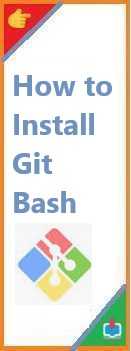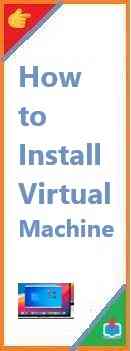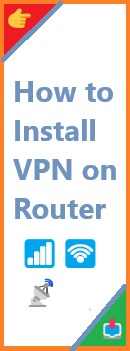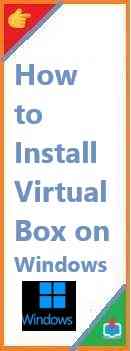Git Bash is a powerful tool that enables Windows users to use Git commands in a Bash emulation environment. It provides a terminal with a Unix-like shell that allows you to interact with Git repositories using Git commands as if you were on Linux or macOS. If you’re a developer working on Windows, using Git Bash can significantly enhance your Git experience. In this guide, we’ll walk you through everything you need to know about install Git Bash on your system, including some troubleshooting tips for common problems.
What is Git Bash?
Before we jump into the installation steps, let’s take a moment to understand what Git Bash is and why it’s useful.
What is Git Bash?
Git Bash is a terminal application that comes with Git for Windows. It provides an interface to run Git commands, such as git clone, git commit, git push, etc., through a Bash shell on Windows. This is incredibly helpful for developers who are used to the command-line interface found on Linux or macOS but want to work on a Windows machine.
Git Bash allows you to run Unix commands on Windows, giving you a powerful set of tools to manage your Git repositories more effectively. It provides a familiar environment for those who use Git on other operating systems while making the Git experience on Windows more seamless.
Why Should You Install Git Bash?
- Unix-Like Experience on Windows: Git Bash provides a Unix-style shell on Windows, enabling you to run commands like
ls,grep, andcat, which you might otherwise not be able to run in the default Windows Command Prompt. - Simplified Git Operations: With Git Bash, you can easily interact with repositories and execute Git commands without dealing with the limitations of the Command Prompt or PowerShell.
- Advanced Features: Git Bash offers features such as tab completion, history recall, and a user-friendly interface for managing repositories, which improves the overall workflow for developers.
Now that we understand why Git Bash is useful, let’s go ahead and see how to install it.
Pre-requisites: What You Need to Know Before Install Git Bash
Before starting the installation process, here’s a quick checklist of things to consider:
- Operating System: Git Bash is designed to work on Windows (7 and later). If you’re on macOS or Linux, Git Bash is not necessary because those operating systems already support the native Bash shell.
- Administrator Rights: During installation, you may need administrator rights to install Git Bash.
- Other Dependencies: If you already have Git installed on your system, Git Bash may be included automatically. If not, you’ll need to install Git first.
Now, let’s go ahead and walk through the installation process.

How to Install Git Bash on Windows?
Installing Git Bash is a straightforward process. Here’s a step-by-step guide to help you install Git Bash on your Windows computer.
Step 1: Download Git for Windows (Including Git Bash)
- Visit the Official Git Website: Go to the official Git website at https://git-scm.com/.
- Download Git for Windows: The website should automatically detect your operating system and provide a download link. Click the “Download” button to get the latest version of Git for Windows. This version will include Git Bash as part of the package.
Step 2: Run the Git for Windows Installer
- Locate the Downloaded File: Once the installer is downloaded, navigate to the file location and double-click the
.exefile to start the installation process. - Follow the Setup Wizard: The Git installer will guide you through the setup. Here are the most important options to select:
- Select Components: Make sure “Git Bash Here” is checked. This option allows you to right-click inside any folder and open Git Bash directly from that location.
- Choosing the Default Editor: During installation, you’ll be asked to choose a default text editor for Git. If you’re unsure, select “Vim” or the default “Nano.”
- Adjusting Your PATH Environment: One of the critical steps during installation is selecting the appropriate PATH option. Make sure to choose “Git from the command line and also from 3rd-party software.” This allows you to use Git commands globally from any terminal or shell.
Step 3: Configure Additional Settings
The installer will offer some additional options. These include:
- Line Ending Conversions: Select “Checkout Windows-style, commit Unix-style line endings” for cross-platform compatibility.
- Terminal Emulator: Choose “Use MinTTY (the default terminal of Git Bash).” This will give you a more comfortable and feature-rich terminal environment.
- Extra Options: Feel free to leave the default settings unless you have specific preferences.
Step 4: Complete the Installation
- Finish Installation: Once you’ve configured your settings, click “Install” to begin the installation process. The installation may take a few minutes.
- Launch Git Bash: After the installation is complete, you’ll be prompted to launch Git Bash. You can open Git Bash anytime by searching for “Git Bash” in your Start menu.
Step 5: Verify the Installation
To confirm that Git Bash is installed correctly:
- Open Git Bash by searching for it in the Start menu.
- In the Git Bash window, type the following command:cssCopy
git --versionIf Git is installed correctly, you should see the version number of Git that was installed.
If everything looks good, Git Bash is now installed and ready for use.
How to Use Git Bash?
Once you have Git Bash installed, you can start using it to interact with Git repositories and execute Unix commands. Here are a few basic commands to get you started:
Navigating Directories in Git Bash
cd: Change directory.bashCopycd /path/to/directoryls: List files in the current directory.bashCopyls
Git Commands in Git Bash
git init: Initialize a new Git repository in the current directory.csharpCopygit initgit status: Check the status of your repository.luaCopygit statusgit commit: Commit changes to the repository.sqlCopygit commit -m "Initial commit"
Using Git Bash for Remote Repositories
To clone a Git repository using Git Bash:
bashCopygit clone https://github.com/username/repository.git
Customizing Git Bash
Git Bash allows you to customize your terminal environment by modifying the .bashrc file. You can add custom commands, aliases, and configurations that suit your workflow. For example, you can create shortcuts for frequently used commands.
Troubleshooting Common Issues During Git Bash Installation
While installing Git Bash is typically smooth, there are a few common issues that users may face. Here are some troubleshooting tips:
Issue 1: Git Bash Won’t Open After Installation
If Git Bash doesn’t open after installation, try the following:
- Reboot Your System: Sometimes a reboot is needed to complete the installation process.
- Check Installation Path: Ensure that Git was installed in the correct directory (typically
C:\Program Files\Git). - Reinstall Git Bash: If the problem persists, try reinstalling Git Bash by downloading the latest version from the official website.
Issue 2: Git Commands Aren’t Working
If Git commands like git --version aren’t working, try these steps:
- Ensure Git is Added to PATH: During installation, Git should be added to the system’s PATH. You can verify this by running:bashCopy
echo $PATHThis should display a path that includes Git’s directory (e.g.,C:\Program Files\Git\bin). - Check Git Version: Try reinstalling Git and ensure the “Git from the command line” option is selected during installation.
Issue 3: MinTTY Terminal Doesn’t Launch
If Git Bash’s MinTTY terminal doesn’t launch correctly, try switching to the default Windows Command Prompt:
- During installation, select the “Use Windows’ default console window” option for the terminal emulator instead of MinTTY.
Conclusion
Install Git Bash on Windows is a simple process that can significantly enhance your workflow, especially if you’re used to working with Unix-like environments. Git Bash provides a seamless and efficient way to run Git commands and perform operations on repositories, offering a richer experience than the default Windows Command Prompt.
Now that you have Git Bash installed, you’re ready to start using Git with greater flexibility. Whether you’re managing personal projects or collaborating with teams, Git Bash will serve as an essential tool for handling version control.
Want to go further? Dive into advanced Git features like branching, merging, and working with remote repositories, and make Git Bash your go-to tool for all things Git!
Read Also : How to Install Git?