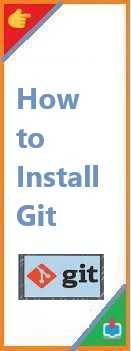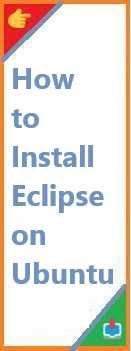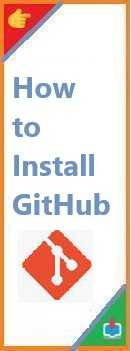Git is an essential tool for version control and is widely used in software development to track changes in code. If you’re a Mac user looking to install Git on Mac, this guide will walk you through the process with ease, ensuring that you have Git up and running in no time. Whether you’re using it for personal projects or collaborating on team-based code, having Git installed on your Mac is crucial for efficient version control.
What is Git?
Git is a distributed version control system that allows developers to track changes to their code and collaborate with others. It lets you manage your project history, share updates with collaborators, and merge changes from multiple contributors seamlessly. Git is commonly used alongside platforms like GitHub, GitLab, and Bitbucket to host and share repositories.
Now, let’s dive into how you can install Git on your Mac.
How to Install Git on Mac?
There are a few different methods to install Git on your Mac. Here are the most common and easiest ways to do it:
Method 1: Install Git Using Homebrew (Recommended)
Homebrew is a package manager for macOS that allows you to easily install and manage software. If you don’t have Homebrew installed yet, it’s the easiest way to install Git on your Mac.
Step 1: Install Homebrew (If Not Already Installed)
- Open Terminal (you can find it using Spotlight or in the Applications > Utilities folder).
- Paste the following command to install Homebrew:bashCopy
/bin/bash -c "$(curl -fsSL https://raw.githubusercontent.com/Homebrew/install/HEAD/install.sh)" - Follow the on-screen instructions to complete the installation.
Step 2: Install Git Using Homebrew
Once Homebrew is installed, you can easily install Git by running this command in the Terminal:
Copybrew install git
This command will download and install the latest version of Git.
Step 3: Verify the Installation
After the installation process is complete, confirm that Git has been installed correctly by typing:
cssCopygit --version
This should display the installed version of Git.
Method 2: Install Git Using Xcode Command Line Tools
Apple’s Xcode Command Line Tools come with Git pre-installed, so if you have Xcode or the command line tools installed, Git should already be available.
Step 1: Install Xcode Command Line Tools
- Open Terminal.
- Type the following command:luaCopy
xcode-select --install - A pop-up will appear asking if you want to install the tools. Click Install to proceed.
Step 2: Verify Git Installation
Once the installation is complete, confirm that Git is installed by typing:
cssCopygit --version
If Git was installed successfully, you should see the version number displayed in the Terminal.
Method 3: Download and Install Git Manually
If you prefer not to use a package manager like Homebrew or Xcode, you can download the Git installer directly from the official Git website.
Step 1: Download the Git Installer
- Go to the official Git website.
- Click on the macOS download button. This will download a
.dmgfile.
Step 2: Install Git
- Open the downloaded
.dmgfile and follow the installation prompts. - Once the installation is complete, open Terminal and type:cssCopy
git --versionThis will confirm that Git was successfully installed on your Mac.

Configure Git on Mac
Once Git is installed, you’ll need to configure it with your username and email address. These settings are used to identify your commits in repositories.
Step 1: Set Your Username
In Terminal, type the following command to set your name:
arduinoCopygit config --global user.name "Your Name"
Step 2: Set Your Email Address
Next, set your email address with the following command:
arduinoCopygit config --global user.email "youremail@example.com"
These configurations will apply to all Git repositories on your system. If you need to set different names or emails for specific repositories, you can use the --local flag to configure them individually.
How to Test Git on Mac?
Now that Git is installed and configured, it’s time to test it. You can test Git by creating a new repository or cloning an existing one.
Create a New Repository
- Navigate to a folder where you want to create your repository:bashCopy
cd path/to/your/folder - Initialize a new Git repository:csharpCopy
git init - Add a file to your repository and commit it:sqlCopy
touch README.md git add README.md git commit -m "Initial commit"
Clone an Existing Repository
To clone an existing repository from a remote service like GitHub, use the following command:
bashCopygit clone https://github.com/username/repository.git
Replace username/repository.git with the actual repository URL.
Troubleshooting Common Git Installation Issues on Mac
Issue 1: Git is Not Found After Installation
If you’ve installed Git but the terminal doesn’t recognize the command git, try the following:
- Ensure Git is installed by running
git --versionin the Terminal. - If you get a message saying
command not found, make sure that your PATH variable is correctly configured.
Issue 2: Permission Issues with Git Commands
If you encounter permission issues while running Git commands, such as being unable to push or commit, ensure you have the proper permissions for the folder or repository. You may need to change the ownership or permissions of the folder with the chmod or chown command.
Issue 3: GitHub Authentication Issues
When pushing code to a GitHub repository, you may encounter authentication problems. Ensure that you’ve set up your SSH keys or Personal Access Tokens (PAT) for HTTPS authentication with GitHub.
Conclusion
Install Git on Mac is a straightforward process, whether you use Homebrew, Xcode Command Line Tools, or download Git directly. Once installed, configuring your username and email will ensure that Git tracks your commits accurately. Whether you’re working solo or collaborating with others, Git is a powerful tool for version control that will enhance your development workflow.
By following the steps in this guide, you can easily set up Git on your Mac and start using it to manage your projects effectively.
Read Also : How to Install GitHub?