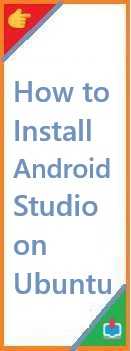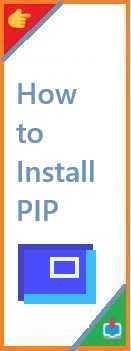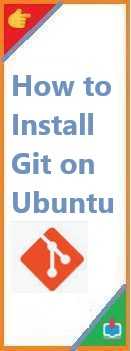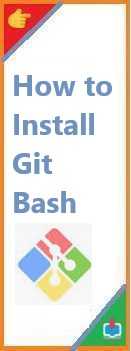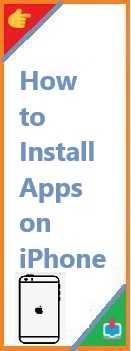Git is a powerful version control system that allows developers to track code changes, collaborate with teams, and manage their projects more efficiently. If you’re using Windows and need to install Git, this guide will walk you through the process step-by-step how to install git on Windows. Whether you’re a beginner or a seasoned developer, setting up Git on your Windows machine is easy and essential for version control.
What is Git?
Git is a distributed version control system that helps developers keep track of changes made to their code over time. It is commonly used in collaboration with platforms like GitHub, GitLab, and Bitbucket. Git allows multiple developers to work on the same project without overwriting each other’s work, making it a key tool in modern software development.
Now, let’s get started with the process of install Git on Windows.
How to Install Git on Windows?
There are a few simple ways to install Git on Windows, but the easiest method is to use the official Git installer.
Method 1: Install Git Using the Official Git Installer
Step 1: Download the Git Installer
- Visit the official Git website: https://git-scm.com/download/win.
- The download should automatically start. If not, click the “Download” button for the latest version of Git for Windows.
Step 2: Run Installer
Once the installer is downloaded, follow these steps:
- Locate the downloaded file (usually in your “Downloads” folder) and double-click it to start the installation process.
- The installer will launch. Click “Next” on the welcome screen to continue.
- Choose the installation location or leave it as the default path, and click “Next”.
- On the “Select Components” screen, leave the default components selected and click “Next”.
- On the “Select Start Menu Folder” screen, leave the default and click “Next”.
- In the next steps, the installer will ask for some optional configurations:
- Choosing the default editor: Select your preferred text editor (e.g., Vim, Notepad++, etc.). If you’re unsure, you can leave it as the default option (Vim).
- Adjusting your PATH environment: Select “Use Git from Git Bash only” or “Use Git from the command line and also from 3rd-party software” for broader system access.
- Choosing HTTPS transport backend: Leave it as “Use the OpenSSL library.”
- Configuring line ending conversions: Select “Checkout Windows-style, commit Unix-style line endings.”
- Click “Next” until the installation process begins, and then click “Install” to complete the installation.
Step 3: Finish the Installation
Once Git is installed, click “Finish” to exit the installer.
Step 4: Verify Git Installation
- Open the Git Bash application (which was installed during the setup).
- In the Git Bash terminal, type the following command to verify that Git was installed correctly:cssCopy
git --versionThis should return the installed Git version, confirming the installation was successful.
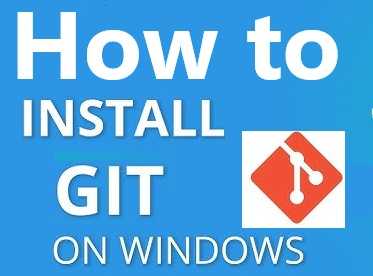
Method 2: Install Git Using Windows Package Manager (winget)
If you prefer using the Windows Package Manager (winget), you can install Git easily with a single command.
Step 1: Open Command Prompt
Press the Windows Key and search for Command Prompt, then run it as Administrator.
Step 2: Install Git Using Winget
In the Command Prompt, type the following command:
bashCopywinget install --id Git.Git -e --source winget
This command will automatically install Git on your system.
Step 3: Verify the Installation
After the installation is complete, verify Git was installed by typing:
cssCopygit --version
This will display the installed version of Git.
Configuring Git on Windows
After installing Git, you should configure it with your username and email address. These details will be used to identify your commits.
Step 1: Set Your Username
Open Git Bash and set your username using the following command:
arduinoCopygit config --global user.name "Your Name"
Step 2: Set Your Email
Set your email address with this command:
arduinoCopygit config --global user.email "youremail@example.com"
Step 3: Verify Your Configuration
You can verify your Git configuration by running:
luaCopygit config --list
This will display the current settings for your Git configuration.
How to Test Git on Windows?
Let’s test that Git is working properly on your Windows system.
Create a New Git Repository
- Open Git Bash and navigate to a folder where you want to create your Git repository:bashCopy
cd /path/to/your/folder - Initialize the Git repository:csharpCopy
git init - Add a new file:sqlCopy
touch README.md git add README.md git commit -m "Initial commit"
Clone an Existing Repository
You can also clone an existing Git repository from a platform like GitHub:
bashCopygit clone https://github.com/username/repository.git
Troubleshooting Git Installation on Windows
Issue 1: Git Bash Not Opening
If Git Bash fails to open after installation, try reinstalling it or right-clicking and selecting “Run as Administrator”.
Issue 2: Git Command Not Found
If the Git command is not recognized, ensure that you selected the correct options during installation, especially the PATH environment settings.
Issue 3: Authentication Problems with GitHub
If you’re having trouble authenticating with GitHub, you may need to set up SSH keys or configure a Personal Access Token (PAT) for HTTPS authentication, as GitHub no longer supports password-based authentication.
Conclusion
Install Git on Windows is straightforward, whether you use the official installer, winget, or another method. Once Git is installed and configured, you’ll be ready to start using it for version control, collaborating with others, and managing your projects efficiently. By following the steps in this guide, you’ll have Git set up on your Windows system in no time!
Read Also : How to Install Git on Ubuntu?