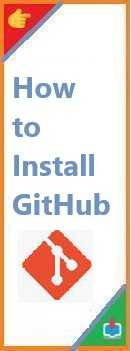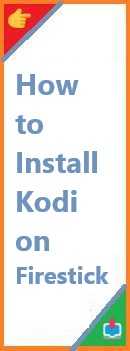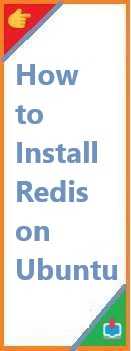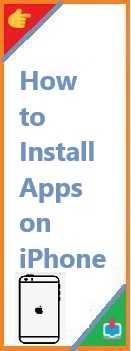GitHub is the leading platform for version control and collaboration, enabling developers to store and manage their code, track changes, and work with others. To start using GitHub, you need to set up Git on your machine and create a GitHub account. This guide will walk you through the steps of install GitHub (via Git) and setting up your environment for smooth collaboration on your projects.
What is GitHub?
GitHub is a cloud-based platform built around Git, a distributed version control system. It allows developers to host their code repositories, collaborate with other developers, track issues, and integrate with many other tools. GitHub is widely used by developers for open-source projects, team collaboration, and personal projects.
Unlike Git, which is a tool installed locally, GitHub operates as a cloud-based service where repositories are stored and managed.
Now, let’s dive into how you can get started with GitHub by installing Git and setting up a GitHub account.
Pre-requisites: What You Need Before Install GitHub
Before setting up GitHub, ensure you meet the following pre-requisites:
- Git Installed on Your Machine: GitHub requires Git to be installed on your system. If you haven’t already installed Git, follow the steps below.
- GitHub Account: You need a GitHub account to interact with GitHub repositories. You can sign up for free at github.com.
- A Terminal or Command Prompt: You’ll need a terminal (Mac/Linux) or Command Prompt (Windows) to run Git commands.

How to Install GitHub on Your System?
Installing GitHub is simple, but it’s worth noting that what you’re actually installing is Git on your system, as GitHub is a cloud-based service. Once Git is installed, you’ll interact with GitHub repositories through Git.
Here’s how to install Git and set up GitHub on your computer.
Step 1: Install Git on Your System
For Windows:
- Download Git for Windows: Visit Git for Windows and download the latest version.
- Run the Installer: Once downloaded, run the
.exefile. Follow the default installation steps. You can leave most of the options at their default settings, including adding Git to the system PATH. - Verify the Installation: After installation, open Command Prompt and type:cssCopy
git --versionYou should see the version of Git that was installed.
For macOS:
- Using Homebrew: If you have Homebrew installed, run the following command in the terminal:Copy
brew install git - Using the Official Installer: Alternatively, download the latest Git installer from the Git website and follow the installation prompts.
- Verify the Installation: Open the terminal and type:cssCopy
git --versionThis will confirm the version of Git installed.
For Linux:
- Ubuntu/Debian: Use the following command to install Git:sqlCopy
sudo apt update sudo apt install git - Fedora: Use:Copy
sudo dnf install git - Verify the Installation: In your terminal, type:cssCopy
git --version
Step 2: Set Up Git Configuration
After installing Git, configure your Git identity so that your commits are correctly associated with your GitHub account.
- Set Your Username:arduinoCopy
git config --global user.name "Your Name" - Set Your Email:arduinoCopy
git config --global user.email "youremail@example.com"
Step 3: Create a GitHub Account
If you don’t have a GitHub account yet, follow these steps:
- Sign Up for GitHub: Visit github.com and click on the “Sign up” button.
- Choose Your Plan: You can choose the free plan, which is perfect for individual developers and public repositories.
- Set Up Your Profile: Once you’ve signed up, follow the on-screen instructions to complete your profile setup.
Step 4: Connect Git to GitHub
Now that you have Git installed and a GitHub account created, the next step is to connect Git with your GitHub account. This can be done using SSH or HTTPS. For simplicity, we’ll use HTTPS here.
Step 4a: Create a Personal Access Token (for HTTPS)
GitHub recently started requiring Personal Access Tokens (PATs) for HTTPS authentication instead of passwords. To generate a PAT:
- Go to GitHub Personal Access Tokens page.
- Click on Generate new token.
- Select the permissions you want for the token (you can leave the defaults for basic usage).
- Copy the generated token; you will use this as a password when pushing or pulling code from GitHub repositories.
Step 4b: Clone a GitHub Repository
- Go to any repository on GitHub (or create a new one).
- Click on the Code button and copy the HTTPS URL.
- In your terminal or Git Bash, type the following command:bashCopy
git clone https://github.com/username/repository.gitReplaceusername/repository.gitwith the repository’s actual path. - When prompted, enter your GitHub username and the Personal Access Token (as the password).
Step 4c: Authenticate with SSH (Optional)
Alternatively, you can use SSH for authentication, which doesn’t require you to enter a token every time. Here’s how to set it up:
- Generate an SSH Key: In your terminal, run the following command:cssCopy
ssh-keygen -t rsa -b 4096 -C "your_email@example.com" - Add the SSH Key to GitHub:
- Copy the SSH public key (
cat ~/.ssh/id_rsa.pub). - Go to your GitHub account settings, navigate to SSH and GPG keys, and click New SSH key. Paste your key there.
- Copy the SSH public key (
- Test the SSH Connection:cssCopy
ssh -T git@github.comIf successful, you’ll see a message confirming your connection to GitHub.
How to Use GitHub After Installation?
Now that Git is installed and connected to GitHub, you can start using it to manage repositories.
Clone a Repository
To clone an existing GitHub repository to your local machine, use:
bashCopygit clone https://github.com/username/repository.git
Create a New Repository
To create a new GitHub repository and push your local code:
- Create a new repository on GitHub (without initializing with a README).
- In your local project directory, initialize Git:csharpCopy
git init - Add the remote repository:csharpCopy
git remote add origin https://github.com/username/repository.git - Add and commit your files:sqlCopy
git add . git commit -m "Initial commit" - Push your changes:perlCopy
git push -u origin master
Pull Changes from GitHub
To pull the latest changes from a repository, use:
Copygit pull origin master
Troubleshooting Common Issues
Issue 1: Authentication Failed
If you face authentication errors while pushing or pulling, make sure you are using the correct credentials (either your GitHub username and token or SSH keys).
Issue 2: GitHub Repository Not Found
Ensure the URL of the repository is correct. Double-check the username and repository name.
Issue 3: Permission Denied
If you’re getting permission denied errors, check if your SSH keys are correctly configured or if your GitHub account has the necessary permissions to access the repository.
Conclusion
Install GitHub requires first setting up Git on your machine and then creating a GitHub account. Once installed, Git allows you to track changes to your code and collaborate with other developers on the platform. By connecting Git to GitHub, you can easily clone repositories, commit changes, and push your code to the cloud.
Now that you have GitHub set up, you can start contributing to open-source projects, collaborate with other developers, or manage your personal coding projects more effectively.
Read Also : How to Install Git on Visual Studio Code?