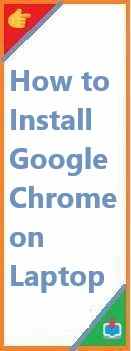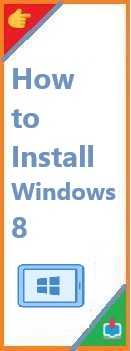Google Chrome is one of the most widely used and reliable web browsers, offering superior speed, enhanced security features, and seamless integration with Google services. Whether you are a new user, switching browsers, or upgrading your current one, you’ll need a reliable guide on how to install Google Chrome on laptop. This comprehensive article will take you through all the necessary steps for installing Google Chrome on different operating systems, including Windows, macOS, and Linux, ensuring a smooth experience no matter what device you’re using.
Why Choose Google Chrome?
Before diving into the installation process, it’s important to understand why Google Chrome is the preferred choice for so many laptop users:
- Speed: Chrome is known for its speed, especially when it comes to loading web pages and handling JavaScript-heavy websites.
- Security: Chrome is consistently updated with security patches, ensuring your data and browsing activities are well-protected from cyber threats like malware, phishing attacks, and more.
- User-Friendly Interface: Chrome’s minimalist design makes it easy to navigate and offers a smooth browsing experience.
- Cross-Platform Syncing: Once you sign in with your Google account, Chrome allows you to sync your bookmarks, passwords, history, and more across all your devices.
- Extensions and Customization: Chrome’s vast library of extensions allows you to enhance your browsing experience and tailor the browser to your needs.
Now that you know why Chrome is a great option, let’s get into the steps of how to install Google Chrome on laptop, depending on the operating system you’re using.

How to Install Google Chrome on Laptop (Windows)
Installing Google Chrome on a Windows laptop is an easy and straightforward process. Here’s a step-by-step guide to get you started:
- Open Your Current Web Browser: On your Windows laptop, open any existing browser (such as Microsoft Edge, Internet Explorer, or Firefox) that you currently use to browse the web.
- Navigate to the Official Google Chrome Website: In your browser’s address bar, type the following URL: https://www.google.com/chrome/. This will take you to the official Google Chrome download page.
- Click on the “Download Chrome” Button: Once on the download page, click the blue “Download Chrome” button. The website will automatically detect your system and offer the correct version of Chrome for your laptop.
- Run the Installer: After clicking the download button, the installer file will start downloading to your computer. Locate the downloaded file (usually in your “Downloads” folder) and double-click it to begin the installation process.
- Follow the Installation Prompts: The installer will begin downloading the necessary files and install Google Chrome on your laptop. You will be guided through a series of installation prompts. Once completed, Chrome will open automatically.
- Sign in to Your Google Account (Optional): Once Google Chrome is installed, you can sign in with your Google account to sync bookmarks, history, and other preferences. If you don’t wish to sign in, you can still use Chrome in incognito mode or as a guest.
- Set Chrome as Your Default Browser (Optional): During installation, you will be asked if you want to set Chrome as your default browser. If you plan to use Chrome regularly, it’s a good idea to click “Yes” to make it your default.
How to Install Google Chrome on Laptop (Mac)
If you’re using a Mac laptop, the process of installing Google Chrome is just as simple. Here’s how to do it:
- Open Safari or Your Current Browser: Start by opening Safari (or any browser you’re currently using) on your Mac laptop.
- Go to the Official Google Chrome Website: In your browser’s address bar, go to https://www.google.com/chrome/, which will direct you to the official Chrome download page.
- Download the Mac Version of Chrome: On the Chrome download page, click the “Download Chrome” button. The website will automatically detect that you are using a Mac laptop and offer the appropriate version of Chrome for macOS.
- Open the Downloaded File: Once the download is complete, go to your Downloads folder and double-click the “googlechrome.dmg” file to open it.
- Install Google Chrome: A new window will pop up with the Google Chrome icon. Drag the Chrome icon into your Applications folder to complete the installation process.
- Launch Google Chrome: You can now find Google Chrome in your Applications folder. Open it, and the browser will launch. If it’s your first time using Chrome, you may be prompted to confirm that you want to open an application downloaded from the internet.
- Sign in with Your Google Account (Optional): After launching Chrome, you can sign in with your Google account to sync your bookmarks, history, and settings across devices.
- Set Chrome as the Default Browser (Optional): If you prefer to use Chrome as your default browser, you’ll be asked to set it as the default the first time you open it. You can do this later through the system settings as well.
How to Install Google Chrome on Laptop (Linux)
If you’re using a Linux-based operating system on your laptop, the process of installing Google Chrome will vary slightly depending on your distribution. Here’s how to do it on an Ubuntu laptop:
- Open the Terminal: Press
Ctrl + Alt + Tto open the terminal on your Linux laptop. - Download Google Chrome: Use the following command to download the latest stable version of Google Chrome for Linux:
wget https://dl.google.com/linux/direct/google-chrome-stable_current_amd64.deb - Install Google Chrome: After the download is complete, install the downloaded package by running:
sudo dpkg -i google-chrome-stable_current_amd64.deb - Resolve Missing Dependencies: If any dependencies are missing, use the following command to fix them:
sudo apt-get install -f - Launch Google Chrome: Once the installation is complete, you can launch Google Chrome by typing
google-chromein the terminal or finding it in your application menu. - Sign In to Your Google Account (Optional): Just like on other platforms, you can sign in with your Google account to sync your preferences and browsing data.
- Set Google Chrome as the Default Browser (Optional): You will also have the option to set Chrome as your default browser during or after installation.
Troubleshooting: Common Installation Issues
Although install Google Chrome on laptop is a relatively simple process, some users may encounter issues. Here are a few common problems and how to resolve them:
- Installer Not Launching: If the installer does not open or freezes, try restarting your laptop and running the installation file again.
- Download Interruptions: If your download is interrupted, check your internet connection, and try downloading Chrome from a different browser.
- Chrome Won’t Open: If Chrome installs but doesn’t open properly, try uninstalling and reinstalling it. Check for system updates to ensure your operating system is up to date.
- Permission Issues (Mac/Linux): If you see a permissions error on Mac or Linux, ensure that you have administrator access to install software. On Mac, you might need to allow apps downloaded from unidentified developers in your Security & Privacy settings.
- Corrupted Installation: If you encounter errors during installation, try downloading the Chrome installer again from the official website to ensure the file is not corrupted.
Conclusion: Enjoy a Better Browsing Experience with Google Chrome
Installing Google Chrome on your laptop is a quick and easy process that offers numerous benefits, from faster browsing speeds to better security. Whether you’re using Windows, macOS, or Linux, the installation steps are simple and clear. By following this comprehensive guide on how to install Google Chrome on laptop, you’ll be up and running in no time.
Once installed, make sure to sign in to your Google account to sync your bookmarks, passwords, and browsing history across all devices. You can also customize Chrome with various extensions and themes to enhance your browsing experience further.
We hope this guide has been helpful in answering your question about how to install Google Chrome on laptop. If you run into any difficulties, feel free to refer to Google’s official support page or reach out to the Chrome community for further assistance. Enjoy browsing the web with the speed, security, and power of Google Chrome!
Read Also : How to Install Google Chrome on Desktop?