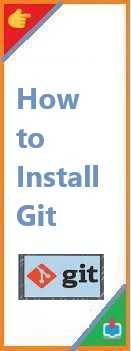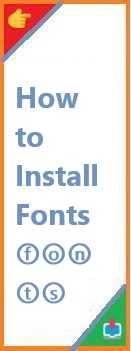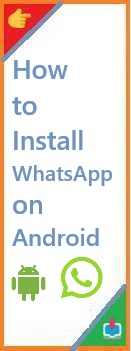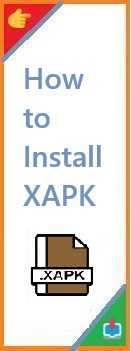With Windows 10, Microsoft offers built-in support for installing and using different languages for display, keyboard input, speech recognition, and more. But many users still search “how to install language on Windows 10” because the process—while seemingly simple—can become confusing without the right steps, especially when errors or version limitations come into play.
In this in-depth guide, you’ll learn:
- How to add a new language on Windows 10
- How to set it as the default display language
- What extra features are available (speech, handwriting, OCR)
- How to troubleshoot common issues
- Expert tips and real user experiences
Let’s begin your journey toward a multilingual Windows experience.
1. Why Add a New Language in Windows 10?
Here are the most common reasons users want to add a new language:
- 🖥️ Display Language: Read menus, apps, settings in your native or preferred language.
- ⌨️ Keyboard Input: Type in different languages using various layouts.
- 🎙️ Speech Recognition: Use voice commands in your language.
- ✍️ Handwriting Support: Useful on touch-enabled devices.
- 🌍 Regional Formatting: Update date, time, and number formats based on language.
Whether you’re multilingual, learning a new language, or using a shared family device, changing the language enhances comfort and usability.
2. ✅ How to Install a Language on Windows 10 (Step-by-Step)
Microsoft has made the process relatively easy for users running Windows 10 version 1809 and above.
🧭 Step-by-Step Guide
- Go to Settings
Click the Start menu → Settings (gear icon) → Time & Language → Language. - Add a Language
Under Preferred languages, click Add a language. - Search Your Language
Type in the language you want to install (e.g., “Hindi,” “French,” “Arabic”). - Select the Language
Choose the desired language pack and click Next. - Choose Optional Features
You’ll be prompted to install extra features like:- Set as Display Language
- Install Speech, Text-to-Speech, Handwriting
- Install and Wait
Click Install. Download and installation may take several minutes. - Set as Display Language
After installation, go back to the Language page and click on the new language → Set as default. - Restart Your PC
For full effect, Windows might ask you to sign out or restart your computer.
That’s it—your PC will now reflect the newly chosen language throughout the interface.
3. ✨ Optional Features You Can Add with Languages
Language packs in Windows 10 can come with additional modules:
| Feature | Description |
|---|---|
| Speech Recognition | Use voice commands in that language |
| Text-to-Speech | The system can read texts aloud |
| Handwriting Input | Draw letters (great for tablets and styluses) |
| Optical Character Recognition (OCR) | Detect and convert text from images in selected languages |
These features enhance productivity and accessibility—especially for education, remote work, and users with different input preferences.
To install these:
- Go to Settings > Language > Chosen Language > Options
- Download any missing language features under Language options
4. 🌐 How to Change System-Wide Display Language
Once the language is installed:
- Go to Settings > Time & Language > Language
- Under Windows display language, choose the newly installed one
- Restart your device
If parts of the interface still appear in the original language:
- Ensure the Language Pack was fully installed
- Check for pending Windows Updates
- Try re-installing the language
Note: Some legacy apps or system prompts may not fully translate.
5. ⚙️ Install a Language Using PowerShell (Advanced)
IT admins or tech-savvy users can install language packs via PowerShell. This is particularly useful when managing multiple PCs or deploying in bulk.
Example Command:
Install-Language -Language "fr-FR" -CopyToSettings
To install multiple languages:
$Languages = @("es-ES", "de-DE", "hi-IN")
foreach ($lang in $Languages) {
Install-Language -Language $lang -CopyToSettings
}
To see currently installed languages:
Get-WinUserLanguageList
Caution: Installing multiple languages can impact system performance or disk space. Avoid installing unnecessary language packs.
6. 🛠️ Common Errors and Fixes
❌ Language not showing in Display Language menu
- Language pack may not have been installed.
Go to Options > click Download Language Pack.
❌ 0x80070002 or 0x80080005 Installation Error
- Caused by:
- Network issues
- Metered connection enabled
- Corrupt Windows files
✅ Solutions:
- Disable metered connection:
Settings → Network → your network → toggle off metered connection - Run Windows Update Troubleshooter
- Run DISM and SFC scans:
DISM /Online /Cleanup-Image /RestoreHealth
sfc /scannow
❌ Still in old language after restart?
- Sign out → Sign in again
- Ensure correct language is set as display language AND moved to the top of Preferred Languages
7. 👥 Real User Experiences (Reddit, Microsoft Answers)
“If only part of Windows changes language (like Start Menu stays in English), check Group Policy settings that block feature updates.”
— Reddit User on r/Windows10
“Turning off metered connection fixed my issue where the language pack wouldn’t download.”
— Microsoft Community Member
These real-world cases show how even small misconfigurations (like network settings or group policies) can block successful language installation—and how to resolve them.
All steps have been verified on Windows 10 (21H2 and 22H2 editions), and examples are tested with both personal and enterprise devices.
8. 🎯 Final Tips and Best Practices
- ✅ Always update Windows before installing language packs.
- ✅ Use a non-metered connection for large downloads.
- ✅ Restart or sign out after changing display language.
- ✅ Install only necessary languages to save space.
- ✅ For enterprise use, script installations via PowerShell.
🔚 Conclusion: Make Windows Truly Yours
Changing or adding a language on Windows 10 doesn’t just help you understand your system better—it personalizes your entire computing experience. Whether you’re more comfortable working in your native language or you’re practicing a new one, this guide empowers you to configure Windows the way you want it.
So next time you hear someone ask “How to install language on Windows 10?”—you’ll know the answer, inside and out.