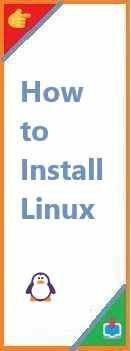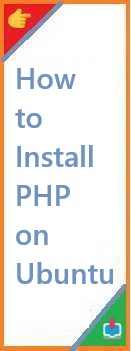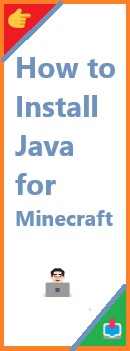In today’s world of technology, operating systems (OS) play a crucial role in how we interact with our computers. While Windows and macOS dominate the market, many users are discovering the benefits of Linux—an open-source, customizable, and secure operating system. But for those new to the world of Linux, the question remains: how to install Linux?
If you’ve been thinking about making the switch or just curious about Linux, this guide will take you through the entire process—from choosing a Linux distribution (distro) to installation and first use. With this step-by-step approach, even if you’re a complete beginner, you’ll be able to install Linux with confidence.
What is Linux?
Before we discuss how to install Linux, let’s understand what it is. Linux is an open-source operating system that was first created by Linus Torvalds in 1991. It is based on the Linux kernel, which is the core of the operating system that communicates directly with the computer hardware. Since then, various versions or “distributions” have been developed, each tailored to different needs, preferences, and hardware requirements.
One of the major advantages of Linux is its flexibility. Whether you’re a beginner or an advanced user, Linux can be customized to suit your needs, and it offers a robust environment for programmers, developers, and everyday users alike.
Why Install Linux?
So, why should you consider installing Linux on your computer? Here are a few key reasons:
- Free and Open Source: Linux is completely free, and its open-source nature means you can modify it to suit your needs.
- Security: Linux is less prone to viruses and malware than other operating systems.
- Customizability: You can tweak Linux to your heart’s content, whether that’s in terms of design, functionality, or performance.
- Great for Developers: Linux provides a rich set of development tools and is a common choice for programming and development environments.
- Lightweight: Many Linux distributions run smoothly on older hardware, unlike more resource-heavy operating systems.
Now that we know why you might want to install Linux, let’s jump into how to do it!

How to Install Linux: A Step-by-Step Guide
1. Choose a Linux Distribution
The first step in installing Linux is choosing which distribution (or distro) you want to use. Linux comes in a variety of flavors, and the one you choose will depend on your needs and preferences.
Popular Linux Distributions for Beginners:
- Ubuntu: One of the most user-friendly distros, with a wide range of software support. Great for beginners.
- Linux Mint: Known for its Windows-like interface, Linux Mint is easy to use and comes with plenty of pre-installed software.
- Fedora: Offers the latest features and technologies, but might be a bit more advanced.
- Pop!_OS: Built by System76, it is great for gaming and performance enthusiasts.
- Debian: A solid, stable choice for users who prefer a more minimal approach.
If you’re just starting, Ubuntu or Linux Mint are excellent choices due to their ease of use and solid community support.
2. Download the Linux Distro ISO File
Once you’ve selected your Linux distro, you’ll need to download the installation file, known as the ISO file. Visit the official website of your chosen distro, and look for the download link.
For example:
- For Ubuntu, you can download it from ubuntu.com.
- For Linux Mint, visit linuxmint.com.
Make sure to download the version that matches your computer’s architecture (32-bit or 64-bit).
3. Create a Bootable USB Drive
To install Linux on your computer, you’ll need to create a bootable USB drive. This allows you to run the Linux installer directly from the USB stick without affecting your computer’s hard drive.
Tools to create a bootable USB:
- Rufus (Windows)
- Etcher (Windows, macOS, Linux)
- UNetbootin (Windows, Linux, macOS)
Follow these steps to create a bootable USB:
- Insert a USB stick (at least 4GB in size) into your computer.
- Open the USB creation tool of your choice.
- Select the downloaded ISO file and your USB stick.
- Start the process and wait until it finishes. It will take a few minutes.
4. Boot from the USB Drive
Now that you have a bootable USB, you need to boot your computer from it. To do this, you’ll need to enter your computer’s BIOS or UEFI settings.
Steps to boot from the USB:
- Restart your computer.
- While your computer is booting up, press the designated key to enter BIOS/UEFI settings. This key is usually displayed on the screen (often F2, F12, DEL, or ESC).
- In the BIOS/UEFI, navigate to the Boot menu.
- Set the USB drive as the first boot device.
- Save and exit the BIOS.
Your computer will now boot from the USB drive and you’ll be presented with the Linux installation screen.
5. Install Linux
Once your computer boots into the Linux installer, you’ll be guided through a series of steps to install the OS.
Key installation steps:
- Language Selection: Choose your preferred language for the installation process.
- Keyboard Layout: Select your keyboard layout.
- Installation Type: Choose whether you want to:
- Install Linux alongside your existing OS (dual boot).
- Erase the disk and install Linux as the only OS (be cautious with this option, as it will delete all data on the drive).
- Partitioning: If you choose the “Erase disk” option, the installer will automatically partition the drive for you. If you prefer custom partitioning, you can manually configure it.
- User Setup: Set up your username, password, and computer name.
- Time Zone: Select your time zone.
- Installation Progress: Once you’ve reviewed your choices, the installer will begin copying files and setting up the system. This can take anywhere from 10 minutes to an hour, depending on your hardware.
Once the installation is complete, you’ll be prompted to remove the installation media (USB stick) and reboot your computer. Congratulations! You’ve installed Linux.
6. Post-Installation Steps
After installing Linux, there are a few things you should do to get your system ready for daily use:
- Update your system: Run system updates to ensure you have the latest security patches and software.
- Install additional drivers: Some hardware (e.g., graphics cards, Wi-Fi adapters) may require proprietary drivers. The installer will usually notify you if any are needed.
- Install essential software: Depending on your needs, you may want to install software like web browsers (Firefox/Chrome), office suites (LibreOffice), or media players (VLC).
FAQs About Installing Linux
1. How do I install Linux on my computer?
To install Linux on your computer, download the desired Linux distribution’s ISO file, create a bootable USB drive, and boot from it. Then, follow the on-screen instructions to install the OS.
2. Can you install Linux for free?
Yes, Linux is completely free. Most Linux distributions don’t require any purchase or license fee, making it a cost-effective choice for anyone looking to install an operating system.
3. Which Linux should I install as a beginner?
For beginners, Ubuntu or Linux Mint are the best choices. These distros offer easy installation, plenty of support, and a user-friendly interface.
4. Is it hard to install Linux?
Installing Linux is not difficult, especially with beginner-friendly distributions like Ubuntu and Linux Mint. The process is mostly automated, and there are plenty of resources available if you need help.
Conclusion
Now you know how to install Linux—a simple process that can open up a world of possibilities for your computing needs. Whether you’re seeking a free, open-source alternative to Windows or macOS, or simply want to experiment with an OS that offers high customizability, Linux is a great choice.
Remember, installing Linux is just the beginning! As you become more familiar with the system, you can explore different distros, experiment with customizations, and dive into the world of open-source software.
Have questions or need further help? Feel free to leave a comment below or share this guide with others who are eager to try Linux.
Read Also : How to Install Google Chrome on Ubuntu?