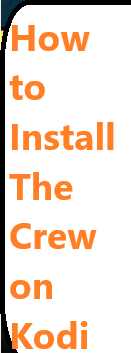Linux has become a popular alternative to Windows and macOS for many users due to its open-source nature, customization possibilities, and robust security features. Whether you’re a developer, a hobbyist, or someone looking for a fresh start on their PC, Linux offers a powerful yet user-friendly environment. If you’re new to Linux, you may feel overwhelmed by the installation process. Don’t worry; this guide is here to walk you through the steps to install Linux on your PC—no prior experience required.
In this article, we will cover:
- How to install Linux on a PC from scratch
- How to install Linux on a PC with Windows (dual boot)
- How to install Linux on a PC using a USB drive
- How to install Linux on a PC for free
By the end of this guide, you’ll be ready to enjoy the full power and flexibility that Linux offers. Let’s get started!
What is Linux and Why Install It?
Linux is an open-source operating system kernel, and when paired with various distributions (distros), it becomes a complete operating system. Some popular Linux distros include Ubuntu, Fedora, Debian, and Linux Mint. Linux is highly customizable, meaning it can be tailored to suit a variety of use cases, from personal computing to enterprise-level server management.
Some reasons to install Linux on PC include:
- Cost-Effective: Linux is free to use, making it an excellent choice for budget-conscious users.
- Customization: You can tweak almost every aspect of your system, from the user interface to the kernel itself.
- Security: Linux is known for its robust security features and regular software updates.
- Performance: Linux can run on older hardware better than many other operating systems.
- Privacy-Focused: Many Linux distributions focus on preserving your privacy and data.
Prerequisites for Install Linux on PC
Before diving into the installation process, ensure that you have the following:
- A Computer or PC: Linux can run on most modern hardware, but older PCs may benefit from lightweight distributions.
- A USB Drive (at least 4GB): For the installation media.
- Backup Your Data: It’s essential to back up any important files on your computer. Installing Linux could overwrite your existing data.
- A Stable Internet Connection: For downloading the installation files and updates during the installation process.
- A Linux Distribution (Distro): Choose a Linux distro that suits your needs. Ubuntu is often recommended for beginners because of its ease of use and large community.
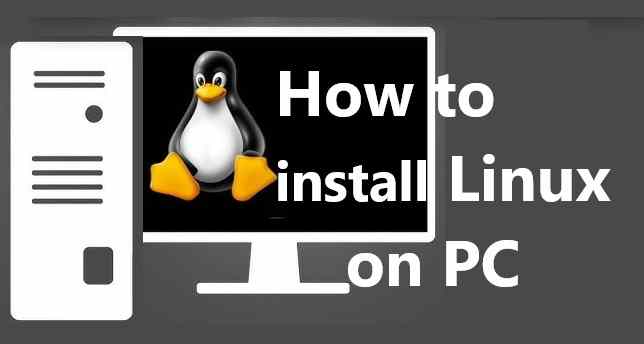
Choosing the Right Linux Distribution (Distro)
Selecting the right Linux distro is an important first step in the installation process. Different distros cater to various needs. Here are a few popular options:
- Ubuntu: One of the most user-friendly and widely used distributions. It’s great for beginners.
- Linux Mint: Similar to Ubuntu, but with a more traditional desktop environment, ideal for those who prefer a Windows-like experience.
- Fedora: Known for being on the cutting edge of technology, Fedora is a solid choice for developers.
- Debian: A stable and lightweight distro, Debian is suitable for those who want reliability over flashiness.
- Elementary OS: If you prefer a macOS-like experience, Elementary OS is an excellent choice.
Tip: If you’re a beginner, Ubuntu or Linux Mint are highly recommended due to their large community support, stability, and ease of use.
How to Install Linux on PC ?(Step-by-Step)
4.1. How to Install Linux on PC from Scratch
This method involves wiping your current operating system and installing Linux from scratch. Here’s how to do it:
- Download the Linux Distro ISO: Go to the official website of your chosen Linux distribution (e.g., Ubuntu’s website) and download the ISO file.
- Create a Bootable USB Drive:
- Use a tool like Rufus (Windows) or Etcher (Mac/Linux) to create a bootable USB drive with the downloaded ISO.
- Insert your USB drive and open the tool, selecting the downloaded ISO and the USB device. Click on “Start” to begin the process.
- Boot from the USB Drive:
- Insert the bootable USB into the PC you want to install Linux on.
- Restart your PC and enter the BIOS/UEFI settings (usually by pressing F2, F10, or Delete during boot).
- In the BIOS, change the boot order to prioritize the USB drive.
- Save the settings and reboot your PC.
- Start the Linux Installation:
- Your computer should boot into the Linux installer. Follow the on-screen instructions.
- Choose your language, time zone, and keyboard layout.
- Partition the Disk:
- When prompted, choose how to partition your disk. You can either:
- Erase the entire disk (if you want to install Linux as the only OS),
- Install alongside another OS (dual-boot with Windows or another OS),
- Manual partitioning (for advanced users).
- When prompted, choose how to partition your disk. You can either:
- Create Your User Account:
- Set up your username, password, and computer name.
- Install Linux:
- Click the Install Now button to begin the installation. The process may take some time, depending on your system.
- Restart Your PC:
- Once the installation is complete, reboot your computer, and remove the USB drive. You should now boot into Linux.
4.2. How to Install Linux on PC with Windows (Dual Boot)
If you want to keep your existing Windows installation alongside Linux, a dual-boot setup is the way to go. Here’s how:
- Prepare the Partition:
- Before installing Linux, ensure you have free space on your hard drive. You can shrink your Windows partition using the built-in Disk Management tool in Windows.
- Alternatively, use a tool like GParted to create free space for Linux.
- Follow the Installation Steps:
- After booting from the USB drive as mentioned above, choose the Install alongside Windows option when prompted by the Linux installer.
- The installer will automatically handle the partitioning, so you don’t need to manually partition the disk.
- Grub Bootloader:
- The installer will install GRUB, a bootloader that allows you to choose between Linux and Windows when you start your PC.
- Finish the Installation:
- Complete the installation, restart your computer, and you’ll be prompted to select the operating system (Linux or Windows) during boot.
4.3. How to Install Linux on PC with USB
If you prefer not to burn an ISO to a DVD, you can use a USB drive to install Linux. The steps are essentially the same as installing Linux from scratch, but here’s a more detailed explanation:
- Create a Bootable USB using Rufus or Etcher (as mentioned earlier).
- Boot from the USB and follow the on-screen installation prompts.
- Complete the installation by following the steps outlined for a fresh installation or dual boot.
4.4. How to Install Linux on PC Free
Installing Linux is free, but there are a few things to keep in mind when doing it on a budget:
- Download the ISO for Free: Linux distros like Ubuntu, Linux Mint, and Fedora are available for free download from their official websites.
- Free Tools: Use free tools like Rufus, Etcher, or GParted to create bootable media or manage partitions.
- Free Software: Linux comes with a wide range of free software. You can also install thousands of open-source applications from your distro’s software center.
Post-Installation Steps
After the installation, you’ll want to set up your system. Here are some essential post-installation steps:
- Update Your System: Run the following commands to update your Linux system:
- For Ubuntu/Debian-based distros:
sudo apt update && sudo apt upgrade - For Fedora:
sudo dnf update
- For Ubuntu/Debian-based distros:
- Install Additional Software: You can find and install software from the Linux Software Center or use the terminal to install via commands.
- Set Up Drivers: Ensure all your hardware drivers are installed correctly, especially graphics and Wi-Fi drivers.
Troubleshooting Common Issues
- Wi-Fi Not Working: Ensure that the wireless drivers are installed or check the “Additional Drivers” section in the settings.
- Boot Issues: If Linux doesn’t boot after installation, try reinstalling the bootloader using a live USB.
Final Thoughts
Install Linux on PC can seem daunting, but with this step-by-step guide, you’ll have it up and running in no time. Whether you want to use it as your primary operating system or set up a dual-boot configuration, Linux is an excellent choice for anyone looking to enhance their computing experience.
If you encounter any issues or need more information, feel free to explore the wide range of online communities and forums dedicated to Linux users. Happy installing, and welcome to the world of Linux!
Ready to take the plunge into Linux? Leave a comment below sharing your experience or any questions you may have! If you found this guide helpful, don’t forget to share it with friends who might also be interested in switching to Linux.
Read Also : How to Install Linux on Mac?