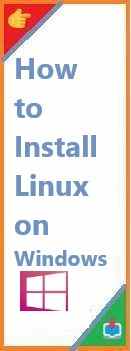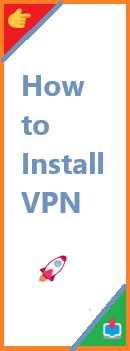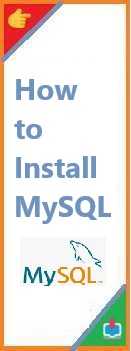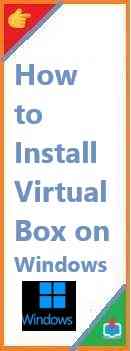Are you curious about the world of Linux but not ready to part with Windows? Installing Linux on alongside your existing Windows can give you the best of both worlds, allowing you to harness the power of Linux without losing access to the Windows ecosystem. Whether you’re a beginner or an experienced user, this guide will show you exactly how to install Linux on Windows, with a focus on the latest techniques and trends for both Windows 10 and Windows 11.
In this article, we’ll walk you through the step-by-step process of install Linux on Windows . We’ll cover everything from using Windows Subsystem for Linux (WSL) to dual-booting with a dedicated Linux distribution. Let’s dive into how you can seamlessly integrate Linux with your Windows system.
What is Linux and Why Install Linux on Windows?
Linux is an open-source, Unix-like operating system that is widely used for both personal and professional purposes. Its flexibility, security, and vast repository of free software make it a popular choice for developers, IT professionals, and tech enthusiasts. However, many users still rely on Windows for specific applications or simply prefer its interface.
By install Linux on Windows, you can enjoy the robustness of Linux for certain tasks (like development or running Linux-based apps) while keeping the user-friendly nature of Windows. This hybrid setup allows you to leverage the strengths of both systems.
Prerequisites for Install Linux on Windows
Before you start the installation process, it’s essential to ensure that your system meets the following requirements:
- Windows 10 or 11 – You’ll need either of these operating systems for a smooth experience.
- Sufficient Disk Space – If you’re using WSL, it requires very little space, but for dual-booting, you’ll need a partition with enough space to install Linux (usually at least 20GB).
- Backup Your Data – Always back up important files before proceeding with any installation to avoid losing data.
With that in mind, let’s explore two popular methods for install Linux on Windows: WSL and dual-booting.
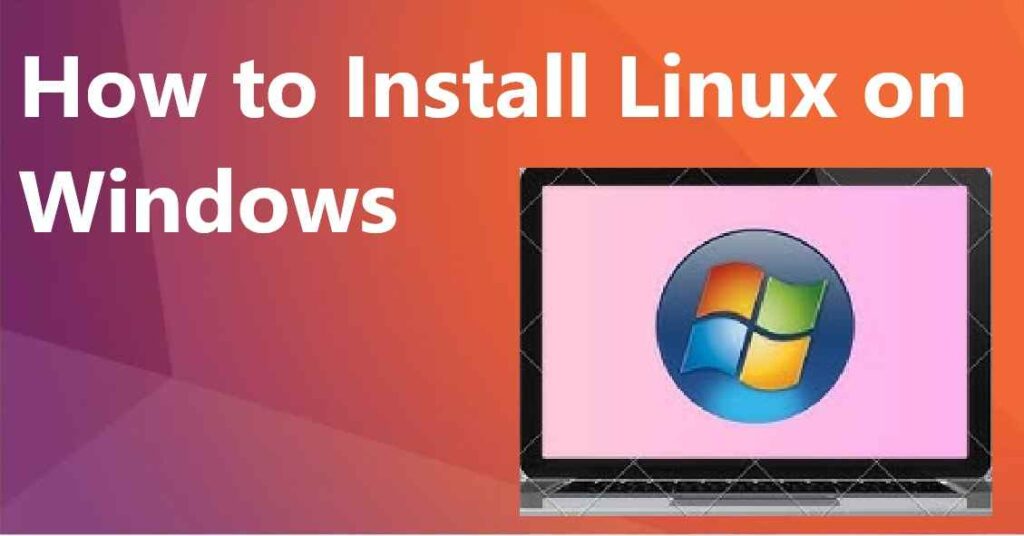
How to Install Linux on Windows Using Windows Subsystem for Linux (WSL)
What is WSL?
Windows Subsystem for Linux (WSL) is a feature that allows you to run a Linux distribution directly within Windows without needing a virtual machine or dual-boot setup. This feature is available in both Windows 10 and Windows 11, offering users a convenient way to run Linux commands, utilities, and even some GUI applications.
WSL is particularly useful for developers who need a Linux environment for software development, testing, and other tasks, but don’t want to leave the Windows ecosystem.
How to Enable WSL on Windows 10 and 11
To get started, you need to enable WSL on your Windows system. Here’s how you can do it:
For Windows 10:
- Open PowerShell as Administrator by right-clicking on the Start button and selecting “Windows PowerShell (Admin)”.
- Type the following command and press Enter:
wsl --installIf the command doesn’t work, try enabling WSL manually through the “Windows Features” panel or check for Windows updates. - Restart your PC when prompted.
For Windows 11:
- Open PowerShell as Administrator.
- Use the command:
wsl --install - If prompted, restart your system.
Installing Your Preferred Linux Distribution via WSL
Once WSL is enabled, you can install a Linux distribution. Here’s how to do it:
- Open the Microsoft Store and search for your preferred Linux distribution (e.g., Ubuntu, Debian, Fedora, etc.).
- Select the distribution you want to install.
- Click Install to begin the installation process.
- Once the installation is complete, launch the Linux distribution from the Start menu.
- Follow the on-screen instructions to set up your Linux user account and password.
Setting Up Your Linux Environment on Windows
After installation, you can begin using Linux directly on your Windows machine. Here’s what you can do:
- Use the Linux terminal: You can run Linux commands directly from the terminal.
- Access Linux file system: You can access your Windows files from within Linux by navigating to the
/mnt/c/directory in the Linux terminal. - Run Linux-based tools: You can install and use popular Linux software packages using the package manager.
WSL makes Linux as accessible as any native application on Windows. It’s perfect for developers, system admins, and power users who need Linux’s capabilities but don’t want to completely give up Windows.
How to Install Linux on Windows via Dual Boot
If you’re looking for a more robust solution with the full power of Linux, you may prefer to install Linux alongside Windows in a dual-boot configuration. This method allows you to choose which operating system to boot into when starting your computer.
What is Dual Booting?
Dual booting involves installing two operating systems on separate partitions of your hard drive. When your system boots up, you’re given the option to choose between Windows and Linux.
Dual booting is ideal if you need the full Linux experience, with access to a complete Linux desktop environment. However, it requires more careful setup and partition management.
Preparing for Dual Boot Installation
- Create Backup: Back up your files and ensure you have recovery options in case something goes wrong.
- Free Up Disk Space: You need to create free space on your hard drive for Linux. You can shrink your Windows partition using the Disk Management tool.
- Download Linux ISO: Visit the official website of your chosen Linux distribution (e.g., Ubuntu, Fedora, etc.) and download the latest ISO file.
- Create a Bootable USB Drive: Use a tool like Rufus to create a bootable USB drive with the Linux ISO.
Installing Linux Alongside Windows
- Insert the Bootable USB into your computer and reboot.
- Boot from the USB by pressing the appropriate key (usually F12 or ESC) to enter the boot menu.
- Select your Linux distribution and follow the on-screen instructions.
- When you reach the partitioning section, choose Install Linux alongside Windows (or Manual Partitioning if you’re comfortable with advanced settings).
- Select the free space you created earlier, and allocate space for Linux (e.g., a root partition
/and swap space). - Continue with the installation and follow the prompts to set your time zone, user account, and password.
Managing the Bootloader
Once Linux is installed, you’ll need to manage the bootloader, which is the tool that lets you select which OS to boot into. The Linux bootloader, GRUB, will automatically detect Windows and allow you to choose between Windows and Linux when you start your computer.
If you don’t see the option to boot into Linux after installation, you may need to repair or reinstall the GRUB bootloader.
Tips for a Smooth Linux Installation on Windows
- Update your system: Ensure both Windows and your Linux installation are up to date to avoid compatibility issues.
- Create a recovery drive: Always have a Windows recovery drive on hand, just in case you need to troubleshoot your system.
- Use VirtualBox for testing: If you’re unsure about installing Linux permanently, consider using VirtualBox to test different Linux distributions without affecting your main OS.
- Explore Linux apps: Once Linux is installed, explore Linux-specific applications and utilities that can improve your workflow.
Troubleshooting Common Issues
- No Linux option in the boot menu: Reinstall or repair GRUB to restore the Linux boot option.
- Windows fast startup prevents Linux from booting: Disable Fast Startup in Windows’ power settings.
- Linux doesn’t recognize hardware: Ensure you have the latest drivers installed for your hardware.
Conclusion and Final Thoughts
Install Linux on Windows can greatly enhance your computing experience, whether you’re a developer, student, or tech enthusiast. With methods like Windows Subsystem for Linux (WSL) and dual booting, you can run Linux alongside your existing Windows system and unlock new possibilities for productivity, software development, and more.
If you’re ready to take the plunge, follow the instructions in this guide, and you’ll be enjoying Linux on your Windows machine in no time. Don’t forget to back up your data before making any changes, and always stay updated with the latest Linux distributions for the best experience.
Have you successfully install Linux on Windows system? Share your experience in the comments below or let us know if you have any questions! For more tutorials on tech setups, don’t forget to check out our related articles.
By following the steps above, you’ll be able to confidently install Linux on Windows system and take full advantage of both operating systems. Whether you choose WSL or dual booting, both methods provide a seamless way to integrate Linux with Windows. Read our all how to install guide!
Read Also : How to Install Linux Without USB?