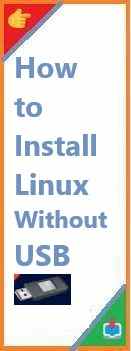When it comes to installing Linux, most users are familiar with using a USB drive to create a bootable installation media. However, what if you don’t have a USB drive or prefer to avoid that step? The good news is that it’s possible to install Linux without USB drive, even if you’re using Windows 10, Windows 7, or Windows 11. Whether you’re looking to install Linux on a virtual machine or need an alternative method to set up your operating system, this guide will show you how to install Linux without USB.
Why Install Linux Without USB?
While USB drives are one of the most popular and convenient ways to install Linux, they are not the only method. There are several reasons why someone might want to install Linux without USB:
- No USB Drive Available: Sometimes, you simply don’t have a USB drive lying around or it’s being used for another purpose.
- Limited USB Ports: If you’re working with a device that has a limited number of USB ports, you might prefer to save those for other peripherals.
- Disk Management Preferences: You may not want to create a bootable USB if you are installing Linux as a secondary OS, running it in a virtual machine, or using a network-based installation.
- Convenience: For advanced users, it might be more convenient to install Linux without the extra step of creating a bootable USB drive.
No matter the reason, install Linux without USB is entirely possible, and this guide will show you multiple methods to get the job done.
Prerequisites for Install Linux Without USB
Before we dive into the steps, there are a few prerequisites you should ensure are in place:
1. A Windows System:
The primary focus of this guide is to help users install Linux on Windows 7, Windows 10, and Windows 11. You should have access to one of these operating systems.
2. Linux ISO:
You will need to download the official Linux distribution ISO. This can be any Linux-based distribution like Ubuntu, Debian, Fedora, etc., depending on your preference.
3. Virtual Machine (Optional):
If you want to run Linux on a virtual environment, make sure you have VMware or VirtualBox installed.
4. A Stable Internet Connection:
Some installation methods will require a stable internet connection, especially for network-based or remote installation methods.
5. Disk Space:
Ensure you have adequate disk space available, especially if you are opting for a dual-boot setup or plan to install Linux alongside Windows.

How to Install Linux Without USB on Windows 10?
Method 1: Using a Virtual Machine (VM)
One of the easiest and most popular ways to install Linux without USB drive is by using a virtual machine. You can run Linux on top of your existing Windows 10 installation using software like VirtualBox or VMware.
Steps to Install Linux Using VirtualBox:
- Download and Install VirtualBox: Download the latest version of VirtualBox from the official site and install it on your system.
- Download a Linux ISO: Choose your preferred Linux distribution (such as Ubuntu or Kali Linux) and download the ISO file from the official website.
- Create a New Virtual Machine:
- Open VirtualBox and click on “New.”
- Set the OS type to Linux and version to your chosen distro (e.g., Ubuntu 64-bit).
- Configure the Virtual Machine:
- Assign at least 2GB of RAM and 20GB of disk space.
- Choose the downloaded Linux ISO as the installation disk.
- Start the VM: Start the virtual machine, and follow the prompts to install the Linux OS within the VM.
Using a VM offers the advantage of being able to run Linux without affecting your existing Windows installation.
Method 2: Install Linux Using WSL (Windows Subsystem for Linux)
Another way to install Linux on Windows 10 without USB is by using Windows Subsystem for Linux (WSL). WSL allows you to run a Linux distribution natively within Windows without the need for a separate virtual machine.
Steps to Install Linux Using WSL:
- Enable WSL:
- Open PowerShell as an administrator and run:
dism.exe /online /enable-feature /featurename:Microsoft-Windows-Subsystem-Linux /all /norestart - Then, enable the Virtual Machine Platform:
dism.exe /online /enable-feature /featurename:VirtualMachinePlatform /all /norestart
- Open PowerShell as an administrator and run:
- Install a Linux Distribution:
- Go to the Microsoft Store and search for your desired Linux distribution (e.g., Ubuntu).
- Click “Install” to download and install the Linux distribution.
- Launch Linux: Once installed, open the Linux distribution via the Start menu. Follow the prompts to set up your user account and password.
WSL is a convenient option for users who want to run Linux commands and tools within Windows without needing a separate bootable system.
How to Install Linux Without USB on Windows 7?
Installing Linux without a USB drive on Windows 7 requires a more traditional approach, typically through a network boot or DVD/CD installation. Windows 7 does not support WSL, so the methods used on Windows 10 will not work. Here are the steps for installing Linux without USB on Windows 7.
Method 1: Using a Network Boot (PXE)
A PXE boot allows you to install Linux over a network connection. This method requires a PXE server and a configured network.
Steps to Install Linux Using PXE:
- Set Up a PXE Server: You will need a PXE server running on another machine. This can be done using software like Serva or TFTP.
- Configure the BIOS/UEFI: Make sure the machine you want to install Linux on is set to boot from the network (PXE).
- Start the PXE Boot: On your target machine, boot up and select network boot in the BIOS settings.
- Install Linux: Once the network boot process starts, it will fetch the Linux installation files from the PXE server. Follow the installation prompts to install the Linux OS.
This method can be more complex but is ideal for advanced users who need to install Linux on multiple machines without USB drives.
Method 2: Install Linux from a CD/DVD-ROM
If you have an older computer with a CD or DVD-ROM drive, you can burn the Linux ISO to a disc and use that for installation.
Steps to Install Linux Using a CD/DVD-ROM:
- Burn the ISO to a Disc: Use a tool like ImgBurn or Rufus to burn the Linux ISO to a blank CD or DVD.
- Insert the Disc and Reboot: Place the disc into your CD/DVD drive and restart your PC.
- Boot from the Disc: Enter the BIOS/UEFI settings and change the boot priority to boot from the CD/DVD.
- Install Linux: The Linux installation process will begin. Follow the prompts to complete the installation.
This method is effective if your system has an optical drive and you don’t have access to a USB drive.
How to Install Linux Without USB on Windows 11?
Installing Linux on Windows 11 without a USB drive can be done similarly to how it’s done on Windows 10, with the primary difference being the improvements in virtualization and support for WSL.
Method 1: Using WSL (Windows Subsystem for Linux)
For Windows 11, WSL 2 is an excellent option. It offers a full Linux kernel and improved performance over WSL 1.
Steps to Install Linux Using WSL on Windows 11:
- Enable WSL 2:
- Open PowerShell as an administrator and run the following:
wsl --install - This command will install both WSL 2 and the latest Linux kernel.
- Open PowerShell as an administrator and run the following:
- Install a Linux Distribution:
- Open the Microsoft Store and search for a Linux distribution (e.g., Ubuntu or Kali Linux).
- Click “Install” to install the distribution of your choice.
- Set Up the Distribution: Once the installation completes, launch the Linux distribution from the Start menu and configure your user account.
Method 2: Using a Virtual Machine
Windows 11 has excellent support for running virtual machines using Hyper-V or third-party software like VirtualBox. You can create a virtual machine and install Linux inside it, which doesn’t require a USB drive.
Troubleshooting Common Installation Issues
During the installation process, you may encounter some common issues. Here are a few troubleshooting tips:
- Boot Issues: Ensure that the boot order in BIOS/UEFI is correctly set to boot from the network, CD/DVD, or the virtual machine.
- Installation Freezes: If the installation freezes, try using different installation media or check your hardware compatibility.
- Disk Partitioning Errors: Make sure that you have correctly partitioned your disk if you’re installing Linux alongside Windows in a dual-boot setup.
Conclusion
Install Linux without USB drive is entirely possible, and there are several methods available to suit different needs and preferences. Whether you opt for a virtual machine, WSL, PXE boot, or a CD/DVD-ROM installation, each method has its own set of advantages and can help you get Linux up and running on your system.
By following the steps outlined in this guide, you can easily install Linux without USB on Windows 10, Windows 7, or Windows 11.
Did you successfully install Linux without USB? Let us know which method worked best for you in the comments below. Don’t forget to share this guide with others who might find it helpful!
Read Also : How to Install Kali Linux?