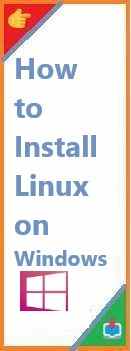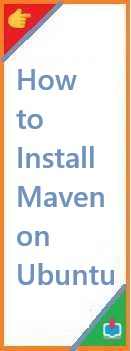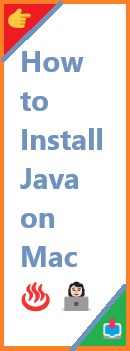Minecraft, one of the most popular sandbox games in the world, offers endless possibilities for exploration, creativity, and adventure. A significant part of its appeal is its modding community, which has developed a wide range of modifications (mods) to enhance and expand the game. Mods can add new features, change gameplay mechanics, improve graphics, and much more. However, for many players, installing mods might seem like a daunting task, especially with the various mod types and installation methods. In this guide, we will explain how to install Minecraft mods on different platforms, including PC, Mac, mobile devices, and even without the need for the popular Forge mod loader.
Whether you want to install Minecraft mods Java or figure out how to install Minecraft mods on Mac, this step-by-step guide will walk you through the entire process. Let’s get started!
Understanding Minecraft Mods
Before diving into installation methods, it’s important to understand what mods are and how they work in Minecraft. Mods are essentially modifications that alter or enhance gameplay. There are thousands of mods available, ranging from simple quality-of-life improvements to expansive content packs that change how Minecraft is played. Some common types of mods include:
- Gameplay Mods: These modify the core mechanics, adding new features, blocks, mobs, or biomes.
- Visual Mods: These improve the game’s graphics, including shaders, texture packs, and visual enhancements.
- Performance Mods: These focus on optimizing the game to improve FPS and reduce lag.
- Utility Mods: These add quality-of-life changes, like better inventory management or improved navigation.
Preparing to Install Minecraft Mods
Before you start installing mods, there are a few things you’ll need:
- Minecraft Java Edition: Mods are primarily created for the Java Edition of Minecraft. While there are some mods available for the Bedrock Edition, most mods are designed to work with the Java Edition.
- A Modding Platform: Some mods require platforms like Minecraft Forge or Fabric to function. These platforms provide the necessary tools to load and manage mods.
- A Backup: Always back up your Minecraft world before installing mods. Sometimes mods can cause issues, and it’s better to be safe than sorry.
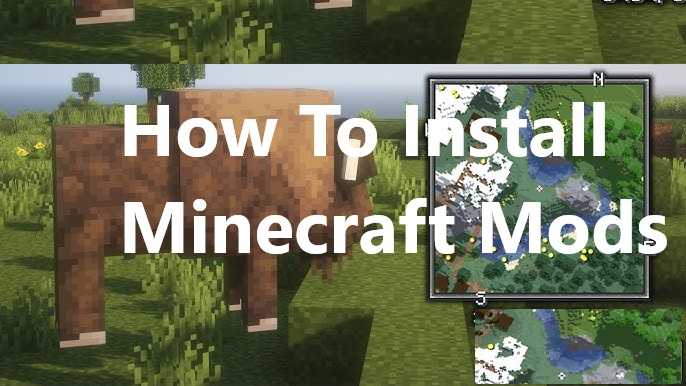
How to Install Minecraft Mods on PC (Java Edition)
The most common platform for Minecraft modding is the Java Edition on PC. Here’s how you can install mods in this version of the game:
Step 1: Install Minecraft Forge
Minecraft Forge is a modding platform that makes it easy to install and manage mods. Most mods are designed to work with Forge, so you’ll need to install it first.
- Download Minecraft Forge: Go to the official Minecraft Forge website. Download the installer for the version of Minecraft that you’re playing.
- Install Forge: Run the downloaded installer. Select the Install Client option, then click OK. Forge will be installed automatically.
- Verify Installation: Open the Minecraft Launcher and select the newly created Forge profile. If it’s listed, Forge has been successfully installed.
Step 2: Download Minecraft Mods
Once Forge is set up, the next step is to download the mods you want to install.
- Find Mods: Visit trusted modding websites like CurseForge or Planet Minecraft. Be sure to only download mods from reputable sources to avoid malicious software.
- Download the Mod: After selecting the mod, click the download button. Mods typically come in
.jaror.zipfiles.
Step 3: Install the Mods
To install the mods, you need to place them in the correct Minecraft directory.
- Locate the Mods Folder: Open Minecraft Launcher, go to Options, then Resource Packs, and select Open Folder. Alternatively, you can manually navigate to the
.minecraftfolder on your PC (usually located in your user folder). - Add the Mod: Inside the
.minecraftfolder, there should be a folder called mods. If it doesn’t exist, create one. Place the downloaded.jaror.zipmod files into this folder. - Launch Minecraft: After placing the mods in the correct folder, launch Minecraft using the Forge profile. Your mods should now be active and visible in the game.
How to Install Minecraft Mods Without Forge?
Although Forge is one of the most popular modding platforms, it’s not always necessary. Some mods can be installed without Forge. Here’s how you can install mods directly:
- Download the Mod: As usual, download the mod from a trusted source.
- Open Minecraft’s Mods Folder: Navigate to the
.minecraftfolder and locate the mods folder. - Place the Mod in the Folder: Simply drag the mod file into the mods folder.
- Run Minecraft: Launch Minecraft, and your mod will load without the need for Forge.
This method typically works for lighter mods or those that don’t require complex systems like Forge.
How to Install Minecraft Mods on Mac?
If you’re using a Mac, installing mods is fairly similar to the process on PC, but with some small differences. Here’s a guide for how to install Minecraft mods on Mac:
Step 1: Install Minecraft Forge
- Download Minecraft Forge for Mac: Go to the official Minecraft Forge website, and download the installer for the version of Minecraft you’re using.
- Install Forge: Open the downloaded
.dmgfile, drag the Forge Installer into your Applications folder, and run it. Select the Install Client option to install Forge.
Step 2: Download and Install Mods
- Download Mods: Download mods from trusted websites like CurseForge or Planet Minecraft.
- Open the Mods Folder: To find the
.minecraftfolder on Mac, go to Go > Go to Folder in Finder, and type~/Library/Application Support/minecraft. Open the mods folder. - Install the Mod: Place the downloaded mod file (usually
.jaror.zip) into the mods folder.
Step 3: Launch Minecraft
- Open Minecraft Launcher and select the Forge profile. The mod will now be active in your game.
How to Download Minecraft Mods on Mobile?
The process for downloading Minecraft mods on mobile (both iOS and Android) differs significantly from the PC version, as mobile versions of Minecraft don’t support traditional mods. However, there are still ways to modify the game on mobile:
Step 1: Install a Modding App (For Android)
- Install BlockLauncher: For Android devices, you can use a modding app like BlockLauncher. This app allows you to add mods to Minecraft Pocket Edition (PE).
- Download Mods: Find compatible mods for Minecraft PE on trusted websites, such as MCPE DL.
- Apply the Mod: After downloading, open BlockLauncher and use it to install the mod file.
Step 2: Install Mods (For iOS)
- Install an App like MCPE Master: On iOS, there are third-party apps like MCPE Master that let you install mods.
- Download Mods: Browse through the mod options within the app and download them.
- Activate the Mod: Follow the app’s instructions to apply the mod to your game.
While modding on mobile is not as robust as on PC, it still provides players with additional content.
How to Install Minecraft Mods for Bedrock Edition?
Minecraft Bedrock Edition (the version for consoles, mobile, and Windows 10) does not support mods in the same way that the Java Edition does. However, players can still install mods using a different method:
Step 1: Download Mods for Bedrock Edition
- Visit sites like MCPE DL for Bedrock-compatible mods and download the mod file (usually a
.mcpackor.mcworldfile).
Step 2: Import the Mod
- Open Minecraft, and select Settings > Storage > External Storage. Tap on the downloaded
.mcpackor.mcworldfile to import it into the game. - Once the mod is imported, activate it via the Behavior Packs or Resource Packs section in the world settings.
Step 3: Play the Game
Start a new world or load an existing one, and the mod will be available.
Tips for Install Minecraft Mods
- Mod Compatibility: Make sure the mod you want to install is compatible with the version of Minecraft you’re using.
- Backup Your Worlds: Always back up your game data before installing mods. Some mods can cause crashes or corrupt worlds.
- Use Trusted Sources: Only download mods from trusted websites like CurseForge or Planet Minecraft to avoid malicious files.
- Check Mod Requirements: Some mods require additional files or platforms like Minecraft Forge or Fabric. Make sure you follow the mod’s specific installation instructions.
Conclusion
In conclusion, installing mods in Minecraft can significantly enhance your gaming experience, providing endless possibilities for customization and creativity. Whether you’re install Minecraft mods on PC, Mac, mobile, or Bedrock Edition, following the correct installation methods ensures a smooth experience. Remember, the most common method for installing mods is through Minecraft Forge, but mods can also be installed without it or using other modding platforms depending on the version of Minecraft you’re playing.
By understanding the various ways to install Minecraft mods, you can begin experimenting with mods to create the Minecraft world of your dreams. So, grab your mods, launch Minecraft, and start exploring!
Read Also : How to Install FFmpeg on Mac?