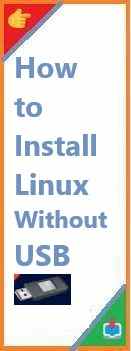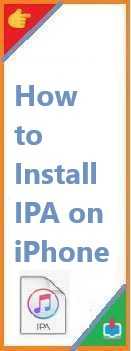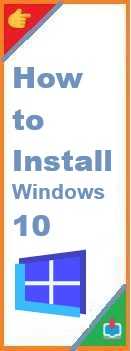Minecraft has become one of the most popular video games in the world, with millions of players joining servers to build, explore, and experience new adventures. Whether you’re a veteran player looking to create your own server or a beginner interested in running your own private Minecraft world, this guide will provide you with the step-by-step process on how to install Minecraft server on your computer.
In this guide, we’ll cover everything you need to know, from preparing your system to setting up the Minecraft server and configuring it for your needs. Let’s get started!
What You Need Before Install Minecraft Server?
Before diving into the installation process, it’s important to make sure that your system meets the minimum requirements to run a Minecraft server smoothly. Having the right hardware, software, and a stable internet connection is crucial to hosting a Minecraft server that can handle multiple players.
System Requirements
Here are the system requirements to run a basic Minecraft server:
Minimum System Requirements:
- CPU: Intel Core i3 or equivalent processor.
- RAM: 2 GB minimum (4 GB or more is recommended for multiple players).
- Disk Space: At least 4 GB of free space for the server files.
- Operating System: Windows, macOS, or Linux (the installation steps differ slightly based on your OS).
Recommended System Requirements:
- CPU: Intel Core i5 or equivalent processor for optimal performance.
- RAM: 8 GB or more, especially if you plan to host multiple players.
- Disk Space: 10 GB or more for better performance and room for additional mods and worlds.
- Operating System: Windows 10/11, macOS Big Sur or later, or a recent version of Linux.
Software Requirements
To install Minecraft server, you’ll need Java installed on your system. Minecraft runs on Java, so it’s essential to ensure that your Java installation is up to date. Here’s what you’ll need:
- Java Runtime Environment (JRE): Minecraft servers require Java 8 or later to run.
- Minecraft Server Software: You can download the official Minecraft server software from Mojang’s website. We will walk through how to get it in the next section.
Internet Connection
Since Minecraft servers allow players to connect remotely, you need a stable internet connection with a good upload speed. The better your internet connection, the more players you can host without experiencing lag.
Step-by-Step Guide on How to Install Minecraft Server
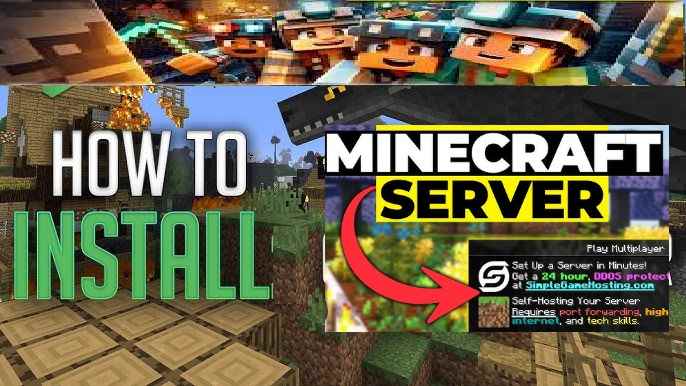
Now that you’ve prepared your system, let’s go step-by-step on how to install Minecraft server.
Step 1: Download the Minecraft Server Software
The first step in the process is to download the Minecraft server software from the official Minecraft website. This ensures you’re getting a safe and legitimate version of the software.
- Visit the Official Minecraft Website: Go to the Minecraft download page.
- Choose Your Version: Select the version that corresponds to your operating system (Windows, macOS, or Linux). For most users, the Java Edition is recommended because it offers greater flexibility and modding capabilities.
- Download the Server Jar File: Once on the server download page, click on the download link for the Minecraft server file, which will be a
.jarfile. The file will be named something likeminecraft_server.1.18.1.jar(the numbers will vary depending on the latest release).
Step 2: Install Java
As mentioned earlier, Minecraft requires Java to run. If you don’t already have it installed, here’s how to do it.
On Windows:
- Download Java: Visit the official Java website to download the latest version of Java.
- Install Java: Run the installer and follow the on-screen instructions to complete the installation.
- Verify Installation: Open a command prompt (CMD) and type:
java -versionThis will display the current version of Java installed on your system. If the output shows a version of Java 8 or later, you’re good to go.
On macOS:
- Download Java: Visit the official Oracle website to download the appropriate version for macOS.
- Install Java: Run the downloaded package to install Java.
- Verify Installation: Open the Terminal and type:
java -versionThe terminal should display the version of Java installed.
On Linux:
- Install Java via Terminal: If you’re using Ubuntu, you can install Java via the terminal using:
sudo apt install openjdk-8-jdk - Verify Installation: Type
java -versionto verify that the installation was successful.
Step 3: Set Up the Minecraft Server
With Java installed and the server software downloaded, you’re ready to set up the Minecraft server.
- Create a Folder for the Server: Create a new folder on your computer where you’ll store the Minecraft server files. You can name this folder anything, but “Minecraft Server” is a good choice.
- Move the Server File to the Folder: Move the
minecraft_server.x.x.x.jarfile you downloaded into the folder you just created. - Run the Server: Open a command prompt or terminal in the folder where your Minecraft server file is located. Use the following command to run the server: On Windows:
java -Xmx1024M -Xms1024M -jar minecraft_server.1.18.1.jar noguiOn macOS/Linux:java -Xmx1024M -Xms1024M -jar minecraft_server.1.18.1.jar noguiThis command tells Java to start the server with 1 GB of RAM allocated (-Xmx1024Mfor maximum and-Xms1024Mfor minimum). You can increase the amount of RAM if needed. - Accept the EULA: The first time you run the server, it will generate some files and then stop. Open the
eula.txtfile that was created in the server folder. Change theeula=falseline toeula=trueto accept the End User License Agreement (EULA).
Step 4: Configure the Minecraft Server
With the server up and running, it’s time to configure it to suit your needs. You can modify several settings in the server.properties file.
- Open the server.properties File: In your server folder, find and open the
server.propertiesfile with any text editor (Notepad, TextEdit, etc.). - Adjust Basic Settings: Here are some key settings you may want to adjust:
- server-name: Set the name of your server.
- motd: This is the message that appears on the server list in Minecraft.
- max-players: Adjust the number of players that can join your server at once.
- level-name: Set the world name for your Minecraft server.
- online-mode: Set this to
falseif you want to allow cracked versions of Minecraft to join your server (not recommended for public servers).
- Save Changes: After modifying the settings, save the
server.propertiesfile.
Step 5: Open Ports on Your Router (Port Forwarding)
For players outside your local network to connect to your Minecraft server, you need to open the necessary ports on your router.
- Find Your Local IP Address:
- On Windows: Open the command prompt and type
ipconfig. Look for the “IPv4 Address” (something like192.168.x.x). - On macOS: Open System Preferences > Network and click on your active connection to find your IP address.
- On Windows: Open the command prompt and type
- Log Into Your Router: Open your browser and type your router’s IP address in the address bar (commonly
192.168.1.1or192.168.0.1). Enter your admin username and password. - Configure Port Forwarding: Navigate to the port forwarding section of your router settings. Forward TCP port 25565 to your local IP address (the one you found earlier). This allows external players to connect to your server.
- Restart Your Router: Once port forwarding is configured, restart your router to apply the changes.
Step 6: Connect to Your Minecraft Server
Now that the server is set up, you can connect to it and invite others to join.
- Find Your Public IP Address: If you’re hosting the server for others to join, you’ll need your public IP address. You can find it by searching for “What is my IP” in a search engine.
- Join the Server: Open Minecraft, go to the multiplayer menu, and click “Add Server.” Enter your local IP address if you’re connecting from the same network, or enter your public IP if you want players outside your local network to connect.
- Enjoy Your Server: Once connected, you can start building, exploring, and playing with your friends or the community you’ve invited to your server!
Troubleshooting Common Issues
If you run into any issues during the setup, here are some common troubleshooting tips:
- Server Not Starting: Make sure Java is installed properly and that you’re using the correct version of the server file.
- Can’t Connect: Ensure that port forwarding is set up correctly and that your firewall is not blocking the connection.
- Lag: If your server lags, try allocating more RAM to the server or reducing the number of players.
Conclusion
Learning how to install Minecraft server may seem complex, but with the right steps, it’s an incredibly rewarding experience. By following this guide, you’ll be able to set up a server where you and your friends can enjoy endless adventures together. If you need to customize your server, consider exploring mods or installing plugins to enhance the experience even further.
By ensuring a stable internet connection, following the setup process carefully, and optimizing your server settings, you’ll be on your way to creating a great Minecraft server in no time!
Read Also : How to Install Minecraft for Free?