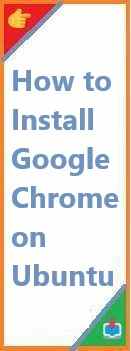Installing multiple fonts at once is a highly efficient way to enhance your design workflow, improve productivity, and customize the look of your documents, websites, or projects. Whether you’re a graphic designer, web developer, or just someone who loves to explore typography, knowing how to install multiple fonts at once, will help save time and ensure that you have the right fonts available whenever inspiration strikes.
In this comprehensive guide, we’ll walk you through everything you need to know about install multiple fonts at once on both Windows and macOS, while also covering other helpful tips and tricks for managing fonts.
Why You Should Install Multiple Fonts at Once?
Before diving into the how-to process, it’s important to understand why install multiple fonts at once can be beneficial for your creative projects:
- Increased Efficiency: If you work on projects where fonts are frequently changed or updated, being able to install several fonts in one go will save you time and effort.
- Improved Workflow: Whether you’re a designer working on a brand identity or a content creator designing graphics, having the fonts you need all installed and ready helps streamline your process.
- Consistency Across Projects: By using the same set of fonts across multiple projects or team members, you ensure uniformity in your designs, giving them a professional look.
With these reasons in mind, let’s move on to the process of installing multiple fonts on both Windows and macOS.
How to Install Multiple Fonts on Windows
Windows users have a variety of ways to install fonts, whether they’re downloaded from the web or shared with you in a zip file. Here’s how to do it step-by-step.
Step 1: Download the Fonts
The first step is to download the fonts you want to install. Fonts are often distributed as .ttf (TrueType Font), .otf (OpenType Font), or compressed .zip files. Some popular font repositories include:
- Google Fonts (free and open-source fonts)
- Font Squirrel (free fonts for commercial use)
- DaFont (a large collection of fonts)
- Adobe Fonts (for Creative Cloud users)
Step 2: Extract Fonts (If Necessary)
If your fonts are in a compressed .zip file, you will need to extract them first. To extract the fonts:
- Right-click the
.zipfile. - Select Extract All…
- Choose a destination folder and click Extract.
You should now have access to the font files.
Step 3: Open the Font Folder
To install fonts, you need to locate the Fonts folder on your Windows computer. Here’s how to open it:
- Press the Windows key + R to open the Run dialog box.
- Type
fontsand press Enter. This will open the Fonts folder where all the installed fonts are stored.
Step 4: Install Multiple Fonts at Once
To install multiple fonts at once:
- Select all the font files you want to install. You can hold Ctrl and click each font, or press Ctrl + A to select them all if you’re in the same folder.
- Once selected, right-click any of the highlighted fonts.
- Choose Install or Install for all users. The fonts will now be added to your system.
You’ll see the fonts listed in your Fonts folder, ready to use in any application that supports font selection.
Step 5: Use the Installed Fonts
Once the fonts are installed, you can easily use them in your design or document software like:
- Microsoft Word or Excel
- Adobe Photoshop, Illustrator, or InDesign
- Microsoft PowerPoint
The newly installed fonts will now appear in the font selection dropdown.
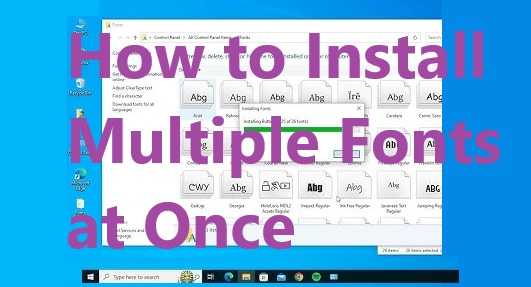
How to Install Multiple Fonts on macOS
For macOS users, installing multiple fonts is just as easy, but there are some specific methods you can use to make the process even quicker. Let’s walk through the process for Mac users.
Step 1: Download the Fonts
Just like on Windows, start by downloading the fonts you want to install. Fonts can be downloaded from the same websites mentioned earlier, such as Google Fonts and Font Squirrel. The fonts may come in .ttf, .otf, or .zip formats.
Step 2: Extract the Fonts (If Necessary)
If your downloaded fonts are in a .zip file, you will need to extract them:
- Double-click the
.zipfile, and it will automatically be unzipped in the same location. - Open the folder to access the individual font files.
Step 3: Open Font Book
macOS uses Font Book as the default font manager. This is where you’ll manage and install fonts. Here’s how to open it:
- Click on the Launchpad.
- Type Font Book in the search bar and open the app.
Step 4: Install Multiple Fonts at Once
To install multiple fonts at once using Font Book:
- Select all the fonts you want to install. You can hold down Command and click on each individual font file to select them all.
- Once the fonts are selected, drag and drop them into the Font Book app, or right-click and choose Add to Font Book.
- You’ll be prompted to either install for All Users or just for your account. Choose the option that fits your needs.
The fonts will now be available system-wide, and you can use them in any application that supports font selection.
Step 5: Use the Installed Fonts
Once installed, your fonts will be available in all your design or productivity applications such as:
- Pages
- Keynote
- Final Cut Pro
- Adobe Creative Cloud apps (Photoshop, Illustrator, InDesign)
Additional Tips for Managing Fonts on macOS
- Enable or Disable Fonts: Font Book allows you to enable or disable specific fonts without deleting them. This is especially useful if you have too many fonts installed and want to temporarily disable some.
- Font Collections: You can organize your fonts into collections within Font Book, making it easier to find the fonts you use frequently.
How to Manage and Organize Fonts
While installing multiple fonts at once is incredibly useful, it’s also essential to manage and organize them to avoid clutter and confusion. Here are a few tips to keep your fonts in check:
1. Organize Fonts into Categories
Whether you’re working on a design project, creating a website, or writing a report, you’ll find it easier to locate the fonts you need if they are organized. Group fonts by:
- Style (e.g., Serif, Sans-serif, Display, Script)
- Project Type (e.g., Corporate, Casual, Retro)
- Usage (e.g., Headers, Body Text, Quotes)
Both Windows and macOS allow you to create custom folders and collections to keep things tidy.
2. Regularly Review and Clean Up
Over time, you may accumulate fonts that you don’t use anymore. Take the time to go through your font collection every few months and remove those that are no longer necessary. Both Windows and macOS allow you to uninstall fonts easily.
3. Use Font Management Software
If you find that you’re dealing with hundreds of fonts, using font management software can help keep everything organized. Some popular options include:
- Extensis Suitcase Fusion (for both Mac and Windows)
- FontBase (free and cross-platform)
- NexusFont (for Windows)
These tools let you organize, activate, and deactivate fonts on the fly, which can be especially useful if you’re working on multiple projects with varying font needs.
Common Issues and Troubleshooting
Even though installing multiple fonts at once is straightforward, you might run into some problems. Here’s how to solve common font-related issues:
1. Fonts Not Showing Up After Installation
If you’ve installed fonts and they’re not showing up in your applications:
- Try restarting the application or your computer.
- Double-check that the fonts are properly installed in the font directory.
- Ensure that you’ve selected the correct font format (TrueType or OpenType).
2. Corrupted Font Files
Corrupted font files may prevent successful installation. If you suspect this is the case:
- Re-download the fonts from a reliable source.
- Try installing them one by one to pinpoint which file might be causing the issue.
3. Incompatible Font Formats
Some older applications might not support newer font formats like OpenType. In this case, you may want to convert the font to a compatible format or use a font that is already in the right format.
Conclusion
Install multiple fonts at once is a valuable skill for anyone involved in design, writing, or web development. Whether you are using Windows or macOS, the process is quick and easy, allowing you to enhance your creativity and improve the efficiency of your work. By following the methods outlined in this guide, you can install fonts in bulk and manage your collection with ease.
Remember, keeping your fonts organized and removing those that you don’t need can help you maintain a streamlined workflow. With the right tools and a little practice, you’ll be able to quickly and effectively use multiple fonts to make your projects stand out.
Stay ahead of the curve by regularly updating your font library, and enjoy the endless creative possibilities that come with having an extensive range of typography options at your fingertips.
Read Also : How to Install Fonts on iPhone?