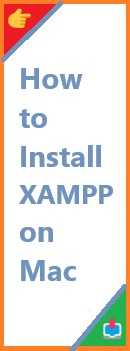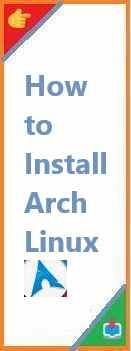If you’re looking to set up a web server on Ubuntu, Nginx is one of the best choices you can make. It’s a high-performance, lightweight, and scalable web server that serves millions of websites worldwide. Whether you’re building a personal project, hosting a website, or setting up a robust web infrastructure, Nginx is an essential tool in any developer’s toolkit.
In this guide, we’ll walk you through everything you need to know about install Nginx on Ubuntu, from basic installation steps to advanced configurations. No prior experience with web servers is necessary, so even beginners can follow along. Let’s dive in!
What is Nginx?
Nginx is a powerful, open-source web server that also serves as a reverse proxy, load balancer, and HTTP cache. It’s known for its high performance, stability, and ability to handle many concurrent connections, making it an ideal solution for high-traffic websites. Unlike traditional web servers like Apache, Nginx operates asynchronously, meaning it can handle multiple requests simultaneously without consuming too much memory or CPU.
Nginx is used by some of the biggest websites on the internet, including Netflix, Airbnb, and Dropbox. It’s widely regarded as a superior option when you need to serve static content, such as images or HTML files, or when you need to create a reverse proxy server.
Why Use Nginx on Ubuntu?
Ubuntu is one of the most popular Linux distributions, especially among developers and sysadmins. Install Nginx on Ubuntu provides numerous benefits, including:
- Lightweight and High-Performance: Nginx is designed to handle high traffic with minimal resources.
- Reverse Proxy and Load Balancing: Nginx can distribute incoming traffic across multiple servers, improving uptime and performance.
- Security: With the proper configuration, Nginx helps mitigate common security threats.
- Ease of Use: It’s easy to set up and configure, especially for beginners.
- Compatibility: Nginx works seamlessly with a variety of applications and programming languages, making it ideal for full-stack web development.
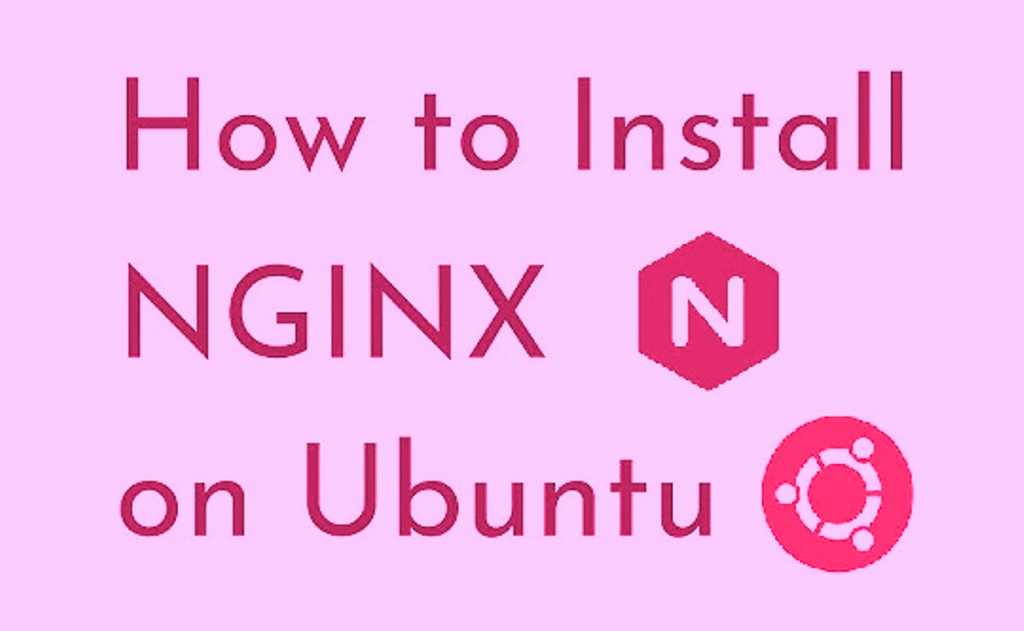
Prerequisites for Install Nginx on Ubuntu
Before you start installing Nginx on Ubuntu, you need to ensure that:
- You are using a supported version of Ubuntu (Ubuntu 20.04 LTS or newer).
- You have root or sudo privileges to install software and make system changes.
- Your system has a stable internet connection.
Step 1: Update Your Ubuntu System
The first step in any installation process is to ensure that your system is up to date. This will help avoid any conflicts with outdated software packages.
- Open your terminal by pressing
Ctrl + Alt + T. - Run the following commands to update your system:
sudo apt update sudo apt upgrade -yapt update: Refreshes the list of available packages.apt upgrade -y: Installs updates for all existing packages.
Step 2: Install Nginx on Ubuntu
Ubuntu makes it easy to install Nginx from its default package repositories. Here’s how you can do it:
- Install Nginx using the following command:
sudo apt install nginx - Confirm installation: During the installation, Ubuntu will fetch the necessary files from its software repositories and install them on your system.
- If prompted, confirm the installation by typing
Yand pressing Enter.
- If prompted, confirm the installation by typing
Step 3: Verify Nginx Installation
Once the installation is complete, it’s time to verify that Nginx is working correctly.
- Check Nginx status: After installation, Nginx should automatically start running. To check if it’s running, use the following command:
sudo systemctl status nginx- If Nginx is running correctly, you’ll see output like this:
● nginx.service - The nginx HTTP and reverse proxy server Loaded: loaded (/lib/systemd/system/nginx.service; enabled; vendor preset: enabled) Active: active (running) since Fri 2021-08-13 10:56:16 UTC; 2min 35s ago
- If Nginx is running correctly, you’ll see output like this:
- Verify Nginx on the web: Open your browser and type your server’s IP address (or
localhostif you’re using the local machine):http://localhostYou should see the default Nginx welcome page, confirming that the installation was successful.
Step 4: Adjust Firewall Settings
If you have a firewall enabled on your system, you will need to allow HTTP and HTTPS traffic to access the server.
- Check the status of your firewall with the following command:
sudo ufw status - If your firewall is active, allow traffic for both HTTP and HTTPS with these commands:
sudo ufw allow 'Nginx Full' - Check firewall status again to confirm the changes:
sudo ufw statusThe output should indicate that both HTTP and HTTPS traffic are now allowed.
Step 5: Configure Nginx
Nginx configuration files are stored in the /etc/nginx/ directory. The main configuration file is nginx.conf, but for better management, you should edit the server block files inside the /etc/nginx/sites-available/ directory.
Basic Nginx Configuration
- Open the default configuration file in a text editor:
sudo nano /etc/nginx/sites-available/default - Inside the file, you’ll see a basic server block configuration. You can edit it to fit your needs, such as changing the
server_nameorrootdirective to point to your website directory. - After editing, save and close the file by pressing
Ctrl + X, thenYto confirm the changes. - Test the configuration for any syntax errors:
sudo nginx -t - If the configuration test is successful, reload Nginx to apply the changes:
sudo systemctl reload nginx
Common Nginx Commands
Here are some commonly used Nginx commands that you will find useful:
- Start Nginx:
sudo systemctl start nginx - Stop Nginx:
sudo systemctl stop nginx - Restart Nginx:
sudo systemctl restart nginx - Reload Nginx (for configuration changes):
sudo systemctl reload nginx - Enable Nginx to start on boot:
sudo systemctl enable nginx - Disable Nginx from starting on boot:
sudo systemctl disable nginx
Troubleshooting Nginx Installation
Sometimes, issues may arise during or after the installation process. Below are common issues and solutions:
1. Nginx Won’t Start
If Nginx fails to start after installation, try the following:
- Check for configuration errors:
sudo nginx -t - Check Nginx error logs for more details:
sudo tail -f /var/log/nginx/error.log
2. Firewall Blocking Traffic
If you can’t access your server from a browser, check if your firewall is blocking HTTP or HTTPS traffic. Use ufw to allow access as mentioned in the “Adjust Firewall Settings” section above.
3. Port Already in Use
If another service is using port 80 (HTTP) or 443 (HTTPS), you may see errors when starting Nginx. Use the lsof command to check which service is using the ports:
sudo lsof -i :80
If you find a conflicting service, stop it and try restarting Nginx.
Conclusion
Congratulations! You’ve successfully configured and install Nginx on Ubuntu 20.04 system. Nginx is an incredibly powerful and efficient web server that can handle high traffic and complex configurations. Whether you’re serving a static website or setting up a reverse proxy, Nginx has got you covered.
By following this step-by-step guide, you now have a fully functional Nginx server running on your system. If you’re ready to dive deeper, you can explore more advanced configurations, such as setting up SSL certificates, implementing load balancing, or optimizing performance.
If you found this guide helpful, feel free to share it with others or leave a comment below with any questions or tips. Want to learn more about Ubuntu or web servers? Check out our other tutorials on Linux and web development!
Read Also : How to Install TeamViewer on Ubuntu?