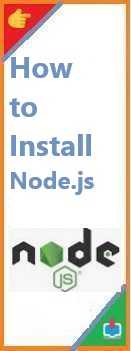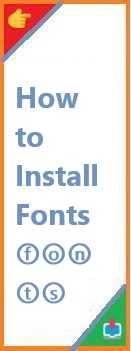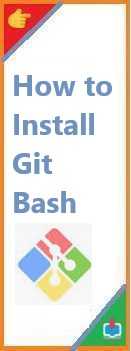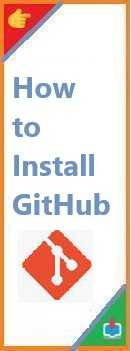Node.js is one of the most popular technologies for JavaScript development, enabling developers to run JavaScript on the server side. If you’re just starting your journey into web development or backend programming, Node.js is an essential tool to learn. But how exactly do you install Node.js on your machine?
In this guide, we’ll walk you through every step of installing Node.js on Windows, macOS, and Linux, and explain how to set it up so that you can start building powerful, scalable applications with ease. Whether you are a beginner or looking for a quick refresher, we’ve got you covered!
What is Node.js and Why Should You Install It?
Before diving into the installation process, it’s important to understand what Node.js is and why it’s so widely used.
What is Node.js?
Node.js is an open-source, cross-platform JavaScript runtime environment that allows you to run JavaScript code on the server-side. It is built on Chrome’s V8 JavaScript engine, which makes it highly efficient for handling numerous simultaneous connections with minimal overhead.
With Node.js, JavaScript is no longer just a language for front-end development; it has become an essential tool for building server-side applications, APIs, and full-stack JavaScript apps. It’s known for its fast performance, thanks to non-blocking I/O, and is widely adopted by companies like Netflix, LinkedIn, and PayPal.
Why Install Node.js?
Installing Node.js opens up a world of possibilities for developers. Here’s why it’s worth your time:
- Asynchronous and Event-Driven: Node.js uses a non-blocking, event-driven architecture, which makes it ideal for building scalable network applications.
- Full-Stack JavaScript: With Node.js, you can use JavaScript on both the front-end and back-end, making it easier to manage your codebase and reduce context switching between languages.
- npm (Node Package Manager): One of Node.js’s biggest advantages is npm, which gives you access to thousands of open-source packages and libraries, saving you a ton of time.
- Speed: Node.js is designed for high performance, handling a large number of simultaneous connections efficiently.
Now, let’s get into how you can install Node.js on different operating systems.
How to Install Node.js on Windows?
Installing Node.js on Windows is straightforward, and the process involves just a few simple steps. Here’s a complete guide.
Prerequisites
Before you begin, make sure your Windows operating system is updated. Node.js works on Windows 7 and later. If you’re on an older version, you might encounter issues during installation.
Step 1: Download the Node.js Installer
- Go to the official Node.js download page.
- You’ll see two versions available for download: LTS (Long Term Support) and Current. If you’re just starting, it’s recommended to choose the LTS version for better stability.
- Click on the Windows Installer option, and the
.msifile will start downloading automatically.
Step 2: Run the Installer
- Once the installer has finished downloading, double-click on the
.msifile to begin the installation. - The setup wizard will appear. Click Next to proceed.
- Review and accept the License Agreement, then click Next.
- Choose the destination folder where you want Node.js to be installed. The default location is usually fine for most users.
- Ensure that the option “Automatically install the necessary tools“ is selected. This will install npm (Node Package Manager) alongside Node.js.
- Click Install to begin the installation process.
Step 3: Verify Installation
Once the installation is complete, it’s time to verify that Node.js and npm are properly installed.
- Open the Command Prompt.
- Type
node -vand press Enter. This command should output the installed version of Node.js. - Similarly, type
npm -vto verify the version of npm installed.
Troubleshooting Common Windows Installation Issues
- Permission Errors: If you receive a permission error during installation, try running the installer as an administrator by right-clicking on the
.msifile and selecting Run as Administrator. - Version Conflicts: If you already have a version of Node.js installed, consider uninstalling it before proceeding with a fresh installation.

How to Install Node.js on macOS?
Node.js installation on macOS is equally simple. You can install it either using the official Node.js installer or via Homebrew, a popular package manager for macOS.
Prerequisites
Ensure that your macOS is updated to at least version 10.9 (Mavericks) or later.
Step 1: Install Node.js Using the Official Installer
- Visit the official Node.js download page.
- Download the macOS version of Node.js (LTS is recommended).
- Once downloaded, double-click on the
.pkgfile to launch the installer. - Follow the on-screen instructions to complete the installation.
Step 2: Install Node.js Using Homebrew (Alternative Method)
If you prefer using Homebrew, follow these steps:
- First, install Homebrew if you don’t already have it. Open your terminal and run the following command:bashCopy
/bin/bash -c "$(curl -fsSL https://raw.githubusercontent.com/Homebrew/install/HEAD/install.sh)" - Once Homebrew is installed, run the following command to install Node.js:bashCopy
brew install node
Step 3: Verify Installation
- Open the Terminal.
- Type
node -vto check the installed version of Node.js. - Similarly, type
npm -vto confirm that npm is installed.
Troubleshooting Common macOS Installation Issues
- Permission Issues: If you encounter permission errors, you can try running the installation with
sudofor elevated privileges. - Homebrew Not Installed: If you prefer using Homebrew and it’s not installed, follow the steps above to install it.
How to Install Node.js on Linux?
Installing Node.js on Linux is straightforward, and you can use a variety of package managers depending on your distribution. Below, we’ll show you how to install Node.js on Ubuntu, Debian, Fedora, and CentOS.
Pre-requisites
Ensure that you have an updated Linux distribution. Node.js supports most major Linux distributions like Ubuntu, Debian, Fedora, and CentOS.
Step 1: Install Node.js on Ubuntu/Debian
- First, update your package index by running:bashCopy
sudo apt update - Install the required dependencies:bashCopy
sudo apt install curl - Download and install the Node.js version via the NodeSource repository. Run the following command:bashCopy
curl -fsSL https://deb.nodesource.com/setup_lts.x | sudo -E bash - - Install Node.js:bashCopy
sudo apt install -y nodejs
Step 2: Install Node.js on Fedora/CentOS
- For Fedora:bashCopy
sudo dnf install nodejs - For CentOS:bashCopy
sudo yum install nodejs
Step 3: Verify Installation
- Open your terminal and type
node -vto check the installed version of Node.js. - Type
npm -vto verify npm installation.
Troubleshooting Common Linux Installation Issues
- Permission Errors: If you encounter permission issues, prepend
sudoto your commands to run them with elevated privileges. - Version Conflicts: Use the NodeSource repository for the latest stable version if your package manager offers an outdated Node.js version.
Verifying Node.js and npm Installation
After installing Node.js, it’s important to verify that everything is set up properly.
Verify Node.js Installation
- Open your terminal (Command Prompt on Windows, Terminal on macOS, or Linux).
- Type
node -vto check the version of Node.js installed. You should see something like:bashCopyv16.13.0
Verify npm Installation
npm is included with Node.js, so once Node.js is installed, npm should also be available.
- Type
npm -vto check the version of npm installed. It should output something like:bashCopy8.1.0
Test Your Setup
Create a simple JavaScript file to ensure everything is running correctly.
- Create a file called
app.jsin your project directory with the following content:javascriptCopyconsole.log("Hello, Node.js!"); - Run the file with the following command:bashCopy
node app.js
You should see Hello, Node.js! printed to the terminal.
Conclusion
Congratulations! You’ve successfully installed Node.js on your system. Whether you’re using Windows, macOS, or Linux, the installation process is simple and fast. Now you’re ready to start developing with Node.js, and you can use npm to install packages and build your JavaScript applications.
If you encounter any issues during the installation, refer back to the troubleshooting sections for guidance. Happy coding, and enjoy exploring the world of backend development with Node.js!
Read Also : How to Install NPM on Visual Studio Code?