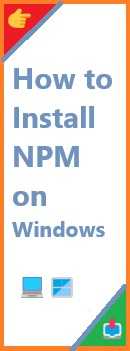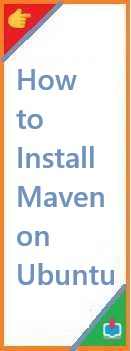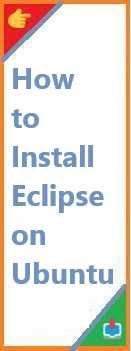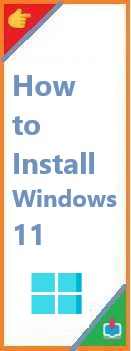If you’re planning to work with JavaScript or develop applications using Node.js on your Windows machine, npm (Node Package Manager) is an essential tool to get started. npm helps you manage JavaScript libraries, frameworks, and dependencies, which is crucial for building modern web applications. In this guide, we’ll take you through the process of install npm on Windows, from preparing your system to troubleshooting common installation issues.
What is npm and Why Do You Need It?
Before we dive into the installation process, let’s take a moment to understand npm and why it’s so important.
npm stands for Node Package Manager. It is a package manager for JavaScript that helps you:
- Install packages: npm allows you to easily install and manage JavaScript libraries and tools that your project needs.
- Manage project dependencies: It automatically downloads and installs dependencies for your Node.js applications.
- Share and publish code: npm enables you to share your own code or access open-source libraries and frameworks.
- Run scripts: npm allows you to run common scripts, such as tests, build tasks, or a development server, with simple commands.
In short, npm is an essential tool for JavaScript developers, making it easier to manage packages and dependencies and automate development tasks.
Prerequisites for Install npm on Windows
Before installing npm, you need to make sure that your system meets the necessary prerequisites:
- Ensure Node.js is Installed: npm comes bundled with Node.js, so installing Node.js will also install npm. If Node.js isn’t installed on your machine, npm will not be available.
- Windows Operating System: This guide assumes that you’re using Windows 10 or 11. If you’re on an older version of Windows, it’s recommended to upgrade to a more recent version for better compatibility.
- Administrator Access: You may need administrator privileges to install certain software or configure your environment during the installation process.
- Ensure Internet Connection: You’ll need an active internet connection to download Node.js and npm from the official website.

How to Install npm on Windows?
The easiest and most reliable way to install npm on Windows is by installing Node.js, as npm comes bundled with it. Below, we’ll show you the process step-by-step.
Step 1: Download Node.js for Windows
- Visit the official Node.js website: https://nodejs.org.
- On the homepage, you’ll see two versions of Node.js available:
- LTS (Long Term Support): This version is recommended for most users because it is more stable and receives long-term security updates.
- Current: This version includes the latest features and updates but may not be as stable as the LTS version.
For most users, we recommend downloading the LTS version, especially if you are working on a production project or need a stable environment.
- Click on the version you want to download (LTS or Current) for Windows, and the installer will automatically download as a
.msifile (e.g.,node-v16.x.x-x64.msi).
Step 2: Install Node.js and npm
- Once the download is complete, navigate to the folder where the installer was saved and double-click on the
.msifile to start the installation process. - The installation wizard will open. Click Next to proceed.
- Accept the License Agreement and click Next.
- Choose the destination folder where you want to install Node.js (the default is usually fine). Click Next.
- On the Select Components screen, ensure that the option for npm package manager is selected (it should be by default). Click Next.
- Leave the default options for the Additional Tools and click Next.
- Click Install to begin the installation. You may be prompted to provide administrator permission to proceed. If so, click Yes.
- The installer will now install Node.js and npm. Once the installation is complete, click Finish.
Step 3: Verify the Installation
To verify that Node.js and npm were installed successfully, open the Command Prompt or PowerShell on your Windows machine and run the following commands:
- To check the version of Node.js:bashCopy code
node -vThis should output the version of Node.js you installed (e.g.,v16.14.0). - To check the version of npm:bashCopy code
npm -vThis should output the version of npm (e.g.,8.3.0).
If both versions are displayed, it means Node.js and npm were successfully installed on your system.
How to Update npm on Windows?
After installation, you may want to ensure you are using the latest version of npm. npm updates frequently, and it’s good practice to keep your version up-to-date.
Step 1: Update npm to the Latest Version
To update npm, open Command Prompt or PowerShell and run the following command:
bashCopy codenpm install -g npm
This will globally install the latest version of npm. Once the update is complete, verify the new version by running:
bashCopy codenpm -v
If you see the updated version number, the update was successful!
How to Uninstall npm on Windows?
If you no longer need npm or Node.js on your Windows machine, you can uninstall them by following these steps:
Step 1: Uninstall Node.js and npm
- Open the Control Panel and go to Programs > Programs and Features.
- Locate Node.js in the list of installed programs.
- Right-click on Node.js and select Uninstall.
- Follow the prompts to complete the uninstallation process.
After uninstalling Node.js, npm will also be removed, as it comes bundled with Node.js.
Troubleshooting Common npm Installation Issues on Windows
While the installation process for npm on Windows is typically smooth, you may run into some issues. Here are a few common problems and their solutions:
1. “npm command not recognized” Error
If you see an error like "npm is not recognized as an internal or external command", it could be due to the npm binary not being added to your system’s PATH.
Solution:
- Ensure that the Node.js installation added npm to your PATH variable.
- Open Control Panel > System and Security > System > Advanced System Settings > Environment Variables.
- Under System Variables, find Path, click Edit, and ensure that the path to your npm installation (typically
C:\Program Files\nodejs\) is included. If it’s not, add it manually.
2. Permissions Issues
If you face permission-related issues while installing or updating npm packages, it’s often due to restrictions on your system.
Solution:
- Avoid using
sudo(common in Linux) on Windows. Instead, try running Command Prompt or PowerShell as an administrator. - You can also try fixing npm’s permissions by clearing the npm cache:bashCopy code
npm cache clean -f
3. Outdated npm Version
Sometimes, the npm version installed through the Node.js installer may be outdated.
Solution:
- Simply run the following command to update npm:bashCopy code
npm install -g npm
This ensures you’re using the latest version of npm.
Conclusion
Install npm on Windows is a straightforward process, especially when you install it alongside Node.js. With npm installed, you’ll be able to manage JavaScript packages, libraries, and dependencies with ease, making your development workflow smoother and more efficient.
By following the steps outlined in this guide, you can:
- Install the latest version of Node.js and npm.
- Update npm to the latest version.
- Troubleshoot common installation issues.
npm is an essential tool for JavaScript and Node.js developers, and now you’re ready to start using it on your Windows machine. If you run into any issues, refer to the troubleshooting section to resolve them quickly.
Read Also : How to Install NVM on Ubuntu?