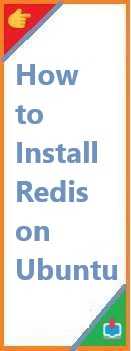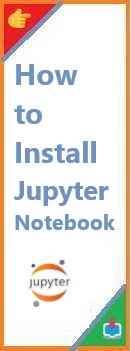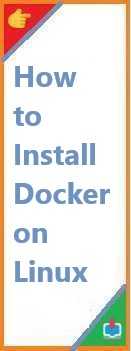Whether you’re diving into the world of data science, machine learning, or scientific computing, NumPy is one of the most important libraries you’ll need in Python. Known for its powerful mathematical and array operations, NumPy has become a staple in Python’s data science ecosystem. If you’re just starting with Python, one of your first tasks will likely be installing NumPy to start using its capabilities for numerical computing.
In this guide, we’ll walk you through everything you need to know about install NumPy on Python. We’ll cover installation methods for different operating systems (Windows, macOS, and Linux), as well as how to solve common installation issues you might encounter.
By the end of this article, you’ll be equipped with the knowledge to install NumPy with ease and start harnessing its powerful capabilities in your projects!
What is NumPy?
Before diving into the installation process, let’s take a quick look at what NumPy is and why it’s such a vital library for Python developers.
NumPy (short for Numerical Python) is an open-source library used for numerical computing in Python. It provides efficient tools for creating and manipulating arrays, matrices, and performing mathematical operations on large datasets. It is one of the most widely used libraries in data science and machine learning because of its speed and ease of use.
Key features of NumPy include:
- N-dimensional array object: NumPy provides the
ndarray, which is a multi-dimensional container for items of the same type. This allows you to store and manipulate large data structures more efficiently than native Python lists. - Mathematical functions: NumPy has a wide range of built-in functions that make complex mathematical and statistical operations simple to perform.
- Broadcasting: NumPy supports broadcasting, a powerful feature that allows you to perform operations on arrays of different shapes and sizes, making array manipulation more flexible.
If you’re planning to work with data in Python, learning how to use NumPy is essential. But first, you need to install it. Let’s get started!
Why Should You Install NumPy on Python?
If you’re still wondering why NumPy is important, here are a few reasons why you should install NumPy in your Python environment:
- Efficient Array Operations: Python’s native list operations are not optimized for performance, especially when dealing with large datasets. NumPy’s arrays are highly efficient and allow for fast computation, making it a go-to library for scientific computing.
- Interoperability with Other Libraries: NumPy serves as the foundation for many other libraries in the Python ecosystem. For example, libraries like Pandas, SciPy, and TensorFlow rely on NumPy arrays for data manipulation.
- Ease of Use: NumPy provides an intuitive API that is easy to use and allows you to perform complex mathematical operations with just a few lines of code.
- Wide Adoption: NumPy is widely adopted in the data science and machine learning communities. Learning it will open up a wealth of resources, including tutorials, forums, and open-source projects.
- Foundation for Data Science: If you’re planning to explore machine learning, data analysis, or artificial intelligence, NumPy is often the first library you’ll interact with. It’s essential for performing operations like data cleaning, numerical analysis, and feature extraction.
Now that you know why NumPy is important, let’s dive into how you can install it in your Python environment.
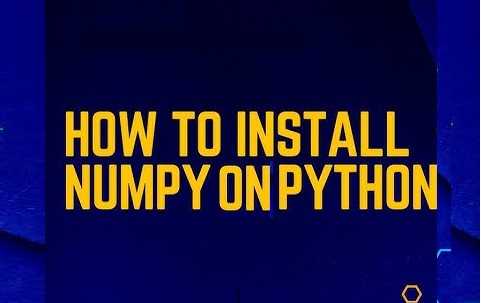
Prerequisites for Installing NumPy
Before you install NumPy, ensure that your system meets the following prerequisites:
- Python Installation: NumPy requires Python to be installed on your machine. It supports Python 3.6 and higher versions. You can download the latest version of Python from the official Python website.
- Package Manager: NumPy can be installed using either pip (Python’s default package manager) or Conda (a package manager provided by the Anaconda distribution). You should ensure you have either one of these installed on your system.
- Virtual Environment (Optional): While not required, it’s highly recommended to use a virtual environment when installing NumPy (or any other Python library). This ensures that your project dependencies remain isolated and don’t conflict with other projects or system-wide installations.
If you’re ready, let’s move on to the installation steps.
Step-by-Step Guide to Install NumPy on Python
In this section, we’ll walk you through three different ways of installing NumPy: via pip, Anaconda, and Docker.
Method 1: Installing NumPy Using pip
The most common way to install NumPy is through pip, Python’s package installer. This method works well if you have Python installed and want a quick and straightforward installation process.
Step 1: Open Your Command Line
- Windows: Open the Command Prompt (press
Windows + R, typecmd, and press Enter). - macOS/Linux: Open the terminal (search for “Terminal” in your applications or use a keyboard shortcut like
Ctrl + Alt + T).
Step 2: Install NumPy with pip
Once the terminal or command prompt is open, run the following command to install NumPy:
pip install numpy
If you’re using Python 3 specifically, you may need to use pip3 instead of pip:
pip3 install numpy
This will automatically download and install the latest version of NumPy from the Python Package Index (PyPI).
Step 3: Verify the Installation
Once the installation is complete, verify that NumPy was installed correctly by running the following commands:
- Open Python by typing
python(orpython3for Python 3) in the terminal. - Type the following in the Python interactive shell:
import numpy as np
print(np.__version__)
This should display the version of NumPy you just installed. If there are no errors and the version number is displayed, NumPy has been installed successfully!
Method 2: Installing NumPy Using Conda (Anaconda Users)
If you are using the Anaconda distribution, you can install NumPy using Conda, which is Anaconda’s package manager. Conda simplifies the installation of libraries and dependencies, especially for data science projects.
Step 1: Create a New Conda Environment (Optional)
While this step is optional, it is highly recommended to create a new Conda environment for your project. This helps isolate dependencies and keep your environment organized.
- Open Anaconda Prompt or your terminal (if you’re using macOS/Linux).
- Create a new Conda environment with Python 3.8 (or any version you prefer):
conda create --name myenv python=3.8 - Activate the environment:
conda activate myenv
Step 2: Install NumPy with Conda
Once your Conda environment is set up, you can install NumPy by running the following command:
conda install numpy
Conda will automatically resolve any dependencies and install the required version of NumPy.
Step 3: Verify the Installation
After the installation is complete, check the version of NumPy by running the same code as before:
import numpy as np
print(np.__version__)
Method 3: Installing NumPy with Docker (Advanced)
If you’re using Docker to manage your Python environments, you can install NumPy by creating a Docker container with Python and NumPy installed.
Step 1: Pull the Python Image
First, you need to pull the official Python image from Docker Hub:
docker pull python:3.8
Step 2: Create a Docker Container with NumPy
Once the image is pulled, you can create a container and install NumPy inside it:
docker run -it python:3.8 bash
pip install numpy
This will launch a Python 3.8 container and install NumPy.
Step 3: Verify the Installation
Once inside the container, you can verify the installation by opening Python and checking the version of NumPy as shown earlier.
Troubleshooting Common Installation Issues
While installing NumPy is usually straightforward, you might run into some issues. Here are a few common problems and solutions:
1. “Permission Denied” Error
If you see a “Permission denied” error when trying to install NumPy, it’s likely that you don’t have the necessary permissions to install packages system-wide. To fix this, try installing NumPy using the --user flag:
pip install --user numpy
Alternatively, consider using a virtual environment to avoid permission issues.
2. Installation Takes Too Long
If you find that NumPy takes a long time to install, try using binary wheels, which are precompiled versions of NumPy. You can use pip to install the appropriate binary for your system:
pip install numpy --only-binary :all:
3. Compatibility Issues with Python Version
Make sure you are using a compatible version of Python. NumPy supports Python versions 3.6 and above, so you may need to upgrade Python if you’re using an older version.
Conclusion
You’ve successfully learned how to install NumPy on Python using multiple methods, including pip, Conda, and Docker. Whether you’re working on a data science project, exploring machine learning, or doing scientific computing, installing NumPy is the first step toward leveraging Python’s full potential for numerical computing.
NumPy will serve as the foundation for many other data science libraries, so it’s important to get comfortable with it. Now that you know how to install and verify NumPy, feel free to start exploring its powerful array manipulation features and mathematical operations.
If you ran into any problems during installation or have any questions, feel free to leave a comment below!
If this guide helped you, share it with fellow Python enthusiasts or students. Don’t forget to explore other tutorials on Python libraries like Pandas, Matplotlib, and SciPy to further expand your skills. Happy coding!
Read Also : How to Install Matplotlib on Python?