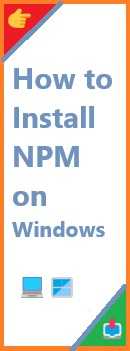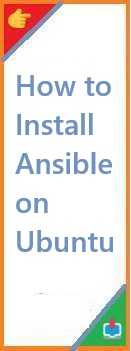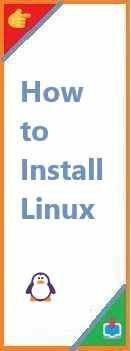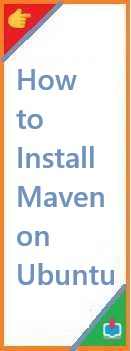In the world of computer vision and artificial intelligence, OpenCV (Open Source Computer Vision Library) is one of the most widely used libraries for real-time image processing, video capture, and computer vision tasks. It provides tools for face recognition, object detection, motion tracking, and more, making it a go-to library for anyone working in the field of machine learning and AI.
If you’re a beginner and want to get started with OpenCV for Python, you’ve come to the right place. In this guide, we will walk you through the steps of install OpenCV on Python. Whether you are using Windows, macOS, or Linux, we’ve got you covered. We’ll also go over common installation issues and provide solutions to ensure that you can get started with OpenCV without any hiccups.
By the end of this guide, you will have a solid understanding of how to install OpenCV, set up your development environment, and troubleshoot common installation problems.
What is OpenCV?
Before diving into the installation process, let’s briefly cover what OpenCV is and why it’s so useful.
OpenCV is an open-source library used for real-time computer vision tasks. It contains more than 2,500 optimized algorithms that can be used for a variety of applications such as:
- Image processing: Manipulating and transforming images (e.g., resizing, blurring, or adjusting colors).
- Video analysis: Object tracking, face recognition, and motion detection.
- Machine learning: Tools for building and training machine learning models for computer vision tasks.
- Augmented reality: Recognizing markers, maps, and using computer vision to augment reality.
OpenCV is a powerful tool in the field of artificial intelligence, particularly for projects that require image and video processing. It’s also highly optimized, making it a great choice for performance-sensitive applications. OpenCV supports a variety of programming languages, including Python, C++, and Java, with Python being one of the most popular choices due to its simplicity.
Why Should You Install OpenCV on Python?
Python is a popular programming language for AI and machine learning due to its readability and vast ecosystem of libraries. OpenCV, with its Python bindings, allows Python developers to leverage the power of computer vision and image processing easily.
Here are a few reasons why you should consider installing OpenCV on Python:
- Easy to Use: OpenCV’s Python interface is intuitive and easy to understand, making it perfect for beginners.
- Real-Time Performance: OpenCV is optimized for speed, allowing you to work with real-time video processing and image manipulation.
- Extensive Functionality: It provides a wide range of features, from basic image transformations to advanced machine learning algorithms for computer vision tasks.
- Open-Source: OpenCV is free to use and open-source, with a large community of developers contributing to its development.
- Wide Compatibility: OpenCV is compatible with multiple operating systems, including Windows, macOS, and Linux.
Install OpenCV on Python is the first step toward working on exciting computer vision projects, and it’s easier than you might think.
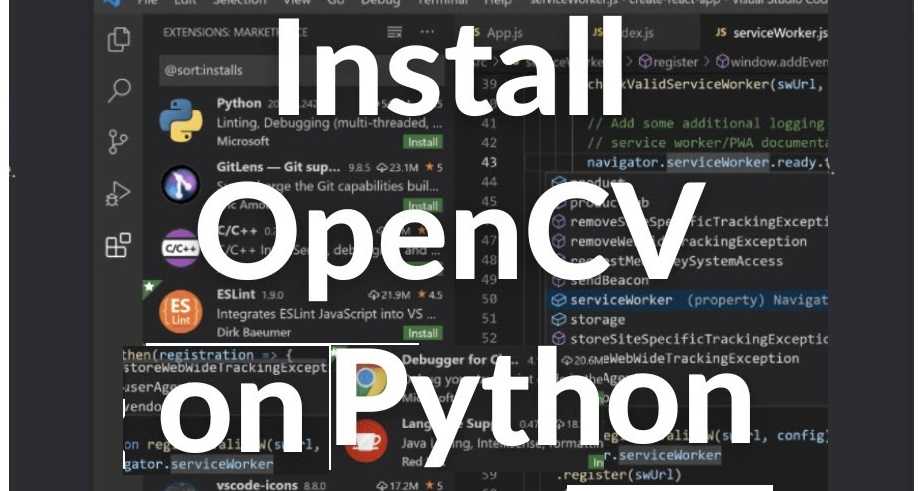
Prerequisites for Install OpenCV on Python
Before proceeding with the installation of OpenCV on Python, make sure you meet the following prerequisites:
- Python: You need to have Python installed on your computer. The recommended version for OpenCV is Python 3.x. If you don’t have Python installed, download it from the official website: Python.org.
- Pip: OpenCV can be installed using pip, Python’s package manager. Pip is included by default in Python installations. To check if pip is installed, run the following command in the terminal:
pip --versionIf pip isn’t installed, you can install it by running:python -m ensurepip --upgrade - Virtual Environment (Recommended): It’s a good idea to use a virtual environment for your projects to avoid conflicts between libraries. Virtual environments isolate the Python environment for your project and ensure that dependencies are managed independently. To install virtualenv:
pip install virtualenv - Operating System: The steps for installing OpenCV might vary slightly depending on whether you’re using Windows, macOS, or Linux. This guide covers installation on all three platforms.
How to Install OpenCV on Python: Step-by-Step Guide
Now let’s dive into the process of installing OpenCV on Python. Whether you’re using pip or Anaconda, we’ll show you how to install OpenCV on Python with a few simple commands.
Method 1: Installing OpenCV Using Pip
The easiest and most straightforward way to install OpenCV is by using pip, the default Python package manager. Here’s how you can do it.
Step 1: Set Up a Virtual Environment (Optional but Recommended)
- Open your terminal or command prompt.
- Navigate to the directory where you want to create your project and create a new virtual environment:
python -m venv opencv_env - Activate the virtual environment:
- Windows:
.\opencv_env\Scripts\activate - macOS/Linux:
source opencv_env/bin/activate
- Windows:
Step 2: Install OpenCV with Pip
Once your virtual environment is activated, you can install OpenCV by running the following command:
pip install opencv-python
This command will install the core OpenCV package. If you need additional functionality, such as support for video file handling, you can install the opencv-contrib-python package:
pip install opencv-contrib-python
Step 3: Verify the Installation
To confirm that OpenCV was installed correctly, open a Python interpreter and try importing OpenCV:
import cv2
print(cv2.__version__)
If the installation was successful, this will print the version of OpenCV that was installed.
Method 2: Installing OpenCV Using Conda (for Anaconda Users)
If you prefer to use Anaconda (a popular Python distribution for data science), you can install OpenCV through the conda package manager. Here’s how to install OpenCV using Conda.
Step 1: Set Up a Conda Environment
- Open Anaconda Prompt (or terminal on macOS/Linux).
- Create a new Conda environment with Python 3.x:
conda create --name opencv_env python=3.8 - Activate the Conda environment:
conda activate opencv_env
Step 2: Install OpenCV with Conda
Now that your Conda environment is active, you can install OpenCV with the following command:
conda install -c conda-forge opencv
Step 3: Verify the Installation
To confirm that OpenCV is installed correctly, run the following Python code:
import cv2
print(cv2.__version__)
Troubleshooting Common OpenCV Installation Issues
Even though installing OpenCV is usually straightforward, you may encounter a few issues along the way. Here are some common problems and their solutions:
Issue 1: cv2 Module Not Found
If you receive an error that says “No module named ‘cv2’,” it usually means that OpenCV wasn’t installed correctly. Double-check that you followed the installation steps correctly and try reinstalling OpenCV with the following commands:
pip uninstall opencv-python
pip install opencv-python
Issue 2: Version Mismatch or Compatibility Issues
If you are using an older version of Python, it might not be compatible with the latest version of OpenCV. Make sure you are using Python 3.6 or higher.
You can check your Python version by running:
python --version
If necessary, upgrade your Python version or create a new virtual environment with a compatible version.
Issue 3: Missing Dependencies for Video Handling
If you installed opencv-python but are missing certain video-handling capabilities, you may need to install opencv-contrib-python. You can do this by running:
pip install opencv-contrib-python
First OpenCV Program: Hello, OpenCV!
Now that OpenCV is installed, it’s time to write a simple program to verify everything is working correctly. Let’s create a basic script that loads an image and displays it.
- Create a Python File: Create a new file named
hello_opencv.py. - Write the Code:
import cv2 # Load an image image = cv2.imread('path_to_your_image.jpg') # Display the image cv2.imshow('Hello, OpenCV', image) # Wait for a key press to close the image window cv2.waitKey(0) cv2.destroyAllWindows() - Run the Program: Run your Python script by executing the following command:
python hello_opencv.py
You should see a window pop up displaying the image.
Conclusion
Congratulations! You’ve successfully install OpenCV on Python and are now ready to dive into the world of computer vision. From basic image manipulation to advanced machine learning applications, OpenCV provides all the tools you need to create powerful and efficient vision-based applications.
If you have any questions or encountered issues during installation, feel free to leave a comment below. Share this guide with others who are getting started with OpenCV and check out our other tutorials to continue learning!
Did this guide help you install OpenCV? Share your experience in the comments, and don’t forget to check out related tutorials on computer vision and image processing.
Read Also : How to Install TensorFlow on Python?