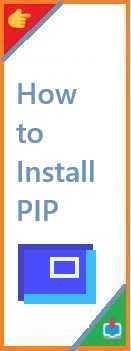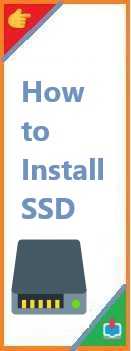If you’re a Python developer or someone interested in working with Python libraries, you’ve likely heard of Pip. Pip is the package installer for Python, making it an essential tool for managing and installing third-party packages and libraries. Whether you’re setting up a new development environment or just need to manage dependencies, installing Pip is one of the first steps.
In this guide, we’ll walk you through everything you need to know about how to install Pip on various systems such as Windows, Ubuntu, Mac, and Linux, including installation in specific environments like VSCode.
What is Pip?
Pip stands for Pip Installs Packages. It’s the official package manager for Python, designed to install and manage Python libraries and dependencies from the Python Package Index (PyPI). With Pip, you can quickly install, upgrade, and remove packages, making it an indispensable tool for Python developers.
Why Do You Need Pip?
If you’re new to Python, you might wonder why Pip is so important. Python’s vast ecosystem of third-party libraries allows you to easily extend the capabilities of your projects. Pip allows you to download and install these libraries directly into your environment.
Some common reasons you might need Pip include:
- Installing Libraries: Install popular libraries like
numpy,requests, andflask. - Managing Dependencies: Ensure your Python projects have all the necessary dependencies with just a simple command.
- Upgrading Libraries: Easily update outdated libraries to the latest version with Pip.
Whether you’re setting up a project or using pre-existing packages, Pip simplifies the process.
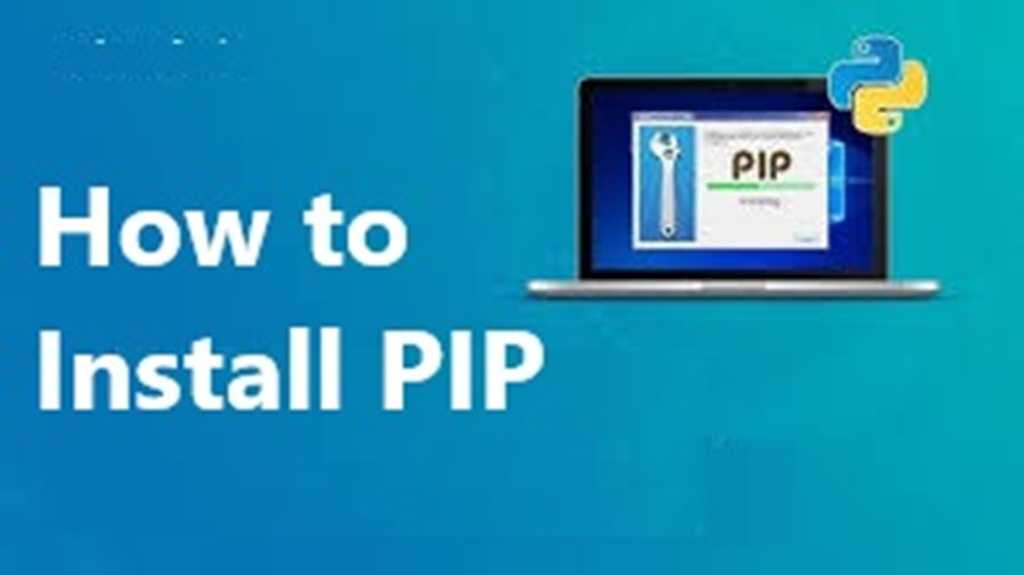
How to Install Pip on Windows?
Installing Pip on Windows is relatively easy, especially if you’re using the latest version of Python. Here’s a step-by-step guide:
Requirements:
- Python: Make sure Python is already installed. If not, download it from the official Python website and ensure that the option to “Add Python to PATH” is checked during installation.
Step-by-Step Guide:
- Check Python Installation: Open Command Prompt and type:
python --versionIf Python is installed, it should return the version number. If not, you’ll need to install Python first. - Ensure Pip is Installed: From Command Prompt, type:
python -m ensurepip --upgradeThis will install Pip if it’s not already installed or upgrade it to the latest version. - Verify Pip Installation: To verify that Pip was installed correctly, type:
pip --versionYou should see something like:pip 21.0.1 from C:\Python\lib\site-packages\pip (python 3.x) - Install Packages with Pip: You can now install packages with Pip, for example:
pip install requests
How to Install Pip on Mac?
Installing Pip on a Mac is similar to the process on Windows. Since Python often comes pre-installed on Macs, you may only need to install Pip.
Requirements:
- Python: Ensure Python is installed. You can install Python from python.org or use Homebrew.
Step-by-Step Guide:
- Check Python Version: Open Terminal and type:
python3 --versionIf Python is installed, you should see the version number. - Install Pip: If you don’t have Pip installed, you can install it using the following command:
sudo easy_install pipAlternatively, you can install it via Homebrew:brew install pythonThis will also install Pip. - Verify Installation: To check that Pip is installed, type:
pip3 --version - Install Packages: Now you can install packages like so:
pip3 install numpy
How to Install Pip on Ubuntu?
Ubuntu usually comes with Python installed, but if Pip isn’t already available, you can easily install it using the apt package manager.
Requirements:
- Python: Python should be installed on your system.
Step-by-Step Guide:
- Update Your Package List: First, make sure your package list is up to date:
sudo apt update - Install Pip: You can install Pip for Python 3 by typing:
sudo apt install python3-pip - Verify Pip Installation: After installation, confirm Pip was installed by typing:
pip3 --version - Install Packages: Now you can install packages such as:
pip3 install flask
How to Install Pip on Linux?
Installing Pip on Linux is very similar to the process on Ubuntu, as many Linux distributions use apt or a similar package manager.
Requirements:
- Python: Make sure Python is installed.
Step-by-Step Guide:
- Update Package List: Start by updating your package list:
sudo apt update - Install Pip: Install Pip using the following command:
sudo apt install python3-pip - Verify Pip Installation: Once installed, verify by typing:
pip3 --version - Install Packages: You can now install Python packages with Pip, for example:
pip3 install django
How to Install Pip in VSCode?
If you’re using Visual Studio Code (VSCode) as your development environment, it’s important to ensure Pip is available within the integrated terminal.
Step-by-Step Guide:
- Install Python: First, ensure Python is installed on your system (as described earlier in the guide).
- Set Up Python in VSCode: Open VSCode and install the Python extension from the Extensions Marketplace if it’s not already installed.
- Open Integrated Terminal: You can open the terminal inside VSCode by going to View > Terminal or using the shortcut Ctrl+`.
- Install Pip: If Pip is not installed, follow the installation steps for your OS using the terminal inside VSCode. For example, on Windows, type:
python -m ensurepip --upgrade - Install Packages in VSCode: With Pip now installed, you can install libraries directly from the VSCode terminal:
pip install pandas
How to Install Pip in CMD (Command Prompt)
If you’re using Command Prompt (CMD) in Windows, you can easily install and manage Pip from within CMD.
Step-by-Step Guide:
- Open Command Prompt: Open CMD by typing “cmd” in the Start menu.
- Install Pip: To install Pip, use:
python -m ensurepip --upgrade - Verify Installation: Check if Pip was installed by typing:
pip --version - Install Packages: You can now install packages using:
pip install requests
Common Pip Installation Issues and Solutions
Here are a few common issues you may encounter when installing Pip and how to fix them:
- Pip Not Found: If Pip isn’t found, ensure that Python is added to your system’s PATH.
- On Windows, you can do this during the Python installation process by checking the box that says “Add Python to PATH.”
- Permission Issues: On some systems, you might encounter permission issues. Try running the installation command with sudo (on macOS/Linux) or run the command prompt as Administrator (on Windows).
- Outdated Pip: If you have an older version of Pip, you can upgrade it by running:
pip install --upgrade pip - Pip Installation Fails: If Pip fails to install, ensure your Python version is up-to-date, and check if you’re using the correct version of Python (e.g.,
python3instead ofpythonon some systems).
Frequently Asked Questions (FAQ)
How do I install pip in Python?
Pip is typically installed automatically with Python. If it’s not installed, you can install it using the python -m ensurepip --upgrade command.
How to install pip with apt?
On Ubuntu and other Debian-based Linux distributions, you can install Pip with sudo apt install python3-pip.
Why is pip not found?
This can happen if Python is not added to your system’s PATH. Ensure that you select the “Add Python to PATH” option during installation.
Where is pip installed in Windows?
By default, Pip is installed in the Python Scripts directory within your Python installation directory (e.g., C:\Python39\Scripts).
Conclusion
Installing Pip is an essential step for anyone working with Python. It allows you to install, manage, and upgrade packages with ease. Whether you’re using Windows, Mac, Linux, or working within a VSCode environment, this guide provides the steps you need to ensure that Pip is installed and ready to use.
If you found this article helpful, feel free to share it with others who may benefit from it. If you have any questions or encounter issues, don’t hesitate to leave a comment below. Happy coding!
Read Also : How to Install SSD?