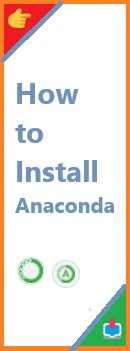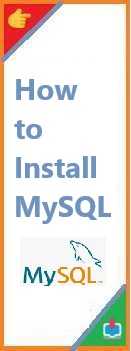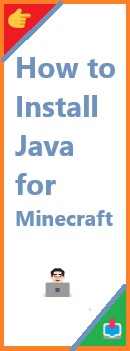If you’ve ever worked with Python on Ubuntu, you’ve probably heard about pip. Pip is the go-to tool for managing Python packages, and whether you’re a developer, a student, or just someone trying to get started with Python, installing pip is essential. But how do you install it on Ubuntu?
In this comprehensive guide, we’ll walk you through the process of install pip on Ubuntu, covering everything from installing Python to troubleshooting common issues. Whether you’re using Ubuntu 20.04, 22.04, or a newer version, you’ll find clear instructions to make the installation process as smooth as possible.
What is pip?
Before we begin, let’s take a moment to understand what pip is and why it’s important.
Pip stands for Pip Installs Packages, and it is a package manager for Python. With pip, you can easily install, upgrade, and remove Python packages (modules) from the Python Package Index (PyPI), a repository of thousands of open-source Python libraries.
In short, pip helps you manage external Python libraries, saving you from the headache of manually handling dependencies and versions. It’s the most popular way to install packages and is essential for any Python project.
Prerequisites: What You Need Before Installing pip
Before jumping into the installation process, make sure that you have the following:
- A Working Ubuntu System: This guide assumes that you have Ubuntu installed. The installation steps should work for most recent versions, such as Ubuntu 20.04, 22.04, or 23.04.
- Python Installed: Pip comes bundled with Python, so you’ll need to ensure that Python is installed on your system. If Python isn’t installed, we’ll cover how to install it below.
You can verify if Python is installed by running the following command in the terminal:
python3 --version
If Python is not installed, follow these steps to install it.

How to Install pip on Ubuntu (Step-by-Step)
Step 1: Update Your System
Before installing any software on your Ubuntu system, it’s always a good idea to update your package lists. This ensures that you’re installing the latest versions available in the repositories.
Run the following commands in the terminal to update your system:
sudo apt update
sudo apt upgrade
These commands will fetch the latest updates for your Ubuntu system and ensure that everything is up to date.
Step 2: Install Python (If Not Already Installed)
Ubuntu typically comes with Python pre-installed, but in case it isn’t installed on your system, you can install it using the following command:
sudo apt install python3
This command will install Python 3.x, which is the latest and most widely-used version. You can check the Python version after installation by running:
python3 --version
Step 3: Install pip
Now that you have Python installed, it’s time to install pip. To install pip for Python 3, run the following command in the terminal:
sudo apt install python3-pip
This will install the latest version of pip for Python 3. Once installed, you can verify the installation by checking the pip version:
pip3 --version
If pip is successfully installed, it should return the version number. For example:
pip 22.3.1 from /usr/lib/python3/dist-packages/pip (python 3.8)
Using pip After Installation
Now that pip is installed, you can begin using it to manage Python packages. Here are some basic pip commands you should know:
Installing Packages with pip
To install a package, use the following command:
pip3 install <package-name>
For example, to install the popular requests package, you would run:
pip3 install requests
Upgrading Packages
To upgrade an existing package to the latest version, use the following command:
pip3 install --upgrade <package-name>
For example, to upgrade the requests package:
pip3 install --upgrade requests
Uninstalling Packages
To uninstall a package, use the following command:
pip3 uninstall <package-name>
For example, to uninstall requests:
pip3 uninstall requests
Listing Installed Packages
To see all the packages that you’ve installed with pip, run:
pip3 list
This will list all installed Python packages, along with their versions.
Troubleshooting Common Issues
While the process of installing pip on Ubuntu is usually straightforward, sometimes issues can arise. Here are some common problems and their solutions:
Problem 1: Command Not Found
If you run pip3 and get a command not found error, it’s possible that pip wasn’t installed correctly. To fix this, try the following steps:
- Reinstall pip:
sudo apt install --reinstall python3-pip
- Ensure that pip is installed in the correct directory by checking your
PATHvariable:
echo $PATH
If pip is not in your path, you may need to add it.
Problem 2: Permissions Errors
Sometimes, you may encounter permissions errors when installing packages. This usually happens when you’re trying to install packages system-wide without the necessary permissions.
To avoid this issue, you can use the --user flag to install packages only for your user:
pip3 install --user <package-name>
Problem 3: Incompatible Python Version
If you’re using an older version of Python, pip may not work properly. It’s highly recommended to use Python 3, as Python 2 is no longer supported and may cause compatibility issues. To check your Python version, use:
python3 --version
If you’re using an outdated version of Python, you can upgrade it by following these steps:
sudo apt install python3
Problem 4: Outdated pip Version
If you’re using an older version of pip, it might not support some newer packages. To upgrade pip, run:
pip3 install --upgrade pip
This will ensure you have the latest version of pip installed.
Alternative Method: Installing pip via get-pip.py
If the package manager method doesn’t work for any reason, you can install pip using the get-pip.py script. Here’s how:
- First, download the
get-pip.pyscript:
curl https://bootstrap.pypa.io/get-pip.py -o get-pip.py
- Then, run the script using Python 3:
python3 get-pip.py
This will install pip on your system. Once the installation is complete, you can verify it by running:
pip3 --version
Best Practices When Using pip on Ubuntu
Now that you know how to install and use pip, let’s go over some best practices to keep in mind when managing Python packages on Ubuntu:
1. Use Virtual Environments
Using virtual environments (or venvs) is one of the best practices when working with Python projects. Virtual environments allow you to isolate your project’s dependencies, ensuring that you don’t run into version conflicts between different projects.
To create a virtual environment, follow these steps:
- Install the
venvmodule:
sudo apt install python3-venv
- Create a new virtual environment:
python3 -m venv myenv
- Activate the virtual environment:
source myenv/bin/activate
Once activated, you can use pip to install packages within the virtual environment. When you’re done, deactivate the environment:
deactivate
2. Use Requirements Files
If you’re working on a project with multiple dependencies, it’s a good idea to use a requirements.txt file. This file contains a list of all the packages your project needs. To create one, run:
pip3 freeze > requirements.txt
To install the dependencies from the requirements file, use:
pip3 install -r requirements.txt
3. Keep pip Updated
As mentioned earlier, pip is constantly being updated. Regularly check for updates to ensure you’re using the latest version:
pip3 install --upgrade pip
Conclusion
Install pip on Ubuntu is a straightforward process, and having pip installed is a must for any Python developer. Whether you’re using pip to install libraries, upgrade packages, or manage your project’s dependencies, it’s an invaluable tool that will make your Python development easier and more efficient.
In this guide, we’ve covered everything from installing Python and pip to troubleshooting common issues and using best practices. With this knowledge, you’re ready to take your Python projects to the next level.
If you found this guide helpful, feel free to leave a comment below or share it with your friends and fellow developers. Happy coding!
Now that you know how to install pip on Ubuntu, why not explore some Python packages to kickstart your next project? If you have any questions or need further clarification, feel free to ask in the comments section below! Don’t forget to subscribe for more Python tutorials and tips.
Read Also : How to Install Eclipse on Ubuntu?