Pixelmon is a popular mod for Minecraft that brings the world of Pokémon into the blocky realm of Minecraft. With Pixelmon, players can capture, train, battle, and even evolve their very own Pokémon, all while exploring the vast Minecraft world. If you’re ready to embark on an adventure full of Pokémon, battling, and exploring, install Pixelmon is the first step.
This exciting mod is loved by fans of both Minecraft and Pokémon, allowing for a seamless blend of these two universes. In this guide, we’ll show you how to install Pixelmon on both Minecraft Java Edition and Minecraft Bedrock Edition. We’ll cover everything from the installation process to troubleshooting common issues, ensuring that you can get started with Pixelmon as smoothly as possible.
What is Pixelmon?
Before jumping into the installation process, let’s take a moment to understand what Pixelmon actually is.
What Does Pixelmon Add to Minecraft?
Pixelmon adds a wide range of Pokémon-themed content to Minecraft, such as:
- Pokémon: Players can catch and train hundreds of Pokémon from the franchise.
- Battles: Engage in Pokémon battles with NPC trainers, other players, or even wild Pokémon.
- Poké Balls: Catch Pokémon using Poké Balls, which are crafted in-game.
- Pokédex: Keep track of all the Pokémon you catch, just like in the original games.
- New Items & Abilities: The mod includes various new items, including TMs, Poké Balls, and evolution stones.
- Pokémon Centers: Special buildings that heal your Pokémon.
Why Install Pixelmon?
- Unique Gameplay: Pixelmon gives Minecraft a new, exciting layer of gameplay by combining Minecraft’s sandbox world with the strategic battles and collection mechanics of Pokémon.
- Endless Adventures: With the ability to explore new biomes and battle alongside your favorite Pokémon, every Pixelmon world is full of surprises.
- Multiplayer Support: Play with friends on multiplayer servers, compete, and trade Pokémon.
How to Install Pixelmon for Minecraft Java Edition
Pixelmon is not available on Minecraft Bedrock Edition, so it’s primarily designed for Minecraft Java Edition. If you don’t have Java Edition, you’ll need to purchase it from the official Minecraft website first.
Step 1: Install Minecraft Java Edition
If you don’t have Minecraft Java Edition yet, follow these steps to get started:
- Go to the official Minecraft website: Visit minecraft.net and buy Minecraft Java Edition.
- Download Minecraft Launcher: After purchasing, download the Minecraft launcher for your operating system (Windows, macOS, or Linux).
- Log in: Open the Minecraft launcher and log in with your Mojang or Microsoft account.
Step 2: Install Forge Mod Loader
Pixelmon requires Minecraft Forge, which is a mod loader that allows you to run mods in Minecraft. Here’s how to install Forge:
- Go to the official Forge website: Visit http://files.minecraftforge.net.
- Select the Minecraft version: Choose the version of Minecraft you want to play (usually, the latest version is recommended).
- Download the Installer: Click on “Installer” and download the version that matches your system (Windows, macOS, or Linux).
- Run the Installer: Once downloaded, run the installer. Make sure to select “Install client” and click OK to install Forge to your Minecraft directory.
Step 3: Download and Install Pixelmon Mod
Now, it’s time to download the Pixelmon mod and install it.
- Download Pixelmon Mod:
- Go to the official Pixelmon website: https://reforged.gg/
- Download the Pixelmon mod file compatible with your Minecraft and Forge version. Make sure to download the mod from trusted sources like the official site or reputable Minecraft forums.
- Locate the Minecraft Mods Folder:
- Open your Minecraft launcher.
- Navigate to the Mods folder by pressing Windows + R, typing
%appdata%\.minecraft, and hitting Enter. On macOS, go to~/Library/Application Support/minecraft/. - If you can’t find the Mods folder, create one manually.
- Move Pixelmon into the Mods Folder:
- Place the downloaded Pixelmon mod file into the Mods folder.
- Launch Minecraft with Forge:
- Open the Minecraft launcher.
- Under “Installations”, select the Forge profile.
- Click Play, and once Minecraft loads, you should see the Pixelmon mod listed under Mods in the main menu.
Step 4: Start Playing Pixelmon!
Once Pixelmon is installed and running, you can create a new world or join an existing Pixelmon server to start your Pokémon adventure. You’ll be able to catch and train Pokémon, build Poké Centers, and battle other players or NPC trainers.
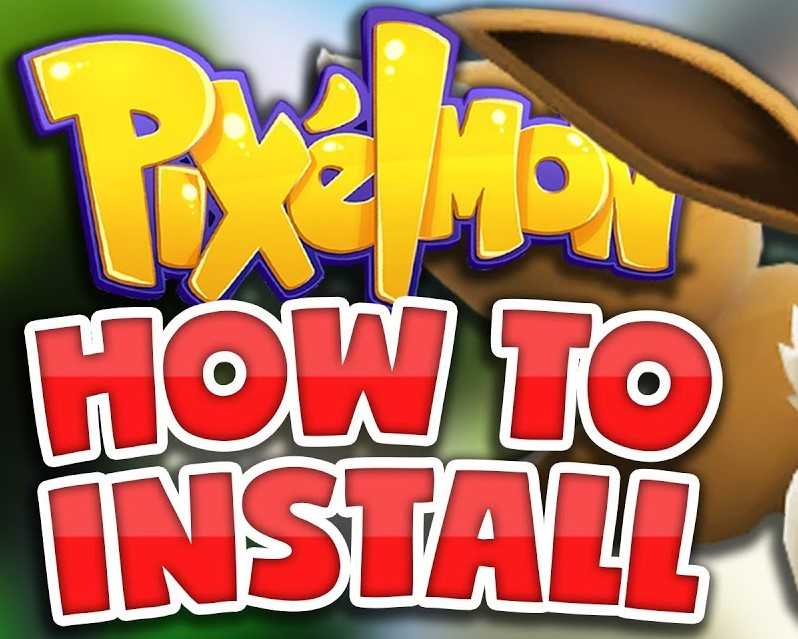
How to Install Pixelmon on Minecraft Bedrock Edition
Currently, Pixelmon is not officially supported on Minecraft Bedrock Edition (the version for consoles, mobile devices, and Windows 10). However, there are unofficial Pixelmon-like mods and add-ons available for Bedrock Edition. These mods typically do not offer the full experience of Pixelmon from Java Edition but can still add Pokémon into the game.
Install Pixelmon-like Add-Ons on Bedrock Edition
- Download Pixelmon Add-Ons:
Visit trusted websites like MCPEDL and search for Pixelmon add-ons for Minecraft Bedrock Edition. - Install the Add-Ons:
- Download the
.mcpackfile for the Pixelmon add-on. - Open the
.mcpackfile using Minecraft, and it will automatically import the add-on into the game.
- Download the
- Activate the Add-On:
- Open Minecraft and go to Settings > Global Resources > My Packs.
- Activate the add-on, and you should see Pokémon added to your game.
Limitations of Pixelmon on Bedrock Edition
- The Bedrock version lacks the full depth of features present in the Java Edition of Pixelmon.
- Pokémon behaviors, such as battling or evolving, are often limited or unavailable.
- You won’t be able to use most Pixelmon features, such as Pokémon Centers, crafting Poké Balls, or the Pokédex.
How to Play Pixelmon: Basic Gameplay
Once you’ve installed Pixelmon, it’s time to dive into the game. Here’s a quick rundown of some of the most important gameplay elements:
Catching Pokémon
- Craft Poké Balls: To catch Pokémon, you’ll need to craft Poké Balls using resources you find in the world, such as iron, apricorns, and others.
- Use Poké Balls: Right-click (or tap) on a wild Pokémon to throw a Poké Ball and start the catch process. If successful, the Pokémon will be added to your party!
Battling Pokémon
- Wild Pokémon Battles: You can battle wild Pokémon by approaching them and right-clicking (or tapping) to engage in battle.
- Pokémon Trainer Battles: You can also battle other trainers. Victory in battles earns you experience points and the chance to capture their Pokémon.
- Moves and Abilities: Like in the original Pokémon games, each Pokémon has moves and unique abilities. Plan your team carefully to ensure victory!
Pokédex
- Completing the Pokédex: The Pixelmon mod includes a Pokédex that allows you to track the Pokémon you’ve encountered and captured. Completing your Pokédex is one of the core gameplay elements of Pixelmon.
Troubleshooting Pixelmon Installation Issues
While installing Pixelmon is usually a smooth process, you may encounter some common issues. Here’s how to solve them:
1. Minecraft Won’t Start with Pixelmon Installed
- Ensure Forge is Correctly Installed: If the game crashes, make sure you’ve installed the correct version of Minecraft Forge and that it matches the Pixelmon version.
- Check for Mod Conflicts: If you have other mods installed, one of them might be conflicting with Pixelmon. Try running the game with only Pixelmon installed to see if the problem persists.
2. Missing or Unavailable Pokémon
- Check the Version: Ensure that you’ve downloaded the correct Pixelmon mod version for your Minecraft version. Sometimes, older versions of Minecraft may not be compatible with the latest Pixelmon mod.
- Reload the Game: Restart Minecraft to refresh all the mod data.
3. Pixelmon Features Not Working
- Check Mod Settings: Some features of Pixelmon, like evolution or special moves, might be turned off in the mod settings. Make sure the mod’s configuration is correct.
- Update Pixelmon: Always check for the latest version of the mod. Outdated versions can lead to bugs or crashes.
Conclusion
Installing Pixelmon is a fantastic way to blend the magic of Pokémon with the creativity of Minecraft. Whether you’re looking to catch them all, battle with friends, or just explore a world filled with your favorite Pokémon, Pixelmon brings a whole new level of excitement to Minecraft.
By following the steps above, you can easily install Pixelmon on Minecraft Java Edition and even explore unofficial options for Minecraft Bedrock Edition. Now, go ahead and start your Pixelmon adventure—your Pokémon journey awaits!
Read Also : How to Install SSH?






