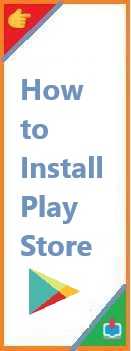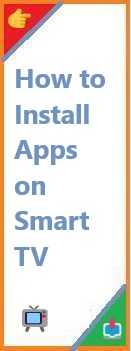The Google Play Store is a central hub for Android users, providing access to millions of apps, games, movies, books, and much more. It is an essential service for most Android phones, and without it, your device can feel incomplete. Whether you’ve accidentally uninstalled it, or your device didn’t come with it pre-installed, this guide will show you how to install Play Store.
In this article, we’ll walk you through the process of installing the Play Store on different platforms, including Android phones, PC, and other devices. This step-by-step guide is aimed at beginners, and we’ll provide you with all the essential information you need to get your Play Store back up and running.
What is the Google Play Store?
The Google Play Store is an official platform developed by Google for distributing apps and other digital content on Android devices. It serves as the default marketplace for Android apps and is essential for downloading and updating applications, games, and other content on your Android phone or tablet.
It’s not just limited to apps—users can also purchase movies, music, e-books, and audiobooks through the Play Store. The service is free to use, but some apps and content on the store may require payment.
Why Do You Need the Play Store?
The Google Play Store is essential for the following reasons:
- App Access: The Play Store is the primary source for downloading apps. Without it, you’ll miss out on millions of popular applications like WhatsApp, Instagram, Facebook, and more.
- App Updates: The Play Store automatically updates your installed apps, ensuring you have the latest versions with bug fixes and new features.
- Security: Apps on the Play Store go through a vetting process by Google to ensure they are safe and free of malware, making it a secure option for downloading apps.
If you’re unable to access the Play Store, it can be frustrating, but don’t worry—there are ways to reinstall it. Below, we’ll explore how you can install Play Store on various devices.
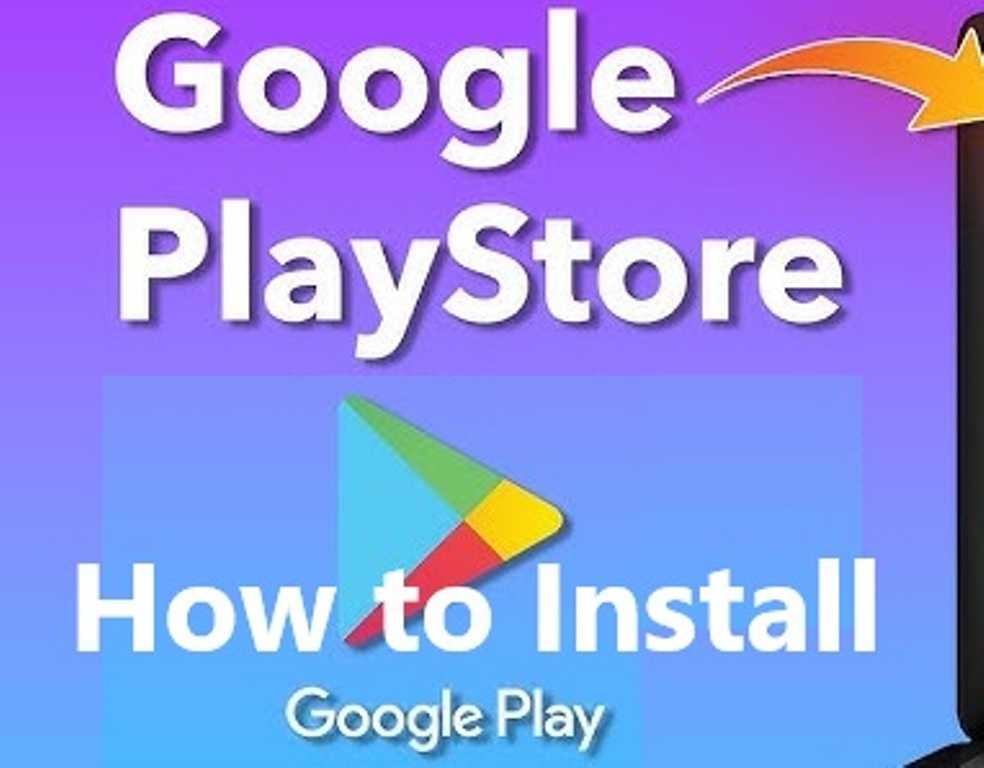
How to Install Play Store on Android?
If you’re an Android user and the Play Store is missing or has been accidentally removed, here’s how you can easily reinstall it on your device:
Method 1: Using an APK File
The most common method to install the Play Store on Android is by downloading the APK file. APK stands for Android Package, and it’s a file format used by Android for installing apps. You can find the APK for the Play Store on trusted websites.
- Enable Unknown Sources: Go to Settings > Security and enable Install from Unknown Sources.
- Download the Play Store APK: Visit a trusted website like APKMirror or APKPure and search for the Google Play Store APK.
- Install the APK: After downloading the APK file, open it to begin installation. Follow the on-screen prompts.
- Open the Play Store: Once installed, open the Play Store from your apps list and sign in with your Google account.
Method 2: Using Google Play Services
In some cases, the Play Store may be missing due to the absence of Google Play Services, which is required for the store to function. To resolve this:
- Install Google Play Services: Download and install the APK for Google Play Services from a trusted source.
- Install the Play Store: Once Google Play Services is installed, follow the APK installation method to install the Play Store.
Method 3: Factory Reset (Last Resort)
If the above methods don’t work, you can perform a factory reset of your Android device. This will return your phone to its default settings and reinstall the Play Store. However, it’s essential to back up your data first to avoid losing important files.
How to Install Play Store Without Play Store?
What if you don’t have the Play Store installed on your Android device, and you can’t access it through the normal methods? You can still install the Play Store without the Play Store by using other tools.
Method 1: Using an Alternative App Store
If you’re unable to use the Play Store, there are alternative app stores you can download from:
- Amazon Appstore: This is a popular alternative to the Play Store, offering many apps for free.
- Aptoide: Another alternative where you can find thousands of apps, including those not available in the Play Store.
These stores allow you to download apps that you would typically get from the Google Play Store. Once you’ve downloaded your apps from these platforms, you can then use them as you would normally.
Method 2: Using Google Services Framework
If your device is missing key Google services, like the Play Store, you may need to install the Google Services Framework.
- Download the Framework APK: This APK allows your device to sync with Google’s cloud and use Google services, including the Play Store.
- Install the Framework APK: After downloading, follow the APK installation steps as mentioned earlier.
How to Install Play Store on Your Phone?
For many users, the Play Store may be missing from their device because they have either uninstalled it or it’s not pre-installed. Here’s how you can install the Play Store on your phone in a few simple steps:
- Search for the Google Play Store App: Go to the Settings app on your phone, search for “Google Play Store,” and check if it is listed in your apps.
- Install via APK: If the Play Store is not listed, download the APK from a trusted source and install it manually. Follow the APK installation steps mentioned above.
- Re-enable Play Store: If you’ve accidentally disabled the Play Store, you can enable it by going to Settings > Apps > Google Play Store and tapping on Enable.
How to Install Play Store on PC?
Installing the Google Play Store on a PC is not as straightforward as it is on Android devices, but it’s still possible. You’ll need an Android emulator, which simulates an Android environment on your PC, allowing you to download and use Android apps.
Steps to Install Google Play Store on PC
- Download an Android Emulator: Install an Android emulator like BlueStacks or NoxPlayer.
- Set Up the Emulator: After installation, open the emulator and set it up by logging into your Google account. This will give you access to the Play Store.
- Access the Play Store: Once the emulator is set up, you can use it just like an Android device, including downloading apps from the Play Store.
This method allows you to run Android apps and use the Play Store on your PC, but keep in mind that performance may vary depending on your computer’s specifications.
How to Bring the Play Store Back (If It’s Missing)
If your Play Store has gone missing or is not functioning properly, there are a few methods you can use to get it back:
Method 1: Check for System Updates
- Go to Settings > Software Update.
- If there’s an update available, download and install it. Updates often fix bugs and restore missing system apps like the Play Store.
Method 2: Reinstall Google Play Store via Settings
- Go to Settings > Apps.
- Find Google Play Store in the list.
- Tap Uninstall Updates, then go back to the Play Store and see if it works after restoring default settings.
Method 3: Perform a Factory Reset
If the Play Store is still missing after trying the previous methods, consider performing a factory reset. Remember, a factory reset will erase all your data, so make sure you back up everything beforehand.
FAQ
How can I install Google Play Store?
To install the Google Play Store, download its APK file from a trusted source and follow the installation steps. Ensure that you enable installation from unknown sources in your phone’s settings.
How do I bring the Play Store back?
If the Play Store is missing, try uninstalling updates or checking for system updates. You can also reinstall the Play Store via APK or perform a factory reset if necessary.
How do I install the missing Play Store?
If the Play Store is missing, it might be due to a system issue or accidental deletion. Reinstalling it via APK or using an emulator on a PC are viable options.
How to install Play Store on mobile if deleted?
If you’ve deleted the Play Store from your mobile, you can reinstall it by downloading the Play Store APK from a trusted website and installing it manually.
Conclusion
Install Play Store is essential for accessing millions of apps, games, and other digital content on Android devices. Whether you’re looking to install the Play Store on your Android phone, PC, or recovering a missing version, this guide covers all the methods you need.
By following these simple steps, you’ll be able to enjoy the Play Store again in no time. If you found this article helpful, don’t forget to share it with others and leave a comment if you have any questions. Happy downloading!
Read Also : How to Install Copilot in Visual Studio?