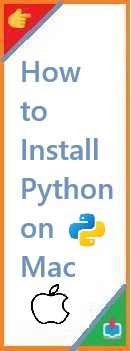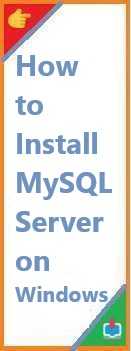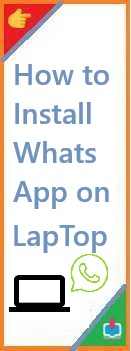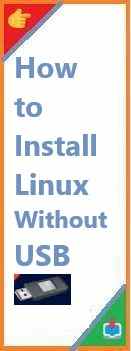Python is a versatile, powerful, and beginner-friendly programming language that is widely used in web development, data science, automation, and more. Mac users often need to install Python to start developing applications, running scripts, or diving into data analysis. Whether you’re new to programming or a seasoned developer, knowing how to install Python on Mac is crucial.
In this detailed guide, we’ll walk you through different methods to install Python on Mac. Whether you’re using a Mac with the new M1 or M3 chip, working in the terminal, or setting up a development environment with VSCode, we’ve got you covered. By the end of this article, you’ll have Python set up and ready to go on your Mac, no matter the version or setup you’re working with.
Why Install Python on Mac?
Python is an essential tool for many developers, data analysts, and engineers. macOS comes with Python pre-installed, but you may need a newer version or want to install a different version for compatibility with your projects. Python is widely used in various domains, such as:
- Web Development: Frameworks like Django and Flask rely heavily on Python.
- Data Science and Machine Learning: Libraries such as Pandas, NumPy, and TensorFlow make Python the go-to language for data manipulation and machine learning.
- Automation: Python is often used to automate repetitive tasks through scripting.
Whether you’re running macOS on an Intel-based Mac or the newer Apple Silicon chips (M1 and M3), you can easily install Python to begin programming or manage dependencies for your applications.
How to Install Python on Mac Using the Terminal
Using macOS’s Pre-installed Python
macOS comes with Python 2.7 pre-installed. However, Python 2 has reached the end of its life, and you may want to install the more recent Python 3. While it’s possible to use the pre-installed Python 2.7, Python 3 is now the standard version used in most Python applications.
To check the pre-installed version of Python on your Mac, open the Terminal and type:
python --version
If you see a version of Python 2.x, you’ll want to install Python 3, as Python 2 is no longer supported. Let’s explore how to install Python 3 on your Mac.
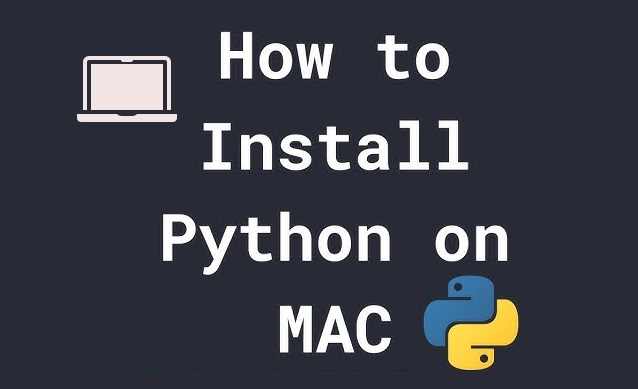
Installing the Latest Python Version
To install Python 3, follow these steps:
- Open the Terminal
You can open the Terminal by navigating to Applications > Utilities > Terminal or by using Spotlight (pressCmd + Spaceand type “Terminal”). - Download Python
Head to the official Python website and download the latest stable release of Python 3 for macOS. - Run the Installer
Once the.pkgfile is downloaded, double-click on it to start the installation. Follow the on-screen prompts to complete the installation process. - Verify Installation
After installation, open the Terminal and type:python3 --versionThis command should show you the latest Python 3 version installed.
How to Install Python on Mac Using Homebrew
Homebrew is a popular package manager for macOS that simplifies software installation. It’s an efficient way to install Python and keep it updated, especially if you’re working with multiple packages and dependencies.
Installing Homebrew
Before installing Python with Homebrew, you need to install Homebrew itself. Follow these steps:
- Install Homebrew
Open your Terminal and paste the following command to install Homebrew:/bin/bash -c "$(curl -fsSL https://raw.githubusercontent.com/Homebrew/install/HEAD/install.sh)"Follow the instructions that appear on your screen to complete the installation. Once Homebrew is installed, you can start using it to install Python. - Install Python Using Homebrew
With Homebrew installed, you can now install the latest version of Python by running:brew install pythonHomebrew will download and install Python 3. You can check if Python was installed correctly by typing:python3 --versionYou should see the latest Python 3 version.
How to Install Python on Mac M1 and M3 Chips
Apple’s transition from Intel-based Macs to Apple Silicon (M1 and M3 chips) has introduced some new considerations for installing software. Fortunately, Python can be installed seamlessly on these newer Macs, though there are a few things to keep in mind.
Installing Python on M1 and M3 Macs
- Using Homebrew on M1/M3 Macs
If you’re on an M1 or M3 Mac, you’ll need to ensure that you are using the correct version of Homebrew designed for Apple Silicon. By default, Homebrew will install the ARM-based version on M1/M3 Macs. You can install Python in the same way as described above using the command:brew install python - Verifying Python Installation
After installation, check if Python 3 is correctly installed by running:python3 --versionThe command will return the version of Python installed on your system. - Using Rosetta for Intel-based Applications (if needed)
In some cases, certain tools or packages may not yet support Apple Silicon natively. You can use Rosetta 2 to run Intel-based applications on M1 and M3 Macs if needed. For most Python use cases, however, the ARM version of Python will work fine.
How to Install Python on Mac for Development Using VSCode
Visual Studio Code (VSCode) is a lightweight and powerful code editor that supports many programming languages, including Python. Setting up Python for development in VSCode on your Mac involves a few steps.
Installing VSCode
- Download and Install VSCode
Visit the VSCode website and download the macOS version. Once downloaded, open the.dmgfile to install VSCode on your Mac. - Install Python Extension for VSCode
After installing VSCode, open the application and go to the Extensions view by clicking the Extensions icon in the Activity Bar on the side of the window. Search for the Python extension by Microsoft and click Install.
Configuring Python in VSCode
- Set the Python Interpreter
Once the Python extension is installed, open your Python project in VSCode. You can set the Python interpreter by pressingCmd + Shift + P, typing “Python: Select Interpreter,” and selecting the installed Python version. - Test Python in VSCode
Create a new Python file (e.g.,test.py), type a simple Python script, and run it. For example:print("Hello, world!")PressCmd + Shift + Bto run the script. If everything is set up correctly, the output will be displayed in the terminal inside VSCode.
Installing and Managing Python Packages Using pip on Mac
Python comes with pip, the Python package manager, that allows you to install additional Python packages from the Python Package Index (PyPI). Here’s how to install and manage packages on your Mac.
Installing pip
If pip isn’t already installed, you can install it by running the following command:
python3 -m ensurepip --upgrade
Installing Packages with pip
To install Python packages, simply use the following command in your Terminal:
pip3 install package-name
For example, to install the requests library, run:
pip3 install requests
Managing Installed Packages
To list all installed packages, use:
pip3 list
To uninstall a package, use:
pip3 uninstall package-name
Troubleshooting Python Installation Issues on Mac
While installing Python on Mac is usually straightforward, you may encounter some common issues. Here are a few troubleshooting tips:
- Problem: Command not found (python3)
If you see an error likecommand not found: python3, it may indicate that Python wasn’t installed correctly. Reinstall it using Homebrew or the installer from the official Python website. - Problem: Multiple Python Versions
If you’re managing multiple versions of Python, use pyenv to handle different Python versions easily. Install pyenv via Homebrew:brew install pyenv - Problem: Permissions Issues
If you encounter permission errors, try addingsudobefore your command to grant administrative privileges.
Conclusion
Install Python on Mac is a simple process that can be done in several ways, depending on your preference and setup. Whether you’re using the terminal, Homebrew, or setting up a development environment with VSCode, Python is easy to install and configure on macOS.
By following the steps in this guide, you’ll be able to start using Python on your Mac, whether you’re using an Intel-based Mac, a Mac with the M1 or M3 chip, or you want to manage Python versions for development purposes.
Now that you have Python installed, you can begin building your projects, automating tasks, or diving into the world of data science and machine learning.
If you found this guide helpful, don’t forget to share it with others or leave a comment below. Happy coding!
Read Also : How to Install Python on Linux?