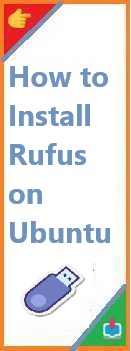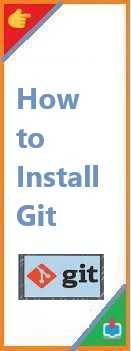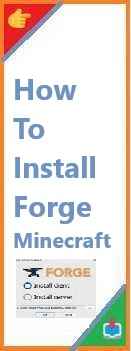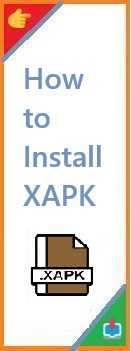When it comes to creating bootable USB drives, Rufus is one of the most popular and efficient tools for Windows users. However, if you’re on Ubuntu (or another Linux distribution), you might find that Rufus is not natively available. Despite this, don’t worry! You can still get it running on Ubuntu and harness its capabilities for tasks like creating bootable USB drives for operating system installations, system recovery tools, or even running utilities from a live USB environment.
In this guide, we will walk you through how to install Rufus on Ubuntu, explain its purpose, and highlight some alternatives for creating bootable USB drives on Linux. Whether you’re a beginner or just new to Linux, this article will ensure you’re equipped with the knowledge to get Rufus running on your Ubuntu machine.
What is Rufus?
Before diving into the installation process, let’s briefly discuss what Rufus is and why you might want to use it.
Rufus is a free, open-source tool primarily used on Windows for creating bootable USB drives. It’s incredibly efficient and supports a wide range of file systems and ISO images, making it a top choice for creating live Linux distributions or preparing installation media for Windows.
With its minimal interface and lightweight nature, Rufus has earned a reputation for speed and reliability. However, it’s important to note that Rufus is not natively available on Linux-based systems like Ubuntu. But that doesn’t mean Ubuntu users are out of luck. We’ll explain how to run it on Ubuntu, but we’ll also introduce native Linux alternatives to achieve the same task.
Why You Might Install Rufus on Ubuntu?
While Ubuntu has several alternatives for creating bootable USB drives (which we will discuss in the next section), Rufus is often preferred by users for the following reasons:
- Fast and Reliable: Rufus is well-known for its speed in writing data to USB drives. This is particularly useful when creating bootable drives for operating systems like Windows or even different Linux distributions.
- Advanced Features: Rufus supports a wide range of formats, including ISO, IMG, DD, and GPT/MBR partition schemes, which makes it versatile when dealing with multiple operating systems or creating bootable drives with specific partitioning needs.
- Clear Interface: Rufus provides a clean and straightforward interface, making it simple for users to select their desired ISO file, USB drive, and partitioning scheme without too many distractions.
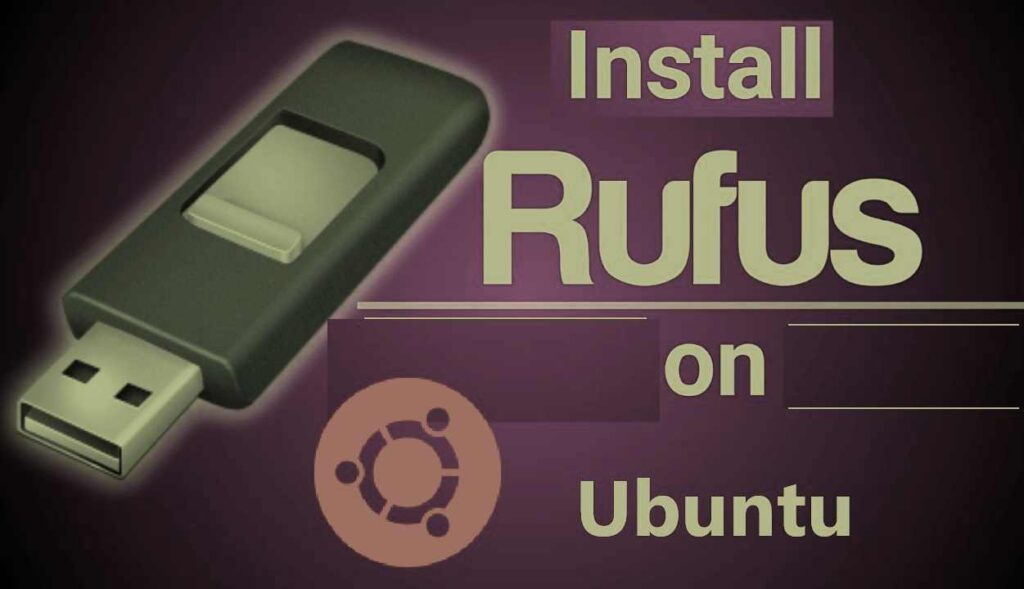
How to Install Rufus on Ubuntu?
Since Rufus is not natively available on Ubuntu, you can’t simply install it via the Ubuntu Software Center. However, there are a few methods that allow you to run Rufus on Ubuntu. We will go over the two most popular approaches:
Option 1: Install Rufus Using Wine (Windows Compatibility Layer)
Wine is a compatibility layer that allows Linux users to run Windows applications. By using Wine, you can install and use Rufus just like you would on a Windows machine.
Step-by-Step Guide: Installing Rufus via Wine
- Install Wine: Open your terminal and run the following command to install Wine on your system:
sudo apt update sudo apt install wine64This will install the necessary packages for Wine to run Windows applications on Ubuntu. - Download the Rufus Installer: Visit the official Rufus website and download the latest version of the Rufus installer: Download Rufus
- Run the Installer via Wine: Once the installer is downloaded, navigate to the directory where the Rufus installer is located. Use the
cdcommand to change directories in the terminal. For example:cd ~/DownloadsThen, run the following command to launch the installer with Wine:wine rufus-x.y.z.exe(Replacex.y.zwith the actual version number of the Rufus installer you downloaded.) - Complete the Installation: Follow the installation prompts to install Rufus just like you would on a Windows machine.
- Launch Rufus: After installation, you can launch Rufus by running the following command in your terminal:
wine "C:\\Program Files\\Rufus\\rufus.exe"You should now be able to use Rufus on your Ubuntu system via Wine.
Pros and Cons of This Method:
- Pros:
- Simple and effective way to run Rufus on Ubuntu.
- Wine allows you to run other Windows applications too.
- Cons:
- May introduce compatibility issues, especially with newer versions of Rufus or Wine.
- The setup process involves installing a compatibility layer, which adds complexity.
Option 2: Use Rufus on Ubuntu via VirtualBox (Creating a Virtual Machine)
Another way to run Rufus on Ubuntu is by setting up a virtual machine (VM) using software like VirtualBox. This method requires you to run a Windows operating system inside a virtual machine on Ubuntu.
Step-by-Step Guide: Using VirtualBox to Run Rufus
- Install VirtualBox: To install VirtualBox, open your terminal and type:
sudo apt install virtualbox - Install a Windows Virtual Machine: Download a Windows ISO file from the Microsoft website. You can use a trial version of Windows or your licensed version. Once you have the Windows ISO, open VirtualBox and create a new virtual machine:
- Select Windows as the operating system.
- Allocate RAM and storage as required.
- Attach the Windows ISO to the VM.
- Install Windows in the Virtual Machine: Follow the on-screen instructions to install Windows inside the virtual machine.
- Install Rufus in the Virtual Machine: Once Windows is set up, use your Windows environment to download and install Rufus, just as you would on a physical Windows machine.
- Use Rufus: You can now run Rufus inside the virtual machine and use it to create bootable USB drives.
Pros and Cons of This Method:
- Pros:
- You get a full Windows environment, which may be useful for other Windows-specific tasks.
- No need for Wine or complex configuration.
- Cons:
- VirtualBox can be resource-intensive, especially on systems with limited RAM and CPU power.
- Requires a valid Windows license for the VM.
Native Alternatives to Rufus on Ubuntu
While Rufus is an excellent tool, there are several native alternatives for Ubuntu users who want to create bootable USB drives. Here are a few options:
1. UNetbootin
UNetbootin is a popular and simple tool for creating bootable USB drives for Linux distributions.
- How to install UNetbootin:
sudo apt update sudo apt install unetbootin - How to use UNetbootin: After installation, you can launch UNetbootin from your applications menu, select the ISO image you want to use, and choose your USB drive. Click OK to create the bootable USB.
2. Startup Disk Creator
Startup Disk Creator is a built-in tool in Ubuntu, making it easy to create bootable USB drives without installing additional software.
- How to use Startup Disk Creator:
- Open the Startup Disk Creator from the application menu.
- Select the ISO file and the USB drive.
- Click Make Startup Disk to start the process.
3. dd Command
The dd command is a powerful disk utility that can be used to create bootable USB drives.
- How to use dd: Example of creating a bootable USB with the
ddcommand:sudo dd if=/path/to/your.iso of=/dev/sdX bs=4M status=progressReplace/path/to/your.isowith the path to your ISO file and/dev/sdXwith the correct USB device identifier (e.g.,/dev/sdb).
Conclusion
While Rufus is an excellent tool for creating bootable USB drives on Windows, Ubuntu users still have the option to run it using Wine or a virtual machine. However, if you prefer a more native approach, there are several other tools like UNetbootin, Startup Disk Creator, and even the dd command that are built specifically for Ubuntu.
If you’re looking for simplicity and ease of use, Startup Disk Creator might be your best bet. For advanced users who want greater control over the process, the dd command is an excellent option.
By following this guide, you now have a range of methods to create bootable USB drives on Ubuntu, whether you’re using Rufus or one of its alternatives.
Did you find this guide helpful? Share your thoughts in the comments below! Also, you can read our other how to install tutorials.
Read Also : How to Install pip on Ubuntu?