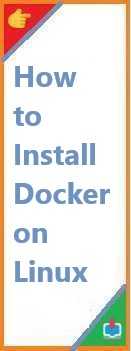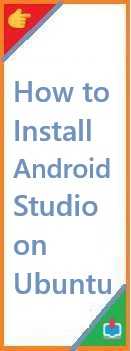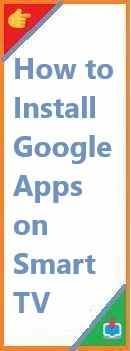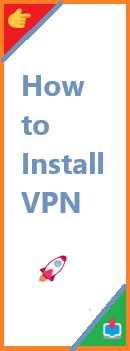Python has become one of the most popular programming languages for data science, machine learning, scientific computing, and engineering. One of the key reasons for its rise in popularity is the wealth of powerful libraries available to handle complex tasks. Among these libraries, SciPy stands out as a foundational tool for scientific and technical computing. Whether you’re analyzing data, running simulations, or performing numerical computations, SciPy provides a broad range of algorithms and utilities.
If you’re new to Python or SciPy, you may wonder how to install this essential library. Fear not! In this comprehensive guide, we’ll walk you through the process of install SciPy on Python, provide step-by-step instructions, and help you troubleshoot common issues.
By the end of this post, you’ll be able to easily install SciPy on your system and start using it to enhance your Python projects. Let’s dive in!
What is SciPy?
SciPy is an open-source library for Python that builds on the capabilities of NumPy, providing efficient numerical algorithms and tools for scientific and engineering applications. SciPy’s functionality includes:
- Optimization: Algorithms for minimizing or maximizing functions.
- Integration: Techniques for solving differential equations and numerical integration.
- Interpolation: Methods for estimating values between data points.
- Linear Algebra: Functions for solving systems of linear equations, matrix operations, etc.
- Statistics: Probability distributions, statistical tests, and more.
With its rich feature set and integration with other popular Python libraries, SciPy is a powerful tool that is widely used by data scientists, engineers, researchers, and anyone who needs to perform mathematical computations in Python.
Why Install SciPy on Python?
Before we jump into installation, let’s briefly discuss why you should install SciPy if you haven’t already.
- Comprehensive Functionality: SciPy provides essential scientific tools that are optimized and easy to use, making it a must-have for anyone involved in data science or numerical analysis.
- Compatibility: SciPy is fully compatible with Python’s NumPy library, which makes it easy to perform array-based mathematical operations with ease.
- Community and Support: SciPy is an open-source library with a vibrant community. This means you have access to extensive documentation, tutorials, and forums for troubleshooting.
- Advanced Scientific Capabilities: From signal processing to statistical analysis, SciPy supports a wide array of scientific computing needs.
If any of these points resonate with you, you’re ready to get started with SciPy!

Prerequisites for Installing SciPy
Before we dive into the installation process, let’s first make sure your system is ready:
- Python Installed: SciPy is a Python library, so you need to have Python installed. If you don’t have it, visit python.org to download and install the latest version of Python.
- Pip: Pip is Python’s package installer, and it comes bundled with modern Python versions. To check if pip is installed, run the following command in your terminal or command prompt:
pip --versionIf you get a version number in response, you’re good to go. Otherwise, you’ll need to install pip.
How to Install SciPy on Python: Step-by-Step Guide
Now that you’re all set up, let’s explore the different ways you can install SciPy.
Method 1: Installing SciPy via Pip
The most straightforward way to install SciPy is through pip, Python’s official package manager. Here’s how you can do it:
- Open Command Prompt (Windows) or Terminal (Mac/Linux).
- Run the pip install command: For most users, the following command will install SciPy successfully:
pip install scipy - Verify the Installation: Once the installation is complete, you can check if SciPy was installed properly by opening a Python interactive shell and importing it:
import scipy print(scipy.__version__)If no errors are raised, and you see the version number of SciPy printed, the installation was successful!
Method 2: Installing SciPy Using Conda (Anaconda)
If you’re using Anaconda or Miniconda (popular Python distributions for data science), you can install SciPy using the conda package manager. Anaconda often handles dependencies better than pip, particularly on Windows.
- Open Anaconda Prompt (Windows) or Terminal (Mac/Linux).
- Run the conda install command:
conda install scipy - Verify the Installation: After installation, you can verify that SciPy is installed by opening Python and running:
import scipy print(scipy.__version__)
Method 3: Installing SciPy from Source
For advanced users or those who want the latest version of SciPy or need to customize the installation, installing from source is an option. Here’s how to do it:
- Download the Source Code: Go to the official SciPy GitHub repository and download the source code by clicking on the green “Code” button and selecting “Download ZIP.”
- Extract the ZIP File: Extract the downloaded ZIP file to a directory of your choice.
- Install Dependencies: Before building SciPy, you’ll need to install some dependencies, including:
pip install numpy pip install cython - Build and Install: In the directory where you extracted SciPy’s source code, run the following command:
python setup.py install - Verify the Installation: After installation, open Python and check if SciPy is installed:
import scipy print(scipy.__version__)
Troubleshooting Common Installation Issues
While installing SciPy is usually straightforward, there can be occasional hiccups. Below are some common issues and how to resolve them:
Issue 1: “Command Not Found” Error
If you see an error like command not found when running pip or conda, it’s likely that Python or pip is not correctly installed or added to your system’s PATH. To resolve this:
- Make sure that Python is added to your PATH. If it’s not, refer to the Python documentation for how to add it.
- On some systems,
pipmay need to be run aspip3.
Issue 2: Dependency Issues (e.g., NumPy Not Found)
SciPy relies heavily on NumPy for efficient numerical operations. If you encounter errors about missing dependencies (such as NumPy), try installing NumPy manually before installing SciPy:
pip install numpy
pip install scipy
Or use conda to ensure all dependencies are resolved:
conda install numpy scipy
Issue 3: “Permission Denied” Error
If you encounter permission issues while installing packages, try running the installation command with elevated privileges. On macOS or Linux, prefix the command with sudo:
sudo pip install scipy
On Windows, make sure to run the command prompt as Administrator.
Post-Installation: Getting Started with SciPy
Now that SciPy is installed, it’s time to start using it! Here’s a simple example to get you started:
import numpy as np
from scipy import optimize
# Define a simple function to minimize
def objective(x):
return x**2 + 4*x + 4
# Use SciPy's optimization function to find the minimum
result = optimize.minimize(objective, 0)
print("Minimum value found at x =", result.x)
This example demonstrates how to use SciPy’s optimization module to minimize a mathematical function. You can start exploring the many other modules SciPy offers, including those for integration, statistics, and more.
Conclusion
In this guide, we’ve walked you through the process of install SciPy on Python using pip, conda, and from source. Whether you’re just getting started with Python or working on more complex scientific projects, SciPy is an invaluable tool for numerical computing. By following this guide, you should now be able to easily install and start using SciPy in your Python projects.
We hope this guide has been helpful! If you have any questions or run into any issues, feel free to leave a comment below, and we’d be happy to assist you.
If you found this guide useful, share it with your friends or colleagues who might be new to Python. For more tutorials, tips, and guides on Python, be sure to subscribe to our blog or explore related content on our website!
Read Also : How to Install Python on Ubuntu?