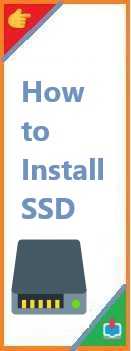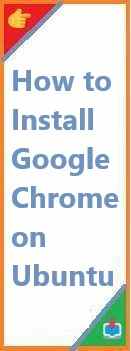Solid-State Drives (SSDs) are one of the most effective ways to improve your computer’s performance. They offer faster read and write speeds compared to traditional Hard Disk Drives (HDDs), leading to faster boot times, quicker file transfers, and improved overall system performance. If you’re looking to upgrade your system, learning how to install SSD is one of the best decisions you can make. Whether you’re installing an SSD on a laptop, PC, or even your PS5, this guide will provide all the necessary steps.
In this article, we will take a detailed look at how to install SSD in various devices, including laptops, desktops, and gaming consoles. Whether you’re adding an SSD alongside an existing HDD or replacing an older drive, we’ll cover everything you need to know.
What is an SSD?
An SSD (Solid-State Drive) is a storage device that uses flash memory to store data, unlike traditional Hard Disk Drives (HDDs) that use spinning disks. SSDs are much faster because they have no moving parts, which makes them more reliable and efficient for data access.
There are two main types of SSDs: SATA SSDs and NVMe SSDs. Both have their own benefits and are used in different situations based on the type of device you are installing them into.
Why Should You Install SSD?
Installing an SSD is a great way to boost your device’s performance. Here are some key benefits:
- Speed: SSDs provide faster read/write speeds, leading to faster boot times, quicker file transfers, and overall better system responsiveness.
- Durability: SSDs have no moving parts, making them less prone to physical damage compared to HDDs.
- Energy Efficiency: SSDs consume less power, which can increase battery life on laptops and reduce overall energy consumption.
- Noise Reduction: Since SSDs don’t have spinning disks, they are silent compared to traditional HDDs.

Types of SSDs
SATA SSD
The SATA SSD is the most common type of SSD. It uses the same interface as traditional HDDs (SATA), meaning it is backward-compatible with most systems. While SATA SSDs offer a significant speed improvement over HDDs, they are slower compared to NVMe SSDs.
NVMe SSD
NVMe (Non-Volatile Memory Express) SSDs are newer and offer even faster read and write speeds compared to SATA SSDs. They connect directly to the motherboard using PCIe lanes, offering superior performance, especially for gaming or demanding applications.
How to Install SSD on a Laptop?
Installing an SSD in a laptop can be a great way to improve its speed without having to replace the entire system. The process is relatively straightforward, especially if you’re replacing an existing HDD with an SSD.
Tools You’ll Need:
- Screwdriver: Usually a small Phillips-head screwdriver.
- Static wristband (optional but recommended for safety).
Step-by-Step Guide:
- Turn Off the Laptop: Ensure that the laptop is completely powered off and unplugged.
- Remove the Battery: If your laptop has a removable battery, take it out to avoid any accidental electrical shorts.
- Open the Laptop’s Back Panel: Use the screwdriver to unscrew and remove the back panel. Some laptops may have a dedicated panel for the hard drive, while others may require you to remove the entire back cover.
- Locate the Existing Drive: You’ll typically find the existing hard drive either secured with screws or a mounting bracket.
- Remove the Old HDD: Unscrew the screws and carefully remove the old hard drive.
- Install the SSD: Place the SSD in the same slot where the HDD was located. If the SSD does not fit directly, you may need to use an adapter.
- Reconnect the SSD: Make sure the SSD is properly connected to the SATA connector. Reattach any screws or mounting brackets.
- Close the Laptop: After securing the SSD, close the back panel and screw it back in place.
- Boot Up Your Laptop: Turn on your laptop. If you’re installing a fresh operating system, use a bootable USB drive to install the OS onto the new SSD. Otherwise, you can clone your old HDD to the SSD using software like Macrium Reflect or EaseUS Todo Backup.
How to Install SSD on a PC?
Installing an SSD on a desktop PC is a bit easier than a laptop since desktops tend to have more space and ports. If you are replacing an old hard drive or adding a second SSD, the process is similar to the one used for laptops.
Tools You’ll Need:
- Screwdriver: Standard Phillips-head screwdriver.
- SATA cables: For connecting the SSD to the motherboard.
- Power cables: Make sure you have a spare power connector for the SSD.
Step-by-Step Guide:
- Turn Off Your PC: Power down your desktop PC and unplug all cables.
- Open the PC Case: Use a screwdriver to remove the screws securing the side panel of your PC case. Once opened, you should have access to the inside of your system.
- Locate the Drive Bays: Find the 2.5-inch or 3.5-inch drive bays where your new SSD will be mounted. If you’re installing an SSD alongside an existing HDD, choose an available slot.
- Mount the SSD: If needed, use a mounting bracket to secure the SSD in place. Insert the SSD into the drive bay and screw it in place.
- Connect the SSD: Connect a SATA data cable from the SSD to an available SATA port on your motherboard. Also, connect a power cable from the PSU to the SSD.
- Close the Case: Once everything is connected, close the case and screw the side panel back in place.
- Power Up Your PC: Plug in the cables and turn on your computer. Use the BIOS settings to check if the SSD is recognized.
How to Install SSD with Existing HDD?
Many users prefer to install an SSD alongside an existing HDD to take advantage of both the speed of the SSD and the large storage capacity of the HDD.
- Install the SSD: Follow the steps mentioned in the section above for installing an SSD in your PC.
- Clone the HDD to the SSD: Once your SSD is installed, you can clone your existing HDD to the new SSD using cloning software.
- Set the SSD as the Boot Drive: After cloning, go into your system’s BIOS settings and set the SSD as the primary boot device.
- Store Files on the HDD: After installation, you can use your HDD to store files and games while keeping your OS and applications on the SSD for faster load times.
How to Install SSD on Motherboard?
Installing an SSD directly on your motherboard is only applicable to NVMe SSDs that use the PCIe slot.
- Open Your PC Case: As with the other installations, first, open the PC case.
- Locate the M.2 Slot: Find the M.2 slot on the motherboard. This is where NVMe SSDs are installed.
- Insert the NVMe SSD: Carefully insert the NVMe SSD into the M.2 slot at a slight angle.
- Secure the SSD: Once inserted, secure the SSD with a screw (if applicable).
- Close the Case and Power On: Once the SSD is securely installed, close the case and power on the PC. Ensure the BIOS recognizes the NVMe drive.
How to Install an NVMe SSD?
Installing an NVMe SSD is similar to installing a traditional SATA SSD, but with the advantage of much faster speeds.
- Power Off the PC and Open the Case: Disconnect all cables and open the PC case.
- Locate the M.2 Slot: Identify the M.2 PCIe slot on the motherboard.
- Insert the SSD: Align the NVMe SSD and gently insert it at a slight angle into the M.2 slot.
- Secure the SSD: Secure the drive with the provided screw and close the PC case.
- Check BIOS: Power on the PC and check the BIOS to ensure the NVMe drive is properly recognized.
How to Install SSD on PS5?
Installing an SSD on a PS5 can enhance game loading times and overall console performance. Here’s how to install an NVMe SSD in your PS5:
- Power Off the PS5: Completely turn off the PS5 and disconnect it from power.
- Remove the PS5 Cover: Gently remove the outer shell of the PS5 to access the internal storage slot.
- Install the SSD: Locate the M.2 slot, remove the cover, and insert the NVMe SSD.
- Reassemble and Power On: Once the SSD is securely installed, replace the cover and power on the PS5. You may need to format the new SSD to start using it.
FAQ
How do you install an SSD?
To install an SSD, open your computer or laptop case, mount the SSD in the appropriate slot, connect it to the motherboard and power supply, and then configure it through the BIOS.
Are SSD drives easy to install?
Yes, SSDs are relatively easy to install, especially if you follow the steps outlined in this guide. You only need basic tools and minimal technical knowledge.
Can I install SSD myself?
Absolutely! Installing an SSD is straightforward and can be done by beginners with a few simple tools and instructions.
Can I just add an SSD to my PC?
Yes, you can add an SSD to your PC alongside an existing HDD. The process involves mounting the SSD, connecting it to the motherboard and power supply, and setting it as the primary boot drive.
Conclusion
Upgrading to an SSD is one of the best ways to enhance your computer’s performance, whether you’re installing it on a laptop, PC, or PS5. With this guide, you now have all the steps and tips needed to install SSD and take full advantage of its speed and reliability. If you have any questions or need further assistance, feel free to leave a comment below or share this article with others who might find it helpful. Happy upgrading!
Read Also : How to Install Play Store?