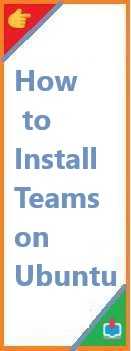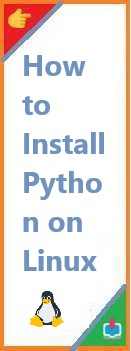As remote work and collaboration tools continue to dominate the workplace, Microsoft Teams has become one of the most widely used platforms for team communication, video conferencing, and file sharing. If you’re an Ubuntu user looking to install Teams on Ubuntu, you might be wondering how to set it up properly. While Teams is most commonly associated with Windows and macOS, installing it on Ubuntu can be straightforward with the right steps.
In this comprehensive guide, we will walk you through the process of install Teams on Ubuntu machine, from downloading the software to configuring it. Whether you’re using Ubuntu 20.04 or a later version, this guide covers the latest methods to get Teams up and running. By the end of this tutorial, you’ll be able to use Microsoft Teams for seamless collaboration on Ubuntu, enhancing your productivity and keeping your team connected.
What is Microsoft Teams?
Microsoft Teams is a collaboration platform designed to facilitate communication, file sharing, and video conferencing within teams. It integrates with Office 365, making it a central hub for workplace productivity. Key features of Teams include:
- Team Messaging: Instant messaging, threaded conversations, and channels to organize discussions.
- Video Conferencing: High-quality video calls with screen sharing, meeting scheduling, and live collaboration.
- File Sharing and Storage: Integration with OneDrive, SharePoint, and the ability to store and share files within the platform.
- Task Management: Integration with apps like Planner and To Do to manage tasks and deadlines.
Microsoft Teams is widely used by organizations for its seamless integration with Microsoft Office products and its versatility in handling communication in remote or hybrid work environments.
Prerequisites for Install Teams on Ubuntu
Before you begin the installation process, ensure you meet the following prerequisites:
- Ubuntu 20.04 or later: This guide is focused on Ubuntu 20.04 and later versions. Make sure your system is up-to-date.
- Sudo Privileges: You’ll need to have administrative privileges to install software and update your system.
- A Stable Internet Connection: You’ll need a stable internet connection to download Microsoft Teams and its dependencies.
- Updated System: It is always a good idea to make sure your system is updated before installing new software.
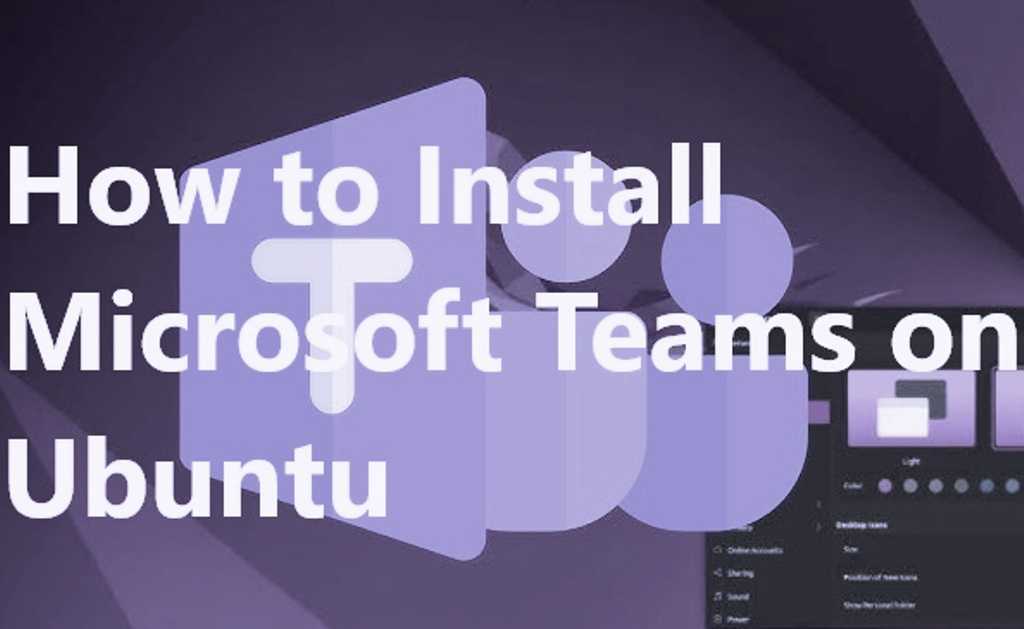
How to Install Teams on Ubuntu?
There are several ways to install Microsoft Teams on Ubuntu. The three most common methods include installing it via the official Ubuntu repository, using the .deb package from the Microsoft website, or using Snap. Let’s explore each method in detail.
3.1. Installing Microsoft Teams via the Ubuntu Repository
Ubuntu provides a straightforward way to install many applications, including Microsoft Teams, through the default APT repositories. This method is quick and easy, but it may not always provide the latest version of Teams.
Step 1: Update Your Package List
Open a terminal and update the package list to ensure you’re installing the latest software available:
sudo apt update
Step 2: Install Microsoft Teams
To install Teams from the official Ubuntu repository, use the following command:
sudo apt install teams
This command will automatically download and install Microsoft Teams along with any dependencies.
Step 3: Launch Microsoft Teams
Once installed, you can launch Microsoft Teams either by typing teams in the terminal or by searching for “Teams” in your applications menu.
3.2. Installing Microsoft Teams via .deb Package
For the latest version of Microsoft Teams, you can download the .deb installation package directly from the official Microsoft website. This method ensures you have the most recent release.
Step 1: Download the .deb Package
Visit the official Microsoft Teams download page and download the .deb package for Ubuntu:
Download Microsoft Teams .deb package
Alternatively, you can use the terminal to download it with the wget command:
wget https://teams.microsoft.com/downloads/desktopurl -O teams.deb
Step 2: Install the .deb Package
Once the .deb package is downloaded, install it using the dpkg command:
sudo dpkg -i teams.deb
This command installs Microsoft Teams on your system. If any dependencies are missing, run the following command to fix them:
sudo apt --fix-broken install
Step 3: Launch Microsoft Teams
After installation is complete, you can launch Teams by searching for “Teams” in your application menu or running the following command:
teams
3.3. Installing Microsoft Teams via Snap Package
Snap is a packaging format supported by Ubuntu that allows you to install software easily with automatic updates and sandboxing. Microsoft Teams is available as a Snap package.
Step 1: Install Snap (If Not Already Installed)
First, check if Snap is installed on your system. If it’s not, you can install Snap by running:
sudo apt install snapd
After installation, ensure that the Snap service is running:
sudo systemctl enable --now snapd.socket
Step 2: Install Microsoft Teams via Snap
Now, you can install Teams using Snap with the following command:
sudo snap install teams
Snap will automatically handle dependencies and install Microsoft Teams for you.
Step 3: Launch Microsoft Teams
Once the installation is complete, launch Teams by searching for it in your applications or using the following terminal command:
teams
Setting Up Microsoft Teams
After successfully installing Microsoft Teams on Ubuntu, follow these steps to set it up:
- Sign In: Open the Microsoft Teams application, and you’ll be prompted to sign in with your Microsoft account. Use your corporate or personal Microsoft account to log in.
- Profile Setup: You can customize your Teams profile by uploading a photo, setting a status, and adjusting your notification preferences.
- Join Teams or Create a New One: Once logged in, you can join existing teams or create a new team for collaboration. Microsoft Teams allows you to create channels, invite members, and organize your workspace.
- Check Audio and Video Settings: If you’re planning to use video conferencing, make sure your camera and microphone are working correctly. You can test them in the settings menu.
Troubleshooting Common Installation Issues
If you encounter issues during the installation of Microsoft Teams on Ubuntu, here are a few common problems and their solutions:
- Missing Dependencies: If you receive errors related to missing dependencies during installation, run the following command to fix them:
sudo apt --fix-broken install - Failed Installation via .deb Package: If the installation fails when using the .deb package, try running the following command to ensure that all dependencies are met:
sudo apt install -f - Teams Not Launching: If Teams fails to launch after installation, try running it from the terminal to check for any error messages:
teamsIf errors appear, they might help diagnose the issue. - Snap Issues: If you installed Teams via Snap and encounter issues, try refreshing the Snap package:
sudo snap refresh teams
How to Update Microsoft Teams on Ubuntu?
To keep your Microsoft Teams installation up to date, there are different methods depending on how you installed it:
- Via Ubuntu Repository: If you installed Teams from the Ubuntu repository, use the following command to update it along with other system packages:
sudo apt update && sudo apt upgrade - Via .deb Package: If you installed Teams using the .deb package, you can check the Microsoft website for the latest version and download the new
.debpackage. Install the new version as you did previously. - Via Snap: Snap packages are automatically updated in the background. However, you can manually refresh Teams by running:
sudo snap refresh teams
Uninstalling Microsoft Teams from Ubuntu
If you ever need to uninstall Microsoft Teams from your Ubuntu system, you can do so easily.
- Uninstalling via APT: If you installed Teams from the Ubuntu repository, run the following command:
sudo apt remove teams - Uninstalling via .deb Package: If you installed Teams via the .deb package, remove it using:
sudo dpkg -r teams - Uninstalling via Snap: If you used Snap to install Teams, remove it with:
sudo snap remove teams
Conclusion and Next Steps
Install Teams on Ubuntu is a simple process, and with this guide, you should be able to get it up and running on your system. Whether you installed it through APT, Snap, or the .deb package, you now have the tools to communicate and collaborate with your team seamlessly.
If you’re new to Teams, take some time to explore its features like team channels, meetings, and file sharing. As Teams evolves, be sure to keep it updated to take advantage of new features and security improvements.
If you found this guide helpful, consider sharing it with others in your network. If you have any questions or run into issues during installation, leave a comment below, and we’ll be happy to help!
Don’t forget to check out other related articles to further enhance your productivity with Ubuntu and Microsoft Teams. Stay connected, and happy collaborating!
Read Also : How to Install Redis on Ubuntu?