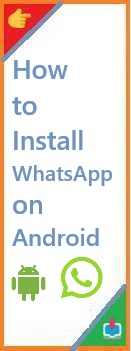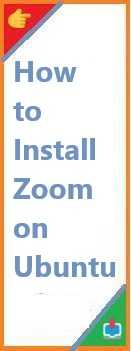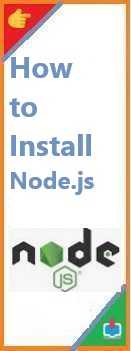If you’re diving into the world of Python programming, one of the most important libraries you’ll encounter is Tkinter. Tkinter is the standard Python interface to the Tk GUI (Graphical User Interface) toolkit, allowing you to create desktop applications with graphical interfaces. Whether you’re building simple tools or more complex applications, Tkinter is an essential library for Python developers.
However, before you can start using Tkinter, you need to install it. In this guide, we will walk you through everything you need to know about install Tkinter on Python. We’ll cover different installation methods for Windows, macOS, and Linux, and help you troubleshoot any installation issues that may arise.
By the end of this article, you will have a solid understanding of how to install Tkinter on Python, and you’ll be ready to begin creating desktop applications. Let’s get started!
What is Tkinter and Why Should You Use It?
Before diving into the installation steps, let’s understand why Tkinter is such a popular choice for building GUI applications with Python.
Tkinter is the standard Python interface for Tk, a GUI toolkit. Tkinter provides all the tools you need to build graphical applications in Python, including:
- Windows: Create windows, dialogs, and frames to hold your UI elements.
- Widgets: Add buttons, labels, entry fields, text boxes, and other interactive UI elements.
- Events: Handle user inputs, such as mouse clicks and keyboard presses.
- Geometry management: Organize and resize widgets within windows.
Some of the advantages of using Tkinter include:
- Simple and Lightweight: Tkinter is included with Python, meaning you don’t need to install additional packages. It’s lightweight and doesn’t have many dependencies.
- Cross-platform Compatibility: Tkinter works across major operating systems, including Windows, macOS, and Linux, ensuring that your application can run on multiple platforms.
- Quick Prototyping: Tkinter is perfect for quickly creating simple GUI applications for both beginners and intermediate Python developers.
If you’re new to GUI development, Tkinter is an excellent starting point. It’s easy to learn, and there’s a wealth of resources available to help you get started.
Prerequisites for Install Tkinter on Python
Before installing Tkinter, ensure that you have the following prerequisites:
- Python Installed: Tkinter comes with Python as part of the standard library, but you must have Python installed on your system.
- Tkinter supports Python 3.x, so ensure that you have Python 3.6 or later.
- To check if Python is installed, open a terminal or command prompt and type:
python --versionIf Python is installed, you’ll see the version number. If not, download and install Python from python.org.
- Package Manager: You’ll need pip (Python’s package manager) to install Tkinter if it’s not already available on your system. Pip is typically bundled with Python installations by default.
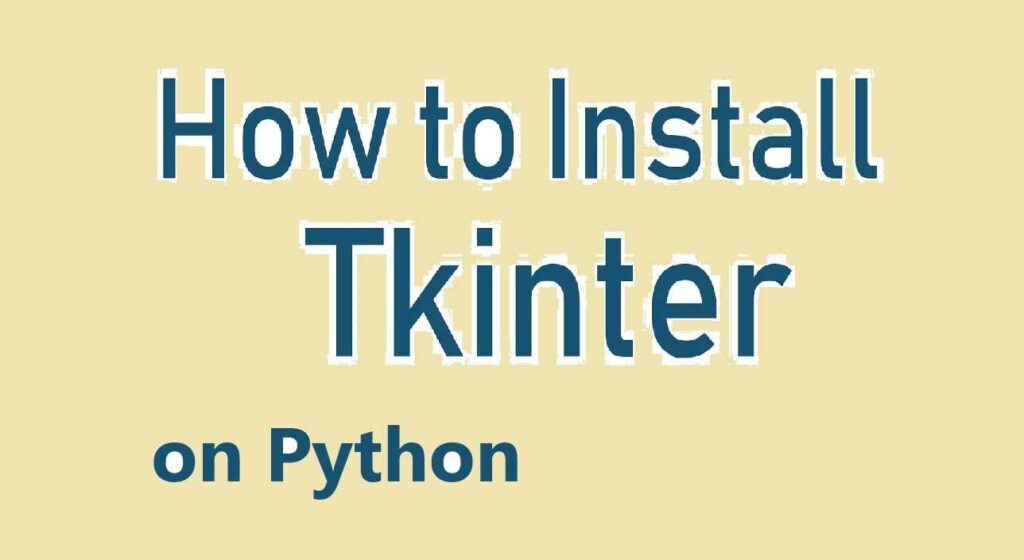
Step-by-Step Guide to Install Tkinter on Python
Now that we have the prerequisites covered, let’s walk through how to install Tkinter on Python for different operating systems.
Installing Tkinter on Windows
Tkinter should come pre-installed with the standard Python distribution on Windows. However, if it’s missing, you can manually install it using pip.
Step 1: Verify Tkinter Installation
First, check if Tkinter is already installed. Open a command prompt and enter the following Python command:
python -m tkinter
If Tkinter is installed correctly, this will open a small window titled “Tk”. If the window appears, Tkinter is installed, and you’re good to go!
Step 2: Install Tkinter (If Not Installed)
If you see an error indicating that Tkinter is missing, you can install it using the following steps:
- Open Command Prompt.
- Use the following pip command to install Tkinter:
pip install tkThis command installs thetkpackage, which includes Tkinter for Python. - Once the installation is complete, verify that Tkinter is working by running the same command from Step 1.
Installing Tkinter on macOS
On macOS, Tkinter is included with the default Python installation. However, if you’re using a version of Python installed via Homebrew or a similar package manager, you might need to install Tkinter separately.
Step 1: Verify Tkinter Installation
To verify that Tkinter is installed on your macOS system, open the terminal and run the following command:
python3 -m tkinter
If Tkinter is installed, a small window will open. If you get an error message, Tkinter is likely not installed, and you’ll need to install it manually.
Step 2: Install Tkinter
If Tkinter is missing, you can install it by following these steps:
- Install Homebrew (if you haven’t already) by running the following command in your terminal:
/bin/bash -c "$(curl -fsSL https://raw.githubusercontent.com/Homebrew/install/HEAD/install.sh)" - Install Python via Homebrew (this should include Tkinter):
brew install python - After installation, verify that Tkinter works by running the
python3 -m tkintercommand from Step 1.
Installing Tkinter on Linux
On Linux, Tkinter might not be included in your Python installation by default. The process to install Tkinter varies depending on your Linux distribution.
Step 1: Verify Tkinter Installation
To check if Tkinter is already installed, open a terminal and run:
python3 -m tkinter
If Tkinter is installed, a small window will appear. If you see an error, you’ll need to install Tkinter manually.
Step 2: Install Tkinter
To install Tkinter on your Linux system, follow these steps based on your Linux distribution.
For Ubuntu/Debian-based Distributions:
- Update your package list:
sudo apt update - Install Tkinter using the package manager:
sudo apt install python3-tk - Verify the installation by running the command
python3 -m tkinter.
For Fedora/RHEL-based Distributions:
- Install Tkinter using
dnf:sudo dnf install python3-tkinter - Verify the installation by running the command
python3 -m tkinter.
Troubleshooting Common Tkinter Installation Issues
While installing Tkinter is usually straightforward, you may encounter some issues. Here are a few common problems and how to resolve them:
1. Tkinter Not Installed with Python
If Tkinter is missing from your Python installation, it might be because the installation didn’t include Tk support. In such cases, installing tk manually via pip (pip install tk) or the system package manager (e.g., apt-get on Ubuntu) should resolve the issue.
2. Tkinter Version Compatibility
Ensure that you’re using a compatible version of Python. Tkinter is bundled with Python 3.x, so if you’re using an older version of Python (e.g., Python 2.x), it won’t work. Make sure you’re using Python 3.x to ensure compatibility with Tkinter.
3. Missing GUI Libraries (Linux)
On some Linux distributions, Tkinter requires additional GUI libraries that may not be installed by default. If you encounter issues, try installing additional libraries:
- On Ubuntu/Debian:
sudo apt install tk - On Fedora:
sudo dnf install tk
Conclusion
In this guide, we’ve covered how to install Tkinter on Python for different operating systems, including Windows, macOS, and Linux. Tkinter is an essential library for building GUI applications in Python, and now that you know how to install it, you can start creating powerful desktop applications.
By following this step-by-step guide, you should have no trouble installing Tkinter and verifying that it’s working correctly on your system. If you run into any issues, the troubleshooting section should help you resolve common problems.
Now that you’ve installed Tkinter, why not start experimenting with creating your own desktop applications? If you have any questions or encounter issues, feel free to leave a comment below, and we’ll be happy to help!
If this guide was helpful, be sure to share it with other Python enthusiasts or beginners interested in GUI development. And don’t forget to explore other Python topics such as Pandas, NumPy, and Matplotlib to enhance your skills in data science and beyond. Happy coding!
Read Also : How to Install NumPy on Python?