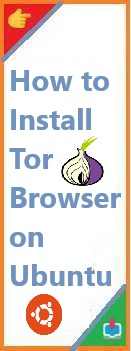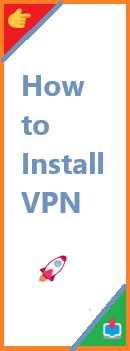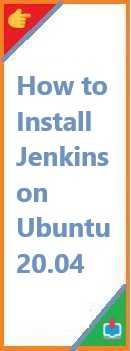In today’s digital world, online privacy and security are more important than ever. Whether you’re a privacy-conscious individual, a journalist, or someone simply looking to maintain anonymity online, Tor Browser offers a robust solution. Tor, short for The Onion Router, is a free, open-source browser that helps users browse the internet anonymously by routing traffic through multiple nodes, making it harder for anyone to track their online activity.
If you’re using Ubuntu, you can easily install Tor Browser and enhance your privacy while browsing. In this guide, we’ll take you through the process of install Tor Browser on Ubuntu, ensuring that even beginners can follow the steps with ease. We will also discuss the importance of Tor for privacy and how you can get the most out of this powerful tool.
What is Tor Browser?
Before diving into the installation process, it’s helpful to understand what Tor Browser is and why it’s so important for privacy.
Tor Browser is based on Mozilla Firefox and is designed to route your internet traffic through the Tor network. The Tor network consists of multiple volunteer-operated servers called nodes or relays that anonymize your internet connection by bouncing your data around different servers around the world.
Some of the key benefits of Tor include:
- Anonymity: Tor hides your IP address, ensuring that websites can’t track your browsing behavior back to you.
- Circumventing censorship: Tor allows users in restricted regions to bypass government censorship and access the open web.
- Enhanced privacy: Tor’s layered encryption ensures that no single relay knows both the origin and destination of your traffic, making it difficult for anyone to monitor or intercept your communications.
Now that we know the value of Tor Browser, let’s explore how to install tor browser on ubuntu.
Prerequisites: What You Need to Get Started
Before you start installing Tor Browser, ensure you meet the following prerequisites:
- A working Ubuntu system: This guide is designed for Ubuntu 20.04 and newer versions, but the steps should work for any version of Ubuntu.
- An active internet connection: Tor needs an internet connection to connect to its network.
- Sudo privileges: You’ll need administrative access to your Ubuntu system to install software.
Once you have these ready, let’s proceed with the installation.

Guide to Install Tor Browser on Ubuntu
There are a few methods for installing Tor Browser on Ubuntu, but in this guide, we’ll focus on the most straightforward and reliable method: using the official Tor repository. This ensures you always get the latest version of Tor Browser and the necessary updates.
Step 1: Update Your System
Before installing any new software, it’s essential to update your Ubuntu system to ensure you have the latest security patches and software versions. Open the terminal (Ctrl + Alt + T) and run the following commands:
sudo apt update
sudo apt upgrade
These commands will update the package lists and upgrade any outdated packages.
Step 2: Add the Tor Project Repository
To install Tor Browser from the official repository, you need to add the Tor repository to your system. This ensures that you can always install the latest version directly from the Tor Project.
- Add the Tor repository: Run the following command in your terminal:
sudo add-apt-repository ppa:torproject/torbrowserThis command adds the official repository for Tor Browser. - Update the package list: After adding the repository, update your package list to include the newly added repository:
sudo apt update
Step 3: Install Tor Browser
Once the repository is added and your system is updated, you can now install Tor Browser.
To install Tor Browser, run the following command in your terminal:
sudo apt install torbrowser-launcher
This command installs the Tor Browser Launcher, a tool that simplifies the installation of the Tor Browser. The launcher automatically downloads the latest Tor Browser, verifies its integrity, and sets it up on your system.
Step 4: Launch Tor Browser
Once the installation is complete, you can launch Tor Browser by either:
- Searching for Tor Browser in your applications menu and clicking on it.
- Running the following command in the terminal:
torbrowser-launcher
The launcher will automatically download the Tor Browser and set it up on your system. After the download is complete, Tor Browser will be ready to use.
Setting Up and Using Tor Browser
When you first launch Tor Browser, you’ll be greeted with a welcome screen. You’ll have two options:
- Connect: This option connects you to the Tor network. It’s the option you’ll use if you’re ready to start browsing anonymously.
- Configure: If you’re in a region with strict censorship, or if you need to configure Tor for a specific network, select this option. It allows you to adjust your connection settings, such as using bridges to bypass censorship.
Step 1: Connecting to the Tor Network
To connect to the Tor network, click on the Connect button. Tor will establish a secure connection through its network, and once it’s connected, you can begin browsing the internet anonymously.
Step 2: Using Tor Browser Safely
While Tor Browser provides a high level of anonymity, it’s important to follow best practices to maximize your privacy:
- Avoid logging into personal accounts: Refrain from logging into any accounts that are tied to your real identity, such as email or social media accounts, while using Tor Browser.
- Don’t use plugins: Certain plugins, such as Flash, Java, and others, can compromise your anonymity. Tor Browser disables most of these by default, so keep it that way.
- Be cautious with downloading files: Downloading files and opening them outside of Tor Browser can risk revealing your identity. Always use the browser’s download functionality and open files in a secure environment.
- Use HTTPS: Ensure that websites you visit use HTTPS. Tor encrypts your traffic, but using HTTPS ensures that the data between you and the website remains secure.
Updating Tor Browser
Tor Browser is updated frequently to address security vulnerabilities and improve performance. Since you installed Tor Browser via the Tor Browser Launcher, updates are handled automatically. However, it’s always a good idea to check for updates periodically.
To manually check for updates, follow these steps:
- Launch Tor Browser.
- Click on the three horizontal lines in the top-right corner of the window.
- Go to Help > About Tor Browser.
- If an update is available, it will be downloaded automatically.
Troubleshooting Common Issues
1. Tor Browser Won’t Launch
If Tor Browser fails to launch, try the following troubleshooting steps:
- Ensure that the torbrowser-launcher package is installed correctly. You can reinstall it by running:
sudo apt install --reinstall torbrowser-launcher - Check your internet connection to ensure that your system can access the Tor network.
- Try restarting your system and launching Tor Browser again.
2. Slow Connection
Tor may be slow at times due to its reliance on multiple relays to anonymize your traffic. If you’re experiencing slow speeds, try the following:
- Change your Tor circuit: Click the new identity button to get a new set of relays.
- Use a bridge: If you’re in a region with internet restrictions, consider using Tor bridges to bypass censorship.
- Be patient: Tor’s primary function is to provide anonymity, not speed. If you need faster browsing, consider using a VPN alongside Tor.
3. Can’t Connect to the Tor Network
If you’re unable to connect to the Tor network, the issue might be related to censorship or network restrictions. To fix this:
- Select the Configure option and follow the prompts to set up a bridge or proxy.
- Consider using Pluggable Transports, which are Tor’s advanced features designed to bypass censorship.
Security and Privacy Considerations
While Tor is an excellent tool for maintaining anonymity, it’s not foolproof. To maximize your privacy:
- Use Tor with a VPN: For an added layer of security, you can use Tor alongside a reputable VPN. This prevents your ISP from knowing that you’re using Tor and ensures that your traffic is encrypted.
- Consider your physical security: Tor anonymizes your digital footprint, but it can’t protect against physical surveillance. Be mindful of the environment in which you use Tor.
Conclusion
Install Tor Browser on Ubuntu is a simple process that significantly enhances your online privacy and security. By following this guide, you should now have Tor Browser up and running on your Ubuntu system, ready to help you browse the internet anonymously and bypass censorship.
Remember, while Tor is a powerful tool for privacy, it’s essential to follow best practices for safe browsing and understand its limitations. Keep your Tor Browser up to date and stay vigilant when using it to ensure the highest level of protection.
Did this guide help you install Tor Browser on Ubuntu? Share your experience in the comments below! If you found this article useful, feel free to share it with friends and fellow privacy-conscious individuals. For more install tips and guides, be sure to subscribe to our blog!
Read Also : How to Install Rufus on Ubuntu?