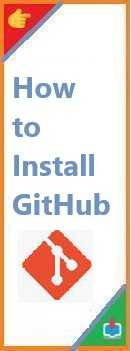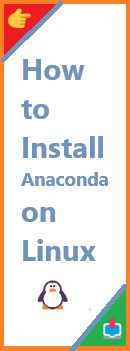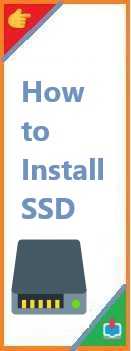Ubuntu, one of the most popular Linux distributions, has grown in popularity for both personal and professional use. It’s free, open-source, and user-friendly, making it an excellent choice for those who want to dive into the world of Linux. Whether you are switching from another operating system, installing Ubuntu alongside another OS, or setting up a fresh installation, this guide will walk you through how to install Ubuntu on your system.
In this step-by-step guide, we’ll cover the installation of various versions of Ubuntu, including how to install Ubuntu 20.04, how to install Ubuntu 22.04, and how to upgrade from older versions such as Ubuntu 18.04 to 20.04 and Ubuntu 20.04 to 22.04.
Why Choose Ubuntu?
Before we dive into the installation process, let’s take a moment to understand why Ubuntu is so widely used. Ubuntu is a free, open-source operating system built on the Linux kernel. It comes with a rich set of pre-installed software, an intuitive graphical user interface (GUI), and solid community support. Whether you are a programmer, a tech enthusiast, or a beginner, Ubuntu offers a robust and versatile platform to meet your needs.
Some of the key reasons people choose Ubuntu are:
- User-Friendly: Ubuntu has a reputation for being one of the easiest Linux distributions for beginners to learn.
- Free and Open Source: Ubuntu is completely free to use, and its source code is open for anyone to modify.
- Large Software Repository: You can install thousands of apps directly from the Ubuntu Software Center or through package management tools like APT.
- Security: Ubuntu is known for its security features, including regular software updates and built-in firewall and antivirus protection.
- Support: Ubuntu’s large community provides extensive support and documentation, making it easier for users to troubleshoot and find solutions to problems.
Now that you know why Ubuntu is a great choice, let’s move on to how to install Ubuntu.
Before You Begin: Preparation Steps
Before jumping into the installation, there are a few important preparation steps you need to follow:
- Backup Your Data: If you’re replacing your current operating system with Ubuntu, make sure to back up all important files to prevent data loss.
- Check System Requirements: Ensure your system meets the minimum requirements for installing Ubuntu:
- Processor: 2 GHz dual-core processor
- RAM: 4 GB or more
- Disk Space: At least 25 GB of free space
- Graphics: VGA capable of 1024×768 resolution
- Internet Connection: While the installation can be done offline, having an internet connection will allow you to download updates and extra software during the setup process.
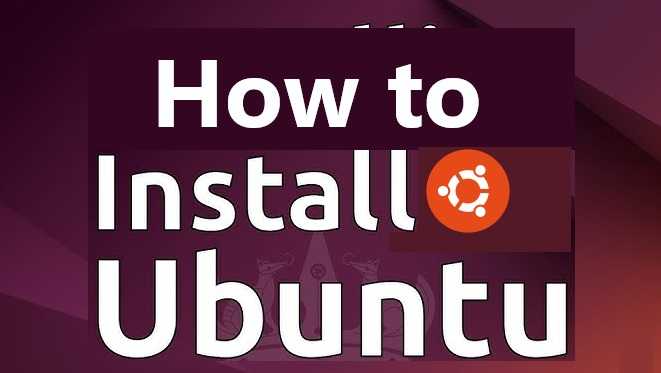
How to Install Ubuntu?
The installation process is straightforward and typically takes around 20 to 40 minutes, depending on your system and internet speed. Here’s a step-by-step guide to installing Ubuntu:
Step 1: Download Ubuntu
- Visit the official Ubuntu website to download the latest version of Ubuntu.
- Choose the version you want to install (e.g., Ubuntu 20.04 LTS, Ubuntu 22.04 LTS, or another version).
- Click on the “Download” button to get the ISO file.
Step 2: Create a Bootable USB
You’ll need a USB flash drive (at least 4GB of storage) to create a bootable USB drive. There are several tools available to create a bootable USB:
- Rufus (Windows)
- Etcher (Windows, macOS, Linux)
- UNetbootin (Windows, macOS, Linux)
Follow these steps to create a bootable USB:
- Insert your USB drive into your computer.
- Open your chosen tool (e.g., Rufus).
- Select the Ubuntu ISO file you downloaded.
- Choose your USB drive as the destination.
- Click “Start” to begin the process. The tool will format the USB drive and copy the Ubuntu files to it.
Step 3: Boot from the USB Drive
- Restart your computer and enter the BIOS or UEFI settings (usually by pressing F2, F12, Delete, or Esc during startup).
- In the BIOS or UEFI settings, change the boot order to boot from the USB drive first.
- Save the changes and exit the BIOS/UEFI.
- Your system will boot from the USB drive, and the Ubuntu installation menu will appear.
Step 4: Install Ubuntu
- When the installation menu appears, select “Install Ubuntu.”
- Choose your language and click “Continue.”
- Select your keyboard layout and click “Continue.”
- Select Normal installation or Minimal installation based on your preference.
- Decide whether to install third-party software for graphics, Wi-Fi hardware, and Flash (recommended if you want a hassle-free experience).
- When you get to the “Installation type” screen, you’ll have several options:
- Erase disk and install Ubuntu: This option will wipe the entire disk and install Ubuntu. Use this if you want to replace your current OS.
- Install Ubuntu alongside another OS: This option will allow you to dual-boot Ubuntu with your existing operating system.
- Something else: This option allows you to manually partition your disk.
- Select your preferred option and click “Install Now.” Confirm the changes when prompted.
- Follow the remaining prompts to set your time zone, create a user account, and set a password.
Step 5: Set Up Ubuntu
- After the installation is complete, your system will prompt you to remove the installation media (USB) and press Enter.
- Your computer will reboot, and you’ll be able to log into Ubuntu for the first time.
- Once logged in, check for updates by opening a terminal and running:
sudo apt update && sudo apt upgrade
How to Install Ubuntu 20.04
Installing Ubuntu 20.04 is similar to the steps above. However, if you specifically want Ubuntu 20.04 LTS (Focal Fossa), you can download the 20.04 version from the Ubuntu website. During the installation, you will encounter similar prompts but will be installing the stable, long-term support version. Ubuntu 20.04 offers great stability and a solid feature set, making it a popular choice for users who prefer reliability over newer features.
How to Install Ubuntu 22.04
Ubuntu 22.04 LTS (Jammy Jellyfish) brings updates to the desktop environment, security features, and application software. The installation process is almost identical to Ubuntu 20.04, but it includes newer packages and features. It’s a great choice if you want the latest updates and features while still benefiting from long-term support.
How to Install Ubuntu 18.04 to 20.04
If you’re using Ubuntu 18.04 and want to upgrade to Ubuntu 20.04, you can use the Software Updater tool to perform the upgrade:
- Open the Software Updater and make sure your system is up to date.
- Press Alt+F2, type
update-manager -d, and hit Enter. - Follow the prompts to upgrade your system to Ubuntu 20.04.
How to Install Ubuntu 20.04 to 22.04
Upgrading from Ubuntu 20.04 to Ubuntu 22.04 is a similar process to upgrading from 18.04 to 20.04. Use the Software Updater tool or follow the terminal-based upgrade method:
- Run
sudo apt updateandsudo apt upgrade. - Run
sudo do-release-upgrade. - Follow the on-screen instructions to complete the upgrade.
Troubleshooting Common Installation Issues
While installing Ubuntu is typically a smooth process, you may encounter some common issues:
- USB not booting: Make sure the USB is properly created and the BIOS settings are correct.
- No internet connection: Check your network settings. Make sure your system detects your Wi-Fi or Ethernet adapter.
- Graphics issues: Some systems may have graphics compatibility issues. Try booting with the “nomodeset” option at the boot menu.
Conclusion
Install Ubuntu is a straightforward process that can be done by users of all experience levels. Whether you’re installing Ubuntu 20.04, Ubuntu 22.04, or upgrading from an older version, this guide covers all the steps necessary for a successful installation.
If you encounter any issues, refer to the official Ubuntu documentation or the active Ubuntu community forums for troubleshooting tips.
Happy Ubuntu installation, and welcome to the world of Linux!
Feel free to leave comments below or share this article if you found it helpful. You can also check out other articles on our blog for more tips and guides related to Ubuntu and Linux!
Read Also : How to Install Virtual Environment on Python?