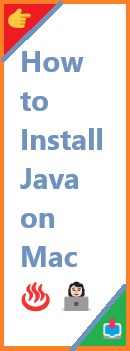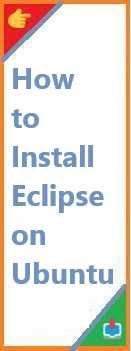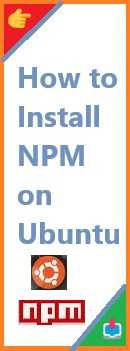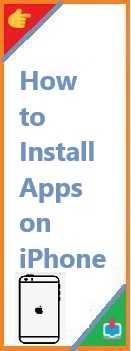Installing Ubuntu from a USB drive is one of the most efficient and accessible methods to set up the operating system on your computer. Whether you’re new to Linux or looking to switch from another operating system, installing Ubuntu from a USB drive offers a straightforward approach that bypasses the need for a DVD or CD drive, which many modern computers lack.
In this comprehensive guide, we will walk you through everything you need to know about how to install Ubuntu from USB. We will explore the prerequisites, the installation process, and common issues, while ensuring that you have all the information to make the process smooth and easy.
By the end of this article, you’ll have the skills and knowledge to install Ubuntu from a USB drive confidently.
Why Install Ubuntu from USB?
Installing Ubuntu from a USB drive has become the preferred method for many users, particularly for those with systems that no longer include DVD drives or for those seeking faster installation processes. Below are some of the reasons why using a USB drive is advantageous:
- Speed: USB installation is often faster than using a DVD, especially if you use a high-speed USB 3.0 drive.
- Portability: You can carry the USB drive with you and use it on multiple machines, making it a great option for tech enthusiasts or professionals who need to install or troubleshoot Ubuntu on different computers.
- No Need for Optical Drive: As many modern computers no longer come with optical drives, USB installation eliminates the need for a CD or DVD.
- Live USB Feature: A USB drive allows you to create a “live” version of Ubuntu. This means you can run Ubuntu directly from the USB without installing it on your computer—ideal for testing the OS before committing.
Prerequisites for Install Ubuntu from USB
Before starting the installation process, make sure you have the following:
- A USB drive with at least 4GB of storage (8GB or more is recommended for smoother performance).
- A working computer to create the bootable USB drive.
- A second computer (or the same computer) where you will install Ubuntu.
- Ubuntu ISO file: You need the latest Ubuntu ISO file, which can be downloaded from the official Ubuntu website.
- Rufus or Etcher: These are tools for creating a bootable USB drive.
- Back up your data: If you’re installing Ubuntu on a computer that already has an operating system, make sure to back up important data, as installing Ubuntu could overwrite your existing system.
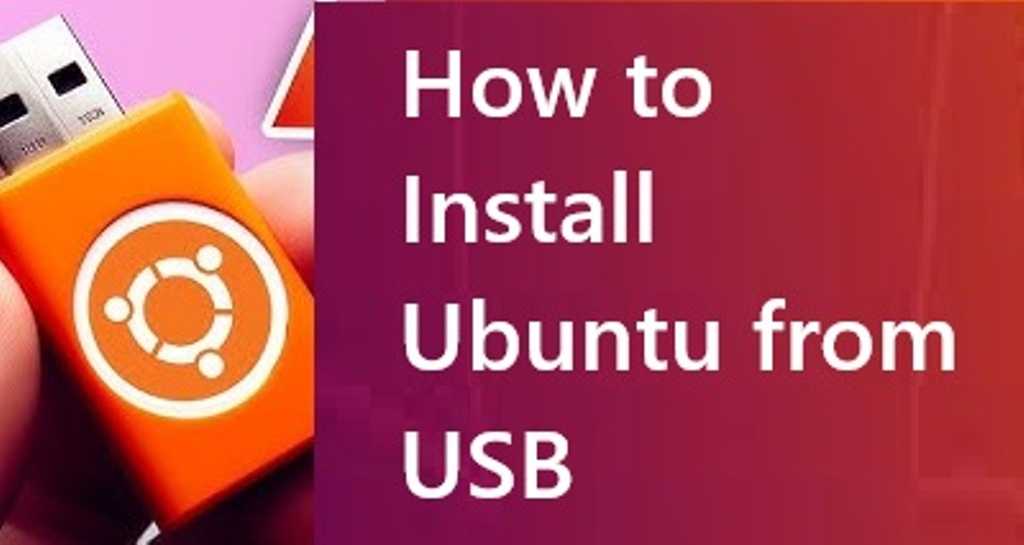
Step 1: Download Ubuntu ISO
To install Ubuntu, you first need to download the Ubuntu ISO file. Follow these steps:
- Visit the official Ubuntu download page.
- Choose the version of Ubuntu you wish to install. The latest Long-Term Support (LTS) release is Ubuntu 22.04 LTS, which offers five years of updates.
- Click on the Download button to download the ISO file to your computer.
Note that you can also choose to download Ubuntu Desktop, which is the version tailored for personal use, or Ubuntu Server, which is optimized for cloud or server installations.
Step 2: Create a Bootable USB Drive
Now that you have the Ubuntu ISO, the next step is to create a bootable USB drive. This step will allow you to install Ubuntu onto your computer directly from the USB.
Tools for Creating a Bootable USB:
- Rufus (Windows)
- Etcher (Windows, macOS, Linux)
- UNetbootin (Windows, macOS, Linux)
Let’s use Rufus (for Windows) as an example, though Etcher is also a good cross-platform alternative.
Creating the Bootable USB with Rufus (Windows):
- Download and install Rufus from the official website.
- Insert the USB drive into your computer.
- Open Rufus. It should automatically detect the USB drive.
- Under the Device section, select your USB drive.
- Click the SELECT button and navigate to the location where you downloaded the Ubuntu ISO.
- Set the Partition Scheme to GPT (for UEFI) or MBR (for legacy BIOS systems).
- For File System, choose FAT32.
- Leave the other options as default and click START.
- Rufus will format the USB drive and write the Ubuntu files to it.
Once completed, your bootable USB drive is ready.
Step 3: Boot from USB
Now that you’ve created a bootable USB drive, the next step is to boot your computer from the USB.
- Insert the USB drive into the computer where you want to install Ubuntu.
- Restart your computer and access the BIOS/UEFI settings by pressing the appropriate key (usually F2, F12, Delete, or Esc) during startup.
- Navigate to the Boot Menu and set the USB drive as the primary boot device.
- Save the settings and restart the computer.
- Your computer should boot into the Ubuntu installation environment. If everything is set up correctly, you will see the Ubuntu welcome screen.
Step 4: Install Ubuntu
Once you’ve booted into the Ubuntu environment, you can begin the installation process. Here’s how to proceed:
- Select “Install Ubuntu”: On the welcome screen, click on “Install Ubuntu.”
- Choose your language: Select the language you want to use during the installation process.
- Prepare your installation type:
- Install Ubuntu alongside another OS: If you want to dual-boot Ubuntu with your existing operating system, select this option.
- Erase disk and install Ubuntu: This option will erase the current operating system and install Ubuntu.
- Something else: This option allows you to manually create partitions if you have advanced needs.
- Set your time zone: Choose your time zone.
- Create a user account: You will need to provide your name, a computer name, a username, and a password.
- Installation progress: Ubuntu will now install. This process may take anywhere from 15 minutes to an hour, depending on your system’s performance.
- Once installation is complete, you will be prompted to remove the installation media (USB) and press Enter to reboot.
Can I Install Ubuntu Directly from USB?
Yes! You can install Ubuntu directly from USB without needing an optical drive or internet connection. This is one of the major benefits of using a USB drive for installation.
Additionally, creating a Live USB allows you to run Ubuntu without making any permanent changes to your computer, letting you test Ubuntu first. If you like it, you can then proceed with the full installation from the same USB drive.
Post-Installation Setup
Once Ubuntu is installed, you’ll want to ensure that everything is working as expected. Here are a few post-installation steps to follow:
- Install Updates:
- Open a terminal and run:
sudo apt update && sudo apt upgrade - This will update the software on your system to the latest versions.
- Open a terminal and run:
- Install Additional Drivers:
- Ubuntu usually detects hardware automatically, but in some cases, you may need to install additional drivers (especially for graphics and Wi-Fi).
- Go to Settings > Software & Updates > Additional Drivers to check for available proprietary drivers.
- Install Software:
- Use the Ubuntu Software Center to install popular applications, or run:
sudo apt install [package-name] - Some popular software to consider: GIMP (image editing), VLC (media player), and Firefox (browser).
- Use the Ubuntu Software Center to install popular applications, or run:
Troubleshooting Common Issues
Here are some common issues that users face when installing Ubuntu from a USB, along with solutions:
- USB not booting: Double-check that your BIOS/UEFI is set to boot from the USB device and that the USB drive is correctly created.
- Installation freezes: This could be due to hardware compatibility. Try booting with the
nomodesetoption (press F6 in the boot menu to select it). - Dual-boot issues: If you’re dual-booting, ensure that you’ve chosen the correct partition during installation to avoid overwriting your existing operating system.
Conclusion
Install Ubuntu from USB drive is a great way to get started with Linux. Whether you’re setting up a new system or dual-booting, following the steps in this guide will ensure a smooth and hassle-free installation.
By using a USB drive, you can quickly and easily install Ubuntu on any compatible computer. Plus, with the added flexibility of a Live USB, you can test Ubuntu before committing to a full installation.
If you run into any issues during installation or have further questions, feel free to leave a comment below. Don’t forget to share this guide with others who might find it helpful!
Read Also : How to Install Ubuntu?